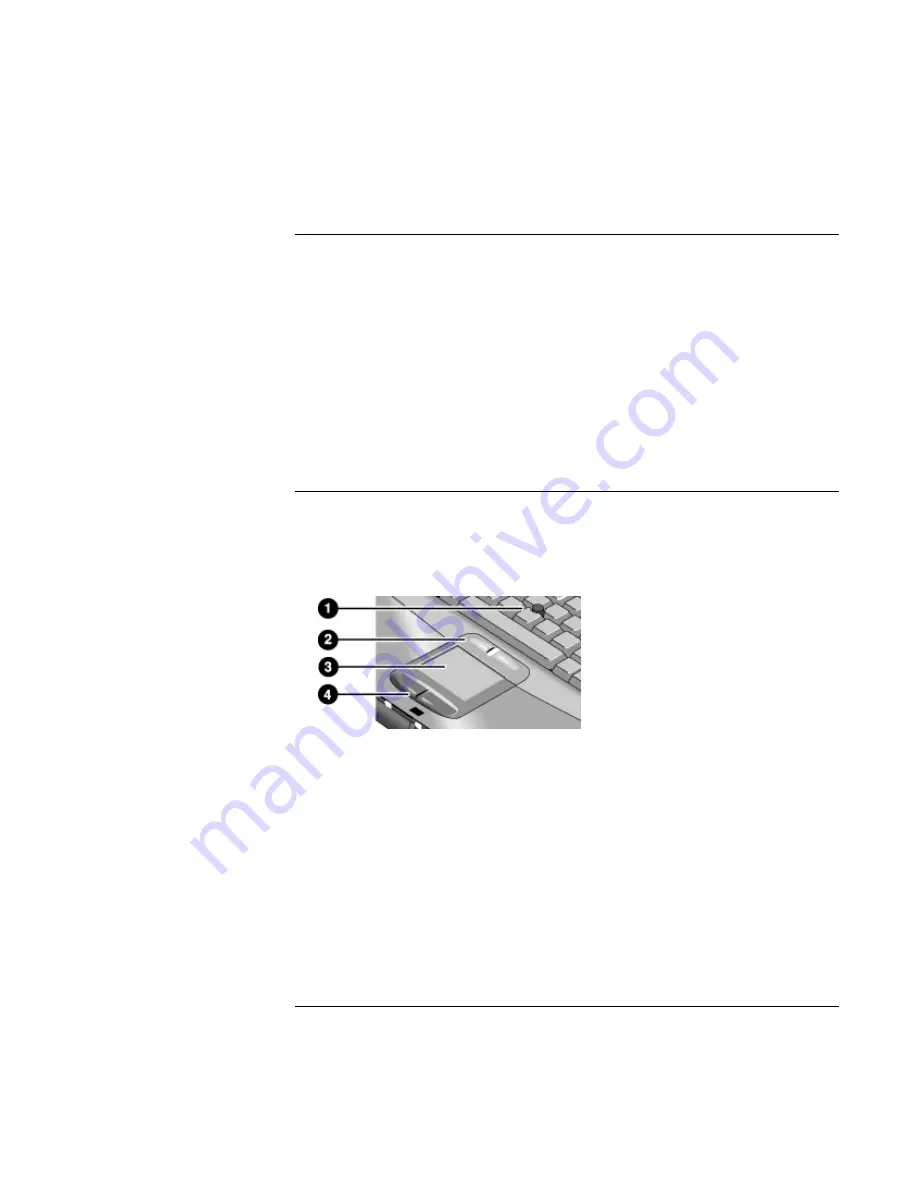
Basic Operation
Operating Your Computer
30
Corporate Evaluator’s Guide
To change the boot device
The computer normally boots from its internal hard disk. You can also boot the computer
from a floppy disk drive in the module bay, a CD-ROM or similar drive in the module
bay, or an internal network interface card.
1.
Click Start, Shut Down (or Turn Off Computer), Restart.
2.
When the HP logo appears, press ESC to display the Boot menu.
3.
Use the arrow keys to select the boot device, and press ENTER.
If you want to boot from a specific device whenever it is present, change the boot order
using the BIOS Setup utility—see “To run the BIOS Setup utility” on page 148.
To use the pointing devices
Model with pointing stick and touch pad
Your computer includes two built-in pointing devices: the pointing stick and touch pad.
1.
Pointing stick (pressure-sensitive pointing device).
2.
Click buttons and scroll button. The click buttons work like the left and right buttons
on a standard mouse. The scroll button scrolls the contents of a window.
3.
Touch pad (touch-sensitive pointing device).
4.
Click buttons. These also work like the left and right buttons on a standard mouse.
Summary of Contents for OmniBook VT6200
Page 1: ...HP Omnibook XT VT6200 PC Technology Code EG Corporate Evaluator s Guide ...
Page 6: ......
Page 12: ...Corporate Evaluator s Guide 12 Getting Started with Your HP Notebook ...
Page 27: ...Corporate Evaluator s Guide 27 Basic Operation ...
Page 49: ...Corporate Evaluator s Guide 49 Batteries and Power Management ...
Page 57: ...Corporate Evaluator s Guide 57 Modem and Network Connections ...
Page 71: ...Corporate Evaluator s Guide 71 Add On Devices ...
Page 95: ...Corporate Evaluator s Guide 95 Installing Windows XP ...
Page 108: ......
Page 109: ...Corporate Evaluator s Guide 109 Installing Windows 2000 ...
Page 122: ......
Page 123: ...Corporate Evaluator s Guide 123 Troubleshooting and Maintenance ...
Page 157: ...Corporate Evaluator s Guide 157 HP Support and Service ...
Page 165: ...Corporate Evaluator s Guide 165 Reference Information ...






























