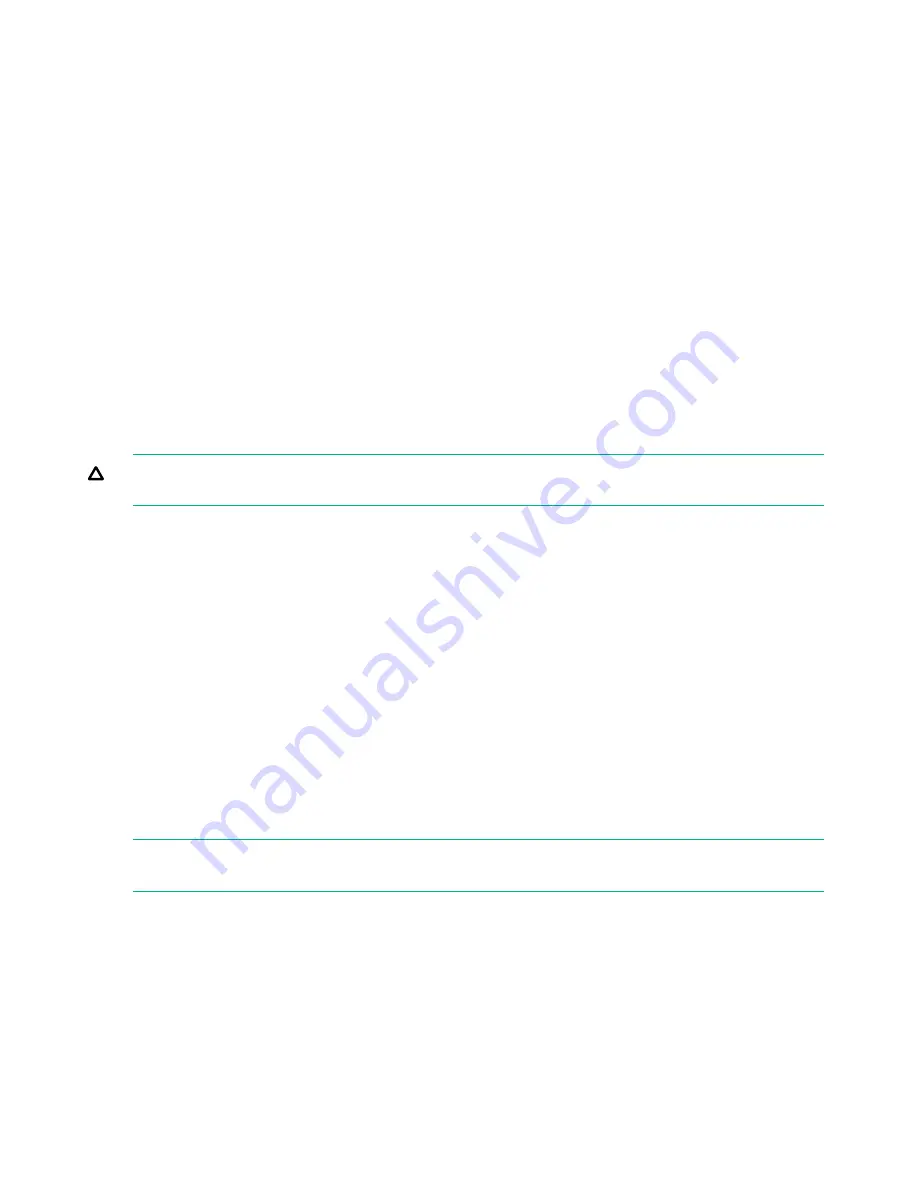
label
12345678
, if alignment is left, the device will report
123456
. If alignment is right, the device
will report
345678
. The maximum length is 15 characters. The default configuration is
8 Left
.
The OCP displays bar code labels longer than eight characters in an abbreviated form. Access
to this feature requires the administrator password.
To configure the bar code report format:
1.
From the Home screen, press
Previous
or
Next
until the screen displays
Configuration
.
Press
Enter
to select.
2.
Press
Previous
or
Next
until the screen displays
Barcode Format Reporting
. Press
Enter
to select.
3.
Press
Previous
or
Next
until the screen displays either
Display Format
or
Host Format
.
The second line displays the number of characters and the current format. To change the
current format, press
Enter
to select either
Display
or
Host
. An example of the screen
display is
# of characters 8
.
4.
Press
Previous
or
Next
until the desired number of characters is listed. Press
Enter
to
select.
5.
The screen displays either
Alignment Left
or
Alignment Right
. Use
Previous
or
Next
to
toggle between the two choices. Press
Enter
to select the correct alignment.
Changing the SCSI address — parallel SCSI drives (Configuration> Change Drive)
CAUTION:
If you change the SCSI ID, you might need to cycle power on the host server and
reconfigure your backup software before you can use the device.
This option changes the SCSI address of a tape drive. The tape drive logical unit number (LUN)
will always be LUN 0 on the SCSI address. The library SCSI address will be the same as the
master drive, but will use LUN 1. Access to this feature requires the administrator password.
To change the drive SCSI address:
1.
From the Home screen, press
Previous
or
Next
until the screen displays
Configuration
.
Press
Enter
to select.
2.
Press
Previous
or
Next
until the screen displays
Change Drive 1
or
Change Drive 2
.
Press
Enter
to select.
3.
Enter the administrator password if prompted.
4.
The screen displays the current SCSI ID. Press
Previous
or
Next
to change the SCSI ID
number. Press
Enter
to select. An example of the screen display is
Drive 1 SCSI ID 6
.
Changing the drive configuration — Fibre Channel drives (Configuration> Change Drive)
This option allows you to configure the FC ports for your tape drive.
Each drive has two ports, A and B.
NOTE:
Hewlett Packard Enterprise recommends that you cable Port A only and that you
configure Port B for
Auto Detect
on
Fibre Speed
and
Port Type
.
To configure the FC settings:
1.
From the Home screen, press
Previous
or
Next
until the screen displays
Configuration
.
Press
Enter
to select.
2.
Press
Previous
or
Next
until the screen displays
Change Drive 1
. Press
Enter
to select.
3.
Enter the administrator password if prompted.
4.
The screen displays
Port A
. Press
Enter
to select and display
Fibre Speed
.
5.
Press
Enter
to display
Set Fibre Speed
. Press
Previous
or
Next
to toggle through the
speed settings (Auto Detect, 1 Gb/s, 2 Gb/s, 4 Gb/s, or 8 Gb/s). Only speeds supported by
the drive are listed. Press
Enter
to select the required speed.
98
Operating the tape library






























