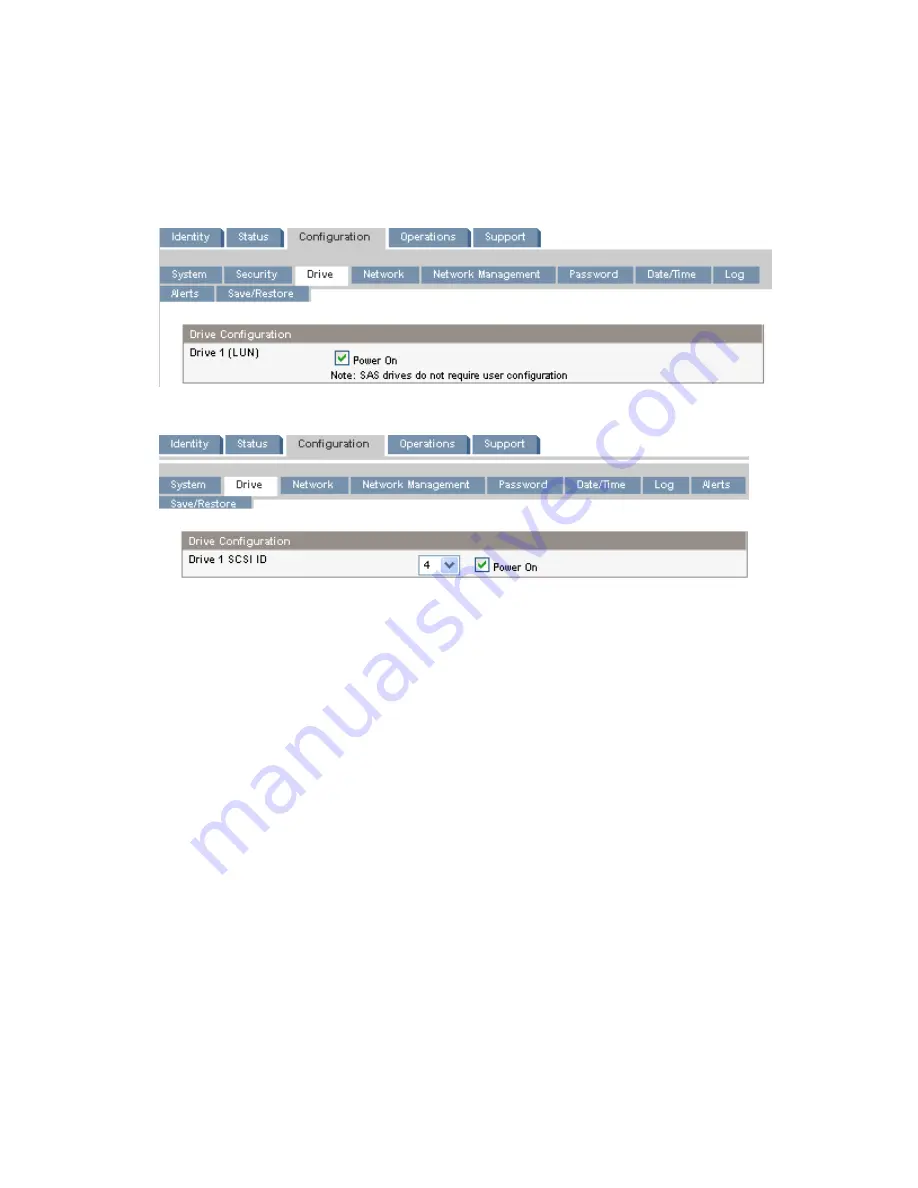
•
Addressing Mode — addressing mode when the port type is Loop: Hard, Soft, or Hard
auto-select. If the Addressing Mode is Hard, you must configure a fixed ALPA address that
is unique on the loop. If the Addressing Mode is Soft, the system will assign an ALPA during
fabric login. If the Addressing mode is Hard auto-select, the device will acquire an ALPA at
the initial system setup and then fix that as a hard address from then on.
•
ALPA — Arbitrated Loop Port Address
Figure 46 Configuration > Drive page (SAS)
Figure 47 Configuration > Drive page (parallel SCSI)
For each parallel SCSI drive, you can change:
•
SCSI ID — the SCSI address for a parallel SCSI tape drive.
•
Power On — power the tape drive on or off.
Changing the network configuration
Use the
Configuration > Network page
to modify the current network configuration. When you
request a change, a pop-up box will ask you to confirm the changes.
Using the RMI
73
















































