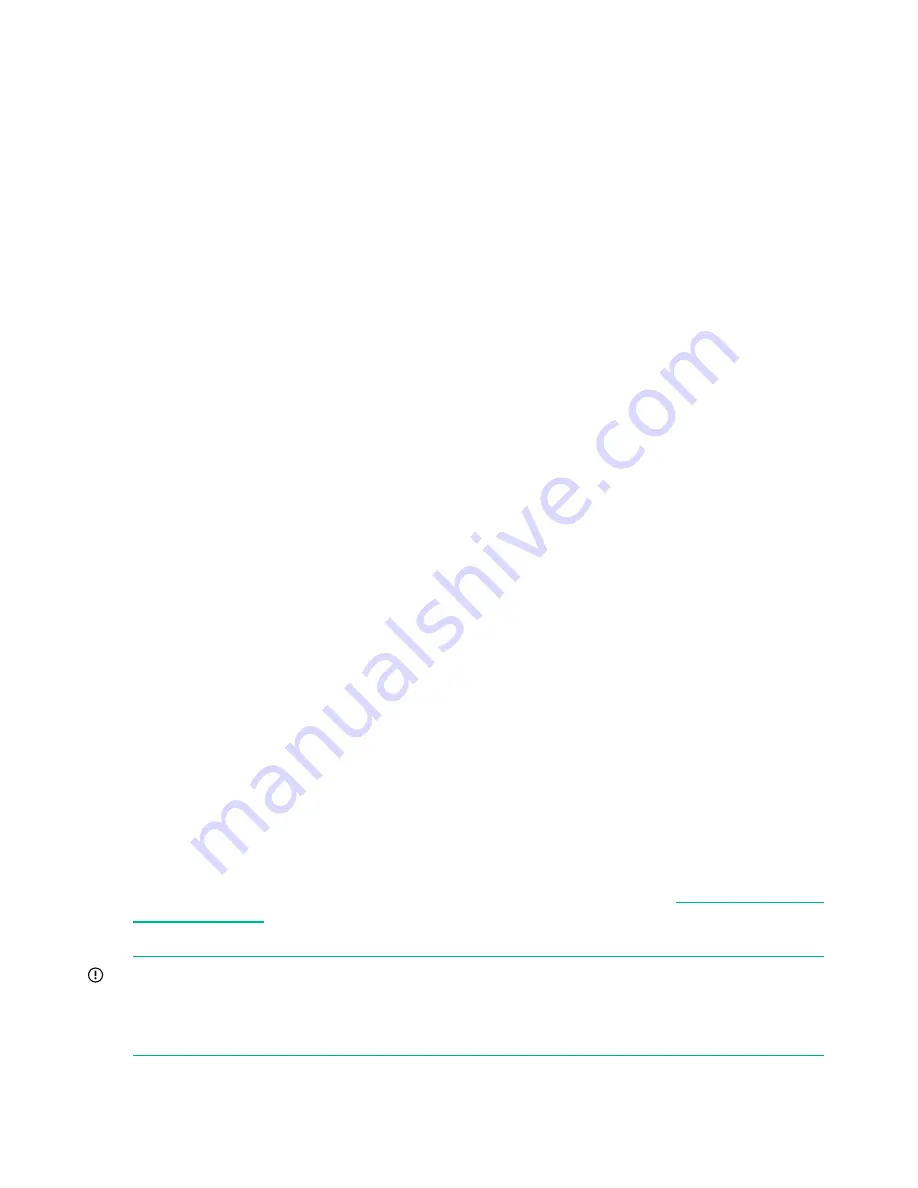
Operations
The Operations menu provides access to the following options:
•
“Unlocking, removing, and replacing magazines (Operations > Unlock Left or Right Magazine)”
(page 104)
•
“Cleaning a tape drive (Operations> Clean Drive)” (page 104)
•
“Moving tapes in the library (Operations > Move Tape)” (page 105)
•
“Updating tape cartridge inventory (Operations > Perform Inventory)” (page 106)
•
“Rebooting the library (Operations> Reboot library)” (page 106)
•
“Enabling password locks (Operations > Enable Library Password Locks)” (page 106)
To access the Operations menu:
1.
From the Home screen, press
Previous
or
Next
until the screen displays
Operations
. Press
Enter
to select.
2.
Press
Previous
or
Next
until the screen displays your selected function. Press
Enter
to
select.
Unlocking, removing, and replacing magazines (Operations > Unlock Left or Right Magazine)
These OCP options let you gain access to the left and right magazine. Access to the magazines
requires the use of the administrator password.
To remove a magazine:
1.
From the Home screen, press
Previous
or
Next
on the OCP until the screen displays
Operations
.
2.
Press
Enter
to select.
3.
Press
Previous
or
Next
until the screen displays either
Unlock Left Magazine
or
Unlock
Right Magazine
.
4.
Press
Enter
to select the desired magazine to unlock.
5.
Enter the administrator password if requested.
6.
The display reads
Left Magazine Unlocked
or
Right Magazine Unlocked
.
7.
Pull the released magazine out of the device.
8.
The screen now displays
Insert Left Magazine
or
Insert Right Magazine
. The device cannot
perform any other operation until the magazine is replaced. After exchanging tapes in a
magazine, slide the magazine completely into the device. The magazine locks into place
once it is correctly installed and the device inventories the magazine. The Ready LED blinks
while the device inventories the magazine and then stops when the operation is complete.
Cleaning a tape drive (Operations> Clean Drive)
When the
Clean
LED is on, a tape drive needs to be cleaned. Cleaning times can range from a
few seconds to a few minutes during which time the
Ready
LED blinks. Use only the designated
cleaning cartridge for your tape drive model. All cartridges are available at
http://www.hpe.com/
info/storagemedia
.
Use only Ultrium Universal cleaning cartridges.
IMPORTANT:
If the cleaning cartridge is not a valid cleaning cartridge, the LCD screen displays
Invalid Tape
and the cartridge is returned to its original location.
IMPORTANT:
If the
Clean
LED or the
Attention
LED (on load or unload) lights when inserting
the same cartridge after you have cleaned the drive, there might be a problem with that cartridge.
If you use the OCP to clean the tape drive, load the cleaning cartridge into the mailslot or any
other empty slot before beginning the cleaning steps. If you would like to keep a cleaning cartridge
104
Operating the tape library






























