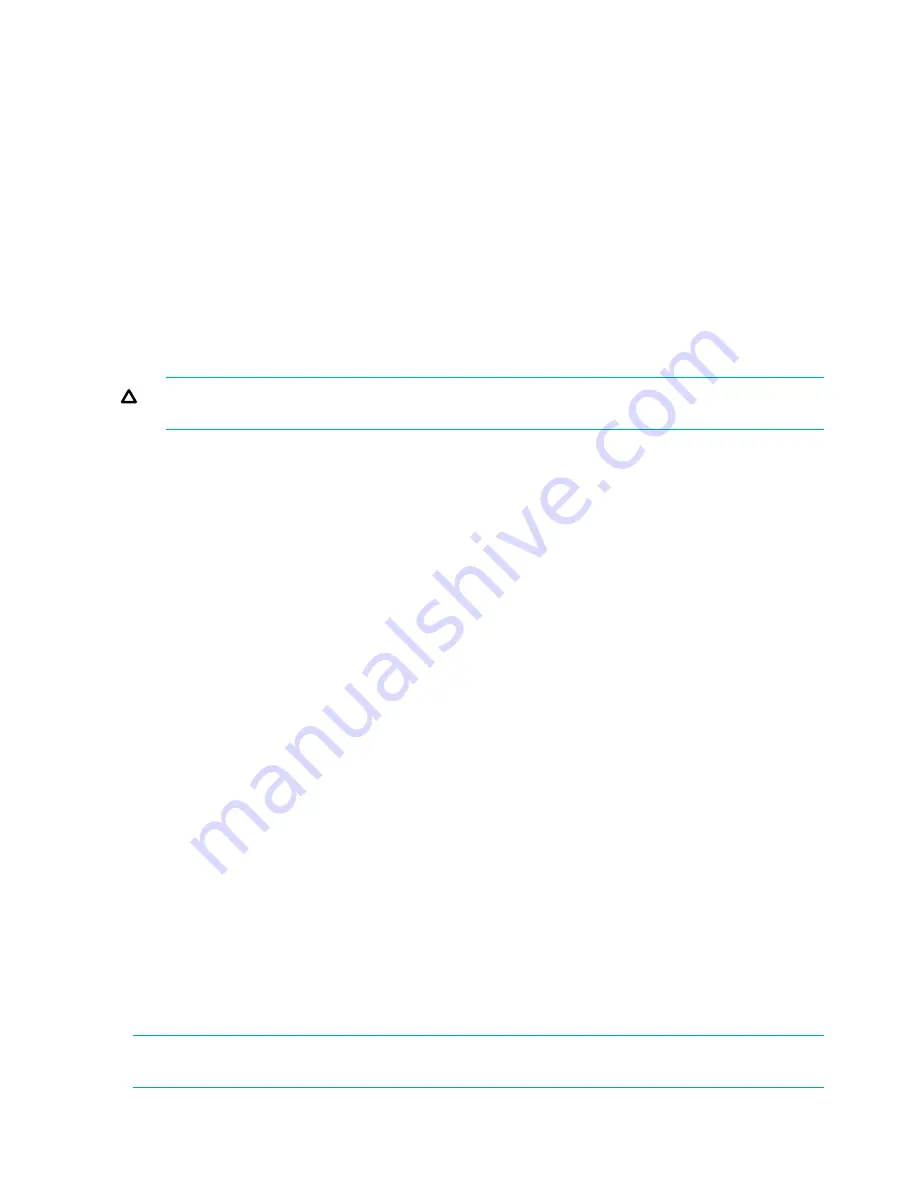
To further determine how you want tapes loaded into the tape drive while in Sequential mode,
you can set the
Loop
and
Autoload
options.
•
When
Autoload
mode is set, the device automatically loads the cartridge from the
lowest-numbered full slot into the tape drive. It then follows standard sequential operation.
After configuring Autoload mode, you must do one of the following for Autoload mode to
take effect:
◦
Power cycle the device from the front panel.
◦
Reboot the device from the RMI Support > Reboot screen.
◦
Move the lowest-numbered cartridge to the drive before starting the backup application.
If the mailslot is enabled, the lowest cartridge location will be in the mailslot.
•
When
Loop
mode is on, the original first cartridge in the sequence is reloaded after the
device has cycled through all available cartridges. If Loop mode is off and the last cartridge
has been unloaded, the device stops loading cartridges until you load another manually.
CAUTION:
Use caution when choosing Loop mode because it makes it possible to
overwrite data on previously written cartridges.
When a library is partitioned into logical libraries, each logical library operates as an independent
library. Thus, the library only loads tapes from the slots associated with one logical library into
the tape drive associated with that logical library; it will not load tapes from slots associated with
another logical library.
Automatic mode
: In Automatic mode, the device switches from Sequential mode into Random
mode when it receives certain SCSI commands. Automatic mode is the default setting.
To set a behavior mode:
1.
From the Home screen, press
Previous
or
Next
until the screen displays
Configuration
.
Press
Enter
to select.
2.
Press
Previous
or
Next
until the screen displays
Library Behavior
. Press
Enter
to select.
3.
Enter the administrator password if prompted.
4.
Press
Previous
or
Next
until the screen displays
Library Mode
. Press
Enter
.
5.
The screen displays
Set Library Mode
, followed by the current library mode:
Automatic
,
Sequential
, or
Random
. To change the mode, press
Enter
.
6.
Press
Previous
or
Next
to scroll through the screens for
Automatic
,
Sequential
, or
Random
.
Press
Enter
to select the library mode.
7.
If you enabled Sequential mode, you can configure the Autoload and Loop options:
a.
Press
Previous
or
Next
until the screen displays
Autoload Mode Disable
or
Autoload
Mode Enable
. To change the Autoload mode, press
Enter
. The screen displays either
Disable Autoload Mode
or
Enable Autoload Mode.
Press
Previous
or
Next
to toggle
between the enabled and disabled screens. Press
Enter
to select the Autoload mode.
The display shows the new Autoload mode.
b.
Press
Previous
or
Next
until the screen displays either
Loop Mode Disable
or
Loop
Mode Enable
. To change loop mode, press
Enter.
The screen displays either
Enable
Loop Mode
or
Disable Loop Mode.
Press
Previous
or
Next
to toggle between the
enabled and disabled screens. Press
Enter
to select the loop mode.
Setting the date and time (Configuration > Library Date/Time)
NOTE:
When setting the hours, the time is based on a 24-hour clock. There is no a.m. or p.m.
designation.
100
Operating the tape library






























