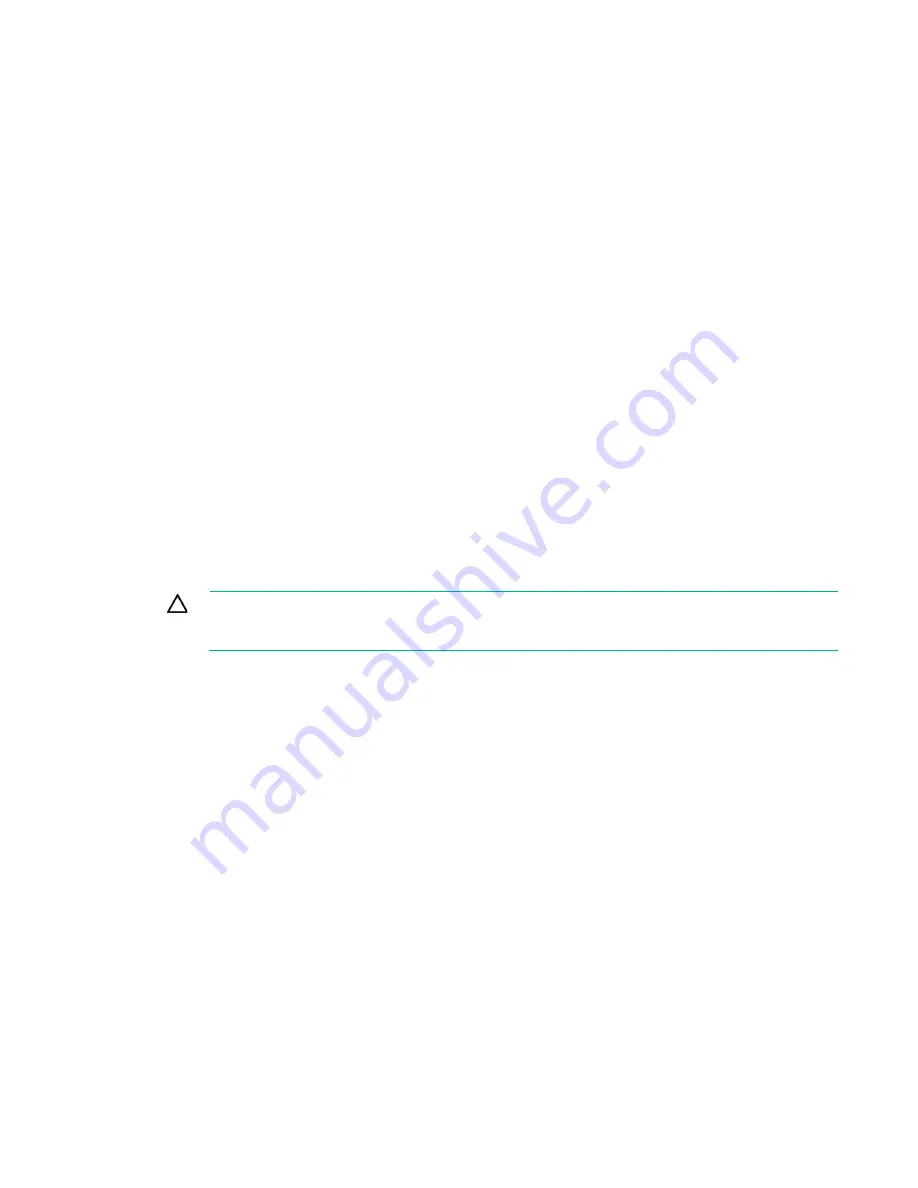
Hardware options installation 80
key/password is required to enter Recovery Mode after BitLocker detects a possible compromise of
system integrity.
To help ensure maximum security, observe the following guidelines when retaining the recovery
key/password:
•
Always store the recovery key/password in multiple locations.
•
Always store copies of the recovery key/password away from the server.
•
Do not save the recovery key/password on the encrypted hard drive.
Enabling the Trusted Platform Module
1.
During the server startup sequence, press the
F9
key to access System Utilities.
2.
From the System Utilities screen, select
System Configuration
>
BIOS/Platform Configuration
(RBSU)
>
Server Security
.
3.
Select
Trusted Platform Module Options
and press the
Enter
key
.
4.
Select
Enabled
to enable the TPM and BIOS secure startup. The TPM is fully functional in this
mode.
5.
Press the
F10
key to save your selection.
6.
When prompted to save the change in System Utilities, press the
Y
key.
7.
Press the
ESC
key to exit System Utilities. Then, press the
Enter
key when prompted to reboot the
server.
The server then reboots a second time without user input. During this reboot, the TPM setting becomes
effective.
You can now enable TPM functionality in the OS, such as Microsoft Windows BitLocker or measured
boot.
CAUTION:
When a TPM is installed and enabled on the server, data access is locked if you
fail to follow the proper procedures for updating the system or option firmware, replacing the
system board, replacing a hard drive, or modifying OS application TPM settings.
For more information on firmware updates and hardware procedures, see the
Trusted Platform Module
Best Practices White Paper
on the Hewlett Packard Enterprise Support Center website
(
http://www.hpe.com/support/hpesc
).
For more information on adjusting TPM usage in BitLocker, see the Microsoft website
(
http://technet.microsoft.com/en-us/library/cc732774.aspx
).
Summary of Contents for hpe proliant dl20 gen9
Page 14: ...Component identification 14 2 bay LFF non hot plug drive model 2 bay LFF hot plug drive model ...
Page 88: ...Cabling 88 2 bay LFF non hot plug configuration Optical drive cabling 2 LFF configuration ...
Page 92: ...Cabling 92 2 bay LFF hot plug drive configuration ...
Page 120: ...Support and other resources 120 ...
Page 121: ...Support and other resources 121 ...
















































