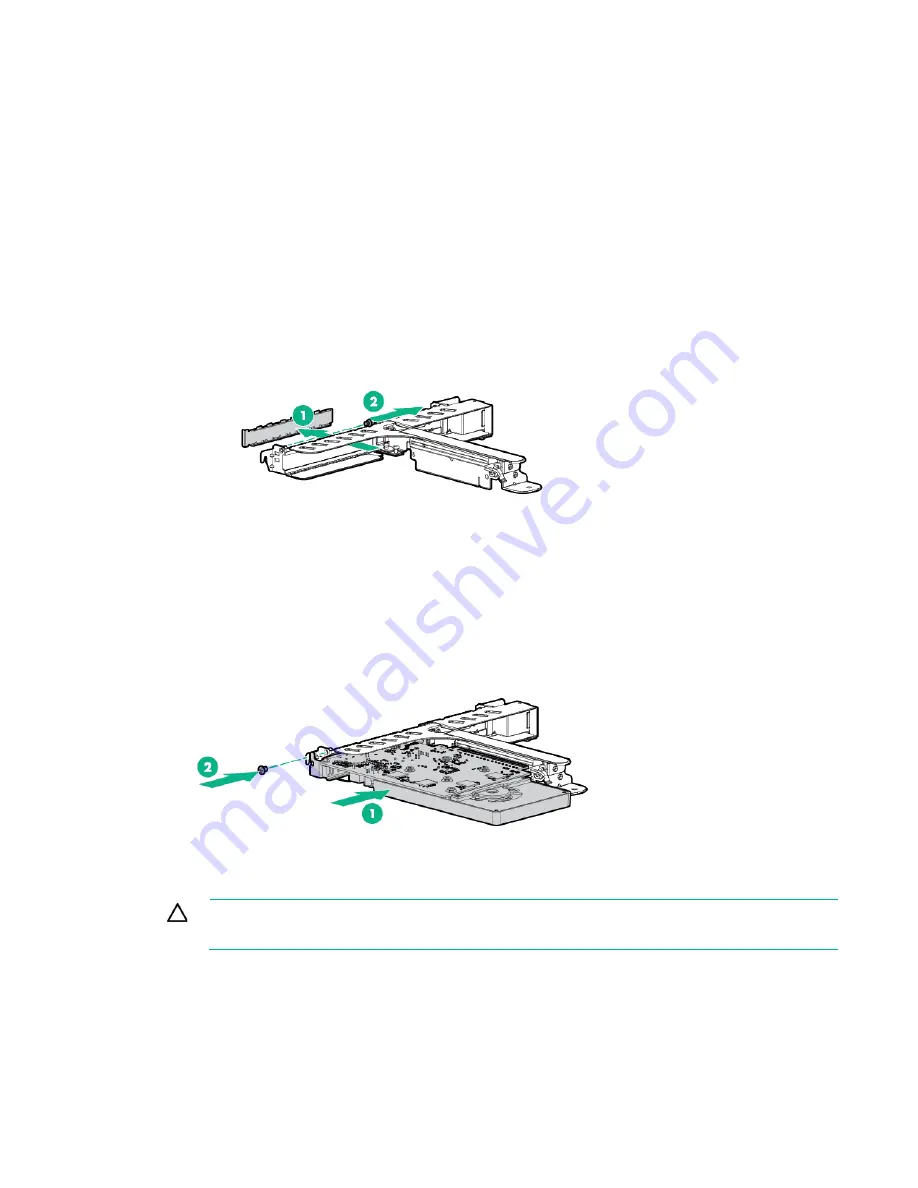
Hardware options installation 69
1.
If installed, remove the security bezel (on page
17
).
2.
Power down the server (on page
17
).
3.
Remove all power:
a.
Disconnect each power cord from the power source.
b.
Disconnect each power cord from the server.
4.
Do one of the following:
o
Extend the server from the rack (on page
18
).
o
Remove the server from the rack (on page
19
).
5.
Remove the access panel (on page
20
).
6.
Remove the existing PCI riser cage ("
Remove the PCI riser cage
" on page
22
).
7.
Remove the PCI blank.
Retain the blank for future use.
8.
Install the component:
a.
Firmly seat the GPU in the slot.
b.
Secure the GPU with a T-10 screw.
9.
Install the PCI riser cage (on page
23
).
CAUTION:
To prevent improper cooling and thermal damage, do not operate the server
unless all PCI slots have either an expansion slot cover or an expansion board installed.
10.
Install the access panel (on page
21
).
11.
Do one of the following:
o
Slide the server into the rack.
o
Install the server into the rack ("
Installing the server into the rack
" on page
30
).
12.
Connect each power cord to the server.
Summary of Contents for hpe proliant dl20 gen9
Page 14: ...Component identification 14 2 bay LFF non hot plug drive model 2 bay LFF hot plug drive model ...
Page 88: ...Cabling 88 2 bay LFF non hot plug configuration Optical drive cabling 2 LFF configuration ...
Page 92: ...Cabling 92 2 bay LFF hot plug drive configuration ...
Page 120: ...Support and other resources 120 ...
Page 121: ...Support and other resources 121 ...






























