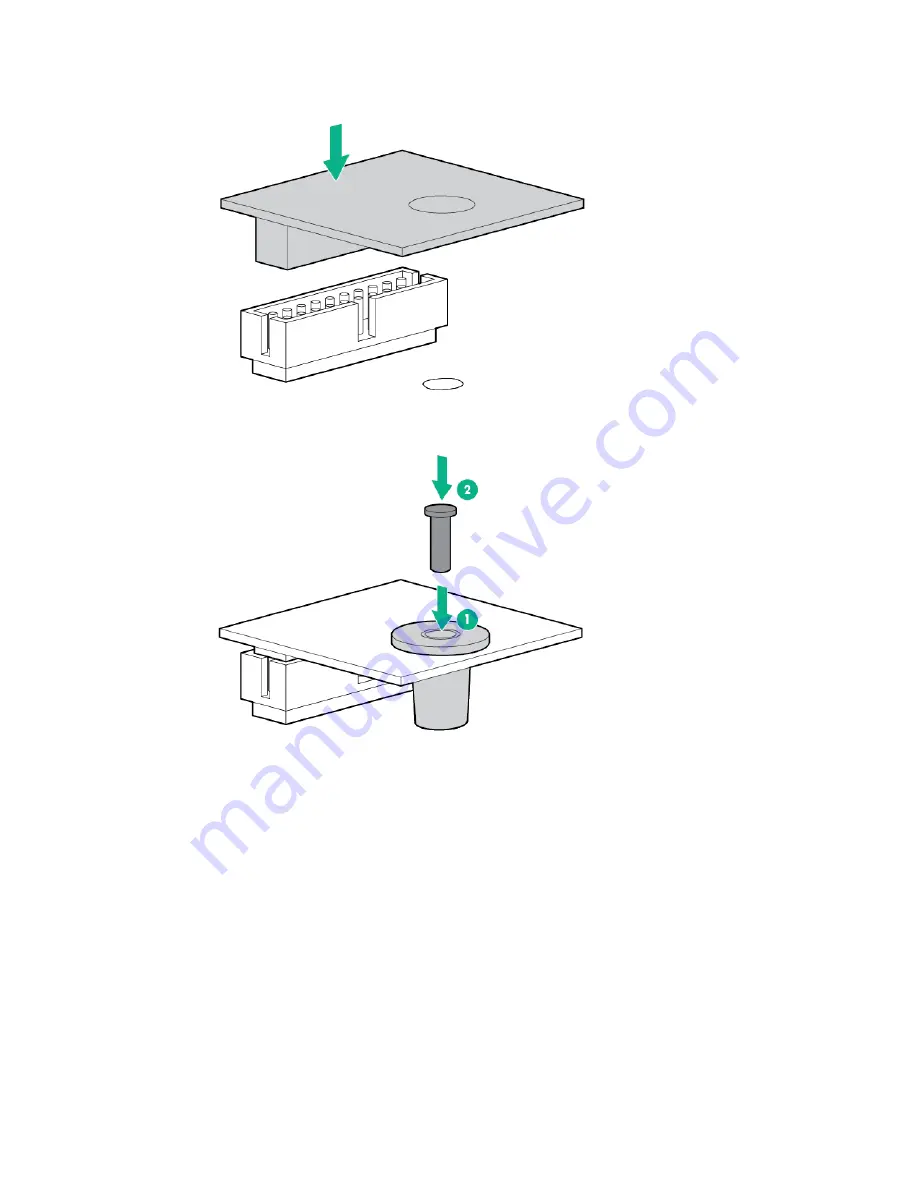
Hardware options installation 79
7.
Install the TPM board. Press down on the connector to seat the board ("
System board components
"
on page
11
).
8.
Install the TPM security rivet by pressing the rivet firmly into the system board.
9.
If removed, install the PCI riser cage (on page
23
).
10.
Install the access panel (on page
21
).
11.
Do one of the following:
o
Slide the server into the rack.
o
Install the server into the rack ("
Installing the server into the rack
" on page
30
).
12.
Connect each power cord to the server.
13.
Connect each power cord to the power source.
14.
Power up the server (on page
17
).
15.
If removed, install the security bezel ("
Security bezel option
" on page
36
).
Retaining the recovery key/password
The recovery key/password is generated during BitLocker setup, and can be saved and printed after
BitLocker is enabled. When using BitLocker, always retain the recovery key/password. The recovery
Summary of Contents for hpe proliant dl20 gen9
Page 14: ...Component identification 14 2 bay LFF non hot plug drive model 2 bay LFF hot plug drive model ...
Page 88: ...Cabling 88 2 bay LFF non hot plug configuration Optical drive cabling 2 LFF configuration ...
Page 92: ...Cabling 92 2 bay LFF hot plug drive configuration ...
Page 120: ...Support and other resources 120 ...
Page 121: ...Support and other resources 121 ...






























