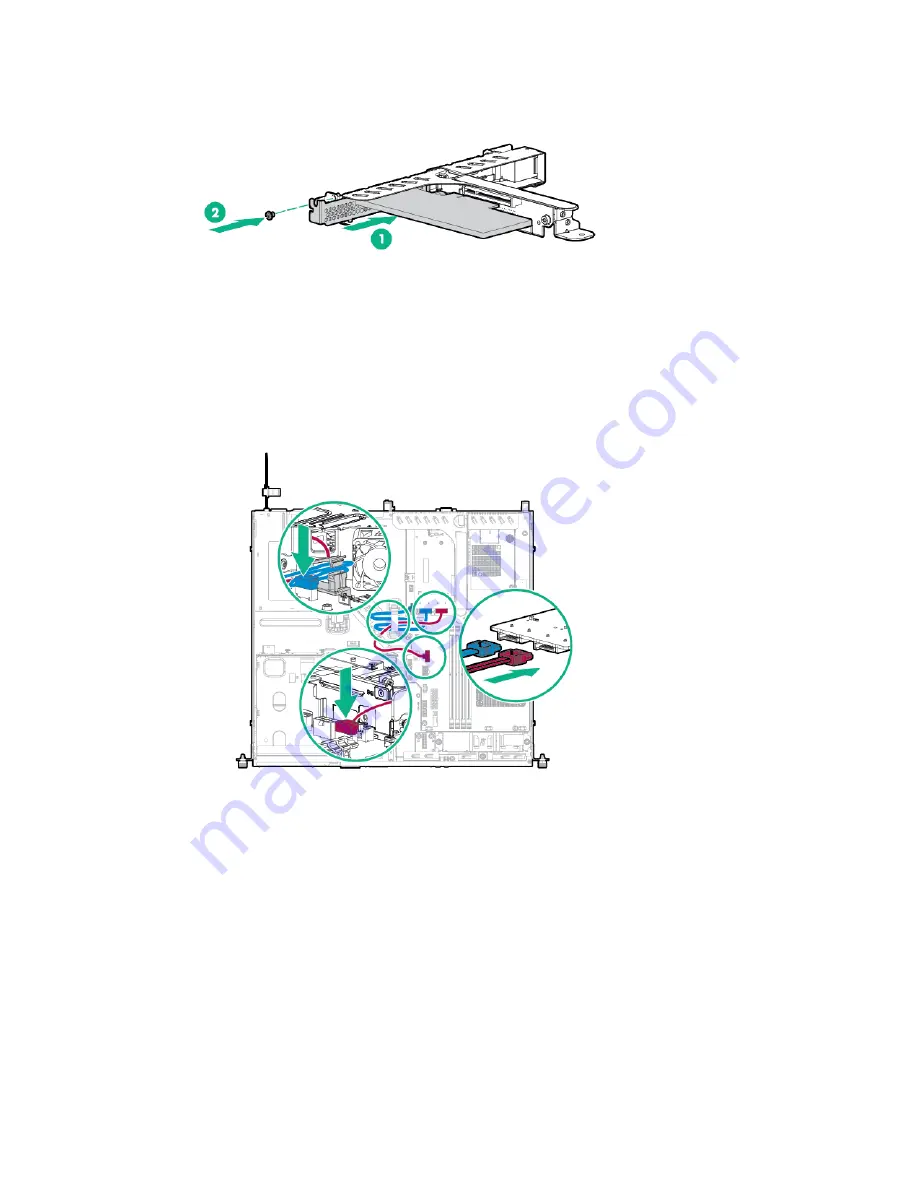
Hardware options installation 60
o
Slot 2
10.
Install the PCI riser cage (on page
23
).
11.
Connect the SATA cables to the SATA connectors on the system board.
12.
Based on riser cage configuration, route the M.2 SSD SATA cables in the following ways:
o
2 LFF configuration
—
Slot 2 of the FlexibleLOM riser cage assembly
Summary of Contents for hpe proliant dl20 gen9
Page 14: ...Component identification 14 2 bay LFF non hot plug drive model 2 bay LFF hot plug drive model ...
Page 88: ...Cabling 88 2 bay LFF non hot plug configuration Optical drive cabling 2 LFF configuration ...
Page 92: ...Cabling 92 2 bay LFF hot plug drive configuration ...
Page 120: ...Support and other resources 120 ...
Page 121: ...Support and other resources 121 ...
















































