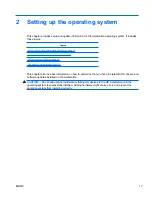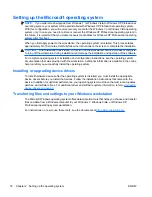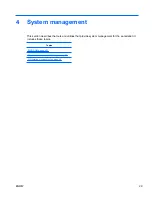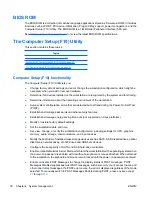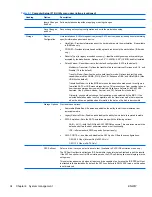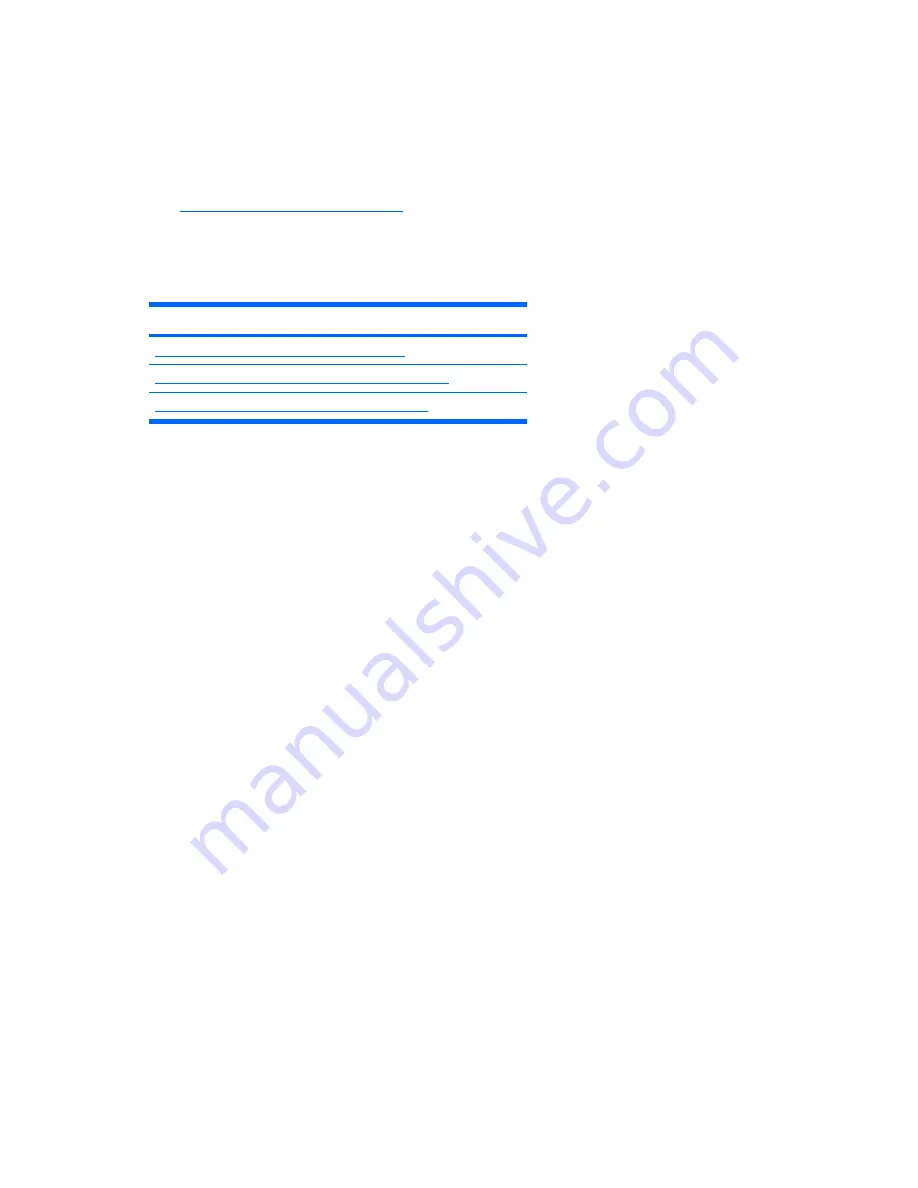
BIOS ROM
The BIOS ROM is a collection of machine language applications stored as firmware in ROM. It includes
functions such as POST, PCI device initialization, Plug and Play support, power management, and the
Computer Setup (F10) Utility. The BIOS ROM is a 1-MB Serial Peripheral Interface (SPI) port.
See
http://www.hp.com/go/quickspecs
to review the latest BIOS ROM specifications.
The Computer Setup (F10) Utility
This section contains these topics:
Topics
Computer Setup (F10) functionality on page 30
Accessing the Computer Setup (F10) Utility on page 32
The Computer Setup (F10) Utility menu on page 33
Computer Setup (F10) functionality
The Computer Setup (F10) Utility lets you:
●
Change factory default settings and set or change the workstation configuration, which might be
necessary when you add or remove hardware.
●
Determine if all devices installed on the workstation are recognized by the system and functioning.
●
Determine information about the operating environment of the workstation.
●
Solve system configuration errors that are detected but not fixed during the Power-On Self-Test
(POST).
●
Establish and manage passwords and other security features.
●
Establish and manage energy-saving time-outs (not supported on Linux platforms).
●
Modify or restore factory default settings.
●
Set the workstation date and time.
●
Set, view, change, or verify the workstation configuration, including settings for CPU, graphics,
memory, audio, storage, communications, and input devices.
●
Modify the boot order of installed mass storage devices such as SATA, SAS, diskette drives, optical
disk drives, network drives, LS-120 drives and USB boot devices.
●
Configure the boot priority of SATA and SAS hard-drive controllers.
●
Enable or disable Network Server Mode, which lets the workstation start the operating system when
the power-on password is enabled with or without a keyboard or mouse attached. When attached
to the workstation, the keyboard and mouse remain locked until the power-on password is entered.
●
Enable or disable POST Messages to change the display status of POST messages. POST
Messages disabled suppresses most POST messages, such as memory count, product name, and
other nonerror text messages. If a POST error occurs, the error is displayed regardless of the mode
selected. To manually switch to POST Messages Enabled during POST, press any key except
F1
through
F12
.
30
Chapter 4 System management
ENWW