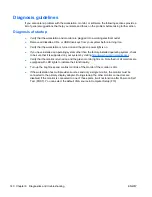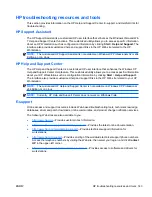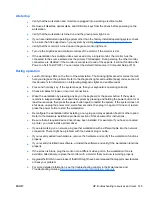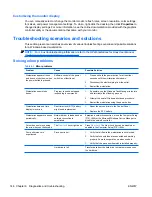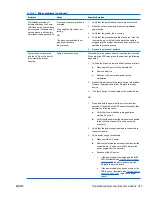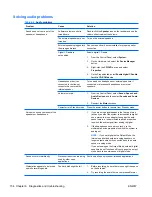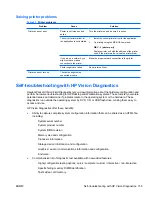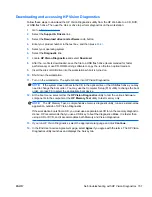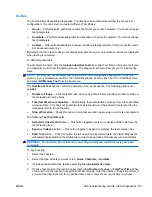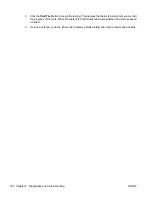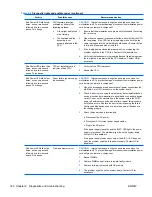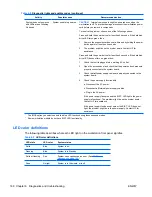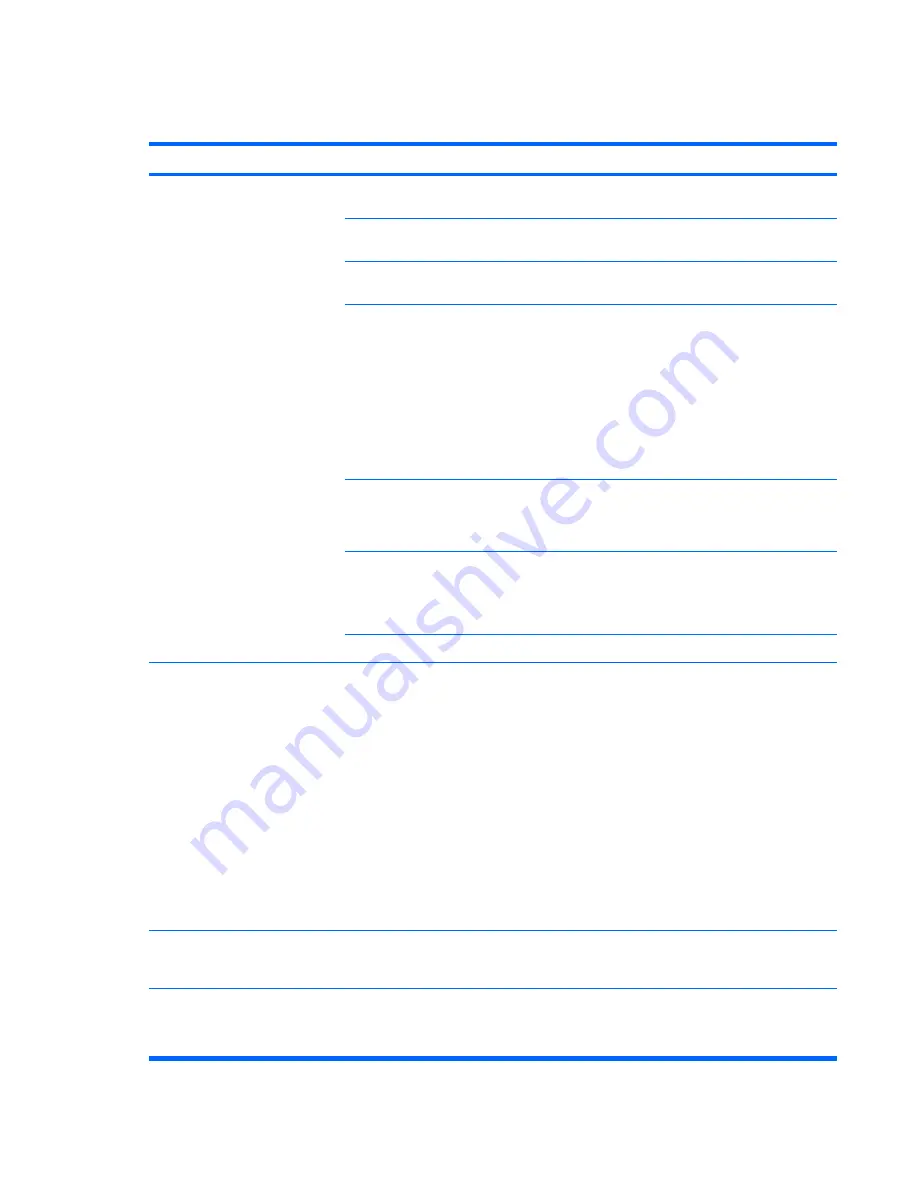
Solving audio problems
Table 6-6
Audio problems
Problem
Cause
Solution
Sound does not come out of the
speaker or headphones.
Software volume control is
turned down.
Double-click the
Speaker
icon on the taskbar and use the
volume slider to adjust the volume.
The external speakers are not
turned on.
Turn on the external speakers.
External speakers plugged into
the wrong audio jack.
See your sound card documentation for proper speaker
connection.
Digital CD audio is
not enabled.
Enable digital CD audio:
1.
From the Control Panel, select
System.
2.
On the Hardware tab, select the
Device Manager
button.
3.
Right-click the
CD/DVD
device and select
Properties
.
4.
On the Properties tab, select
Enable digital CD audio
for this CD-ROM device
.
Headphones or devices
connected to the line-out
connector have muted the
internal speaker.
Turn on and use headphones or external speakers, if
connected, or disconnect headphones or external
speakers.
Volume is muted.
1.
From the Control Panel, select
Sound, Speech and
Audio Devices
, and then select
Sounds and Audio
Devices
.
2.
Deselect the
Mute
checkbox.
Computer is in Standby mode. Press the power button to resume from Standby mode.
Noise or no sound comes out of the
speakers or headphones.
1.
If you are using digital speakers that have a stereo
jack and you want the system to autoswitch to digital,
use a stereo-to-mono adapter to engage the auto
sense feature, or use multimedia device properties
to switch the audio signal from analog to digital.
2.
If the headphones have a mono jack, use the
multimedia device properties to switch the system to
analog out.
NOTE:
If you set digital as the Output Mode, the
internal speaker and external analog speakers no
longer output audio until you switch back to an auto
sense or analog mode.
If you set analog as the Output Mode, external digital
speakers do not function until you change the output
mode back to an auto-sense or digital mode.
Sound occurs intermittently.
Processor resources are being
used by other open
applications.
Shut down all open processor-intensive applications.
Workstation appears to be locked
up while recording audio.
The hard disk might be full.
1.
Before recording, be sure there is enough free space
on the hard disk.
2.
Try recording the audio file in a compressed format.
154 Chapter 6 Diagnostics and troubleshooting
ENWW