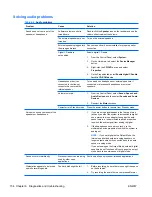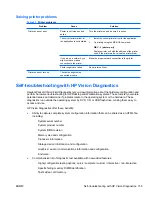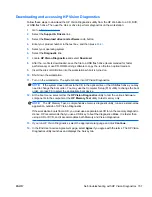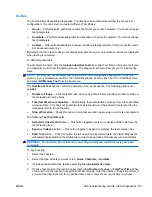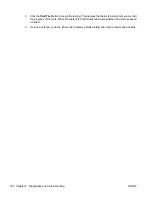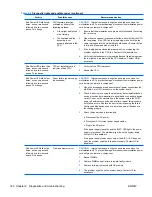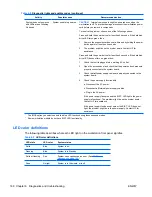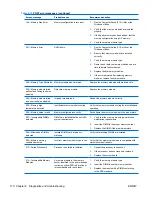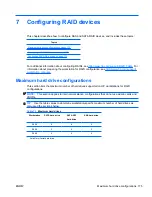Status tab
The Status tab shows the overall progress and status of the test scenario as well as the progress and
status of each test. The color coded status are black, blue, green, red, and orange.
The Status tab colors are:
●
Waiting
(black) — when no test is running
●
Running
(blue) — when at least one test is currently running
●
Passed
(green) — when all tests have run successfully, meaning that no hardware error or defect
has been detected
●
Failed
(red) — when thee tests have detected at least one error with your system
●
Canceled
(orange) — when the test scenario has been explicitly canceled, in which case no pass
or fail conclusion can be drawn
The available data is:
●
Current Loop
— Shows the current execution loop out of total number of loops specified in the
Test panel.
●
Test Time
— Shows the total time elapsed since the beginning of the test execution.
●
Test Complete
— Shows the number of tests successfully completed out of the total number of
test to execute.
●
Cancel
button — Push the Cancel button to immediately terminate all currently running tests.
History tab
The History tab shows the history of the past test executions.
The History Log displays all tests that have been executed, the number of times of execution, the number
of times failed, the date each test was executed, and the time it took to complete each test. The
Clear
History
button will clear the contents of the History Log.
The contents of the History Log may be saved as a HTML file to either floppy or USB flash drive by
clicking the
Save
button.
Errors tab
The Errors tab displays detailed information about any errors found, as well as any recommended
actions.
The Error Log displays the tests for devices that have failed during the diagnostic testing and includes
the following columns of information.
●
The Device section displays the device tested.
●
The Test section displays the type of test run.
●
The Times Failed is the number of times the device has failed a test.
●
The Defect Code provides a numerical code for the failure. The error codes are defined in the Help
tab.
●
The Description section describes the error that the diagnostic test found.
●
The Reason section describes the likely cause of the error.
ENWW
Self-troubleshooting with HP Vision Diagnostics 163