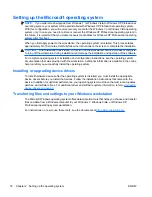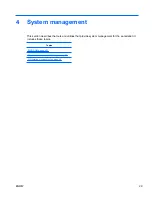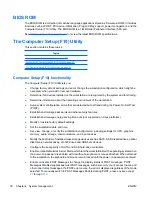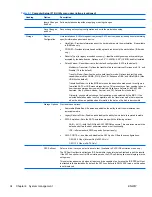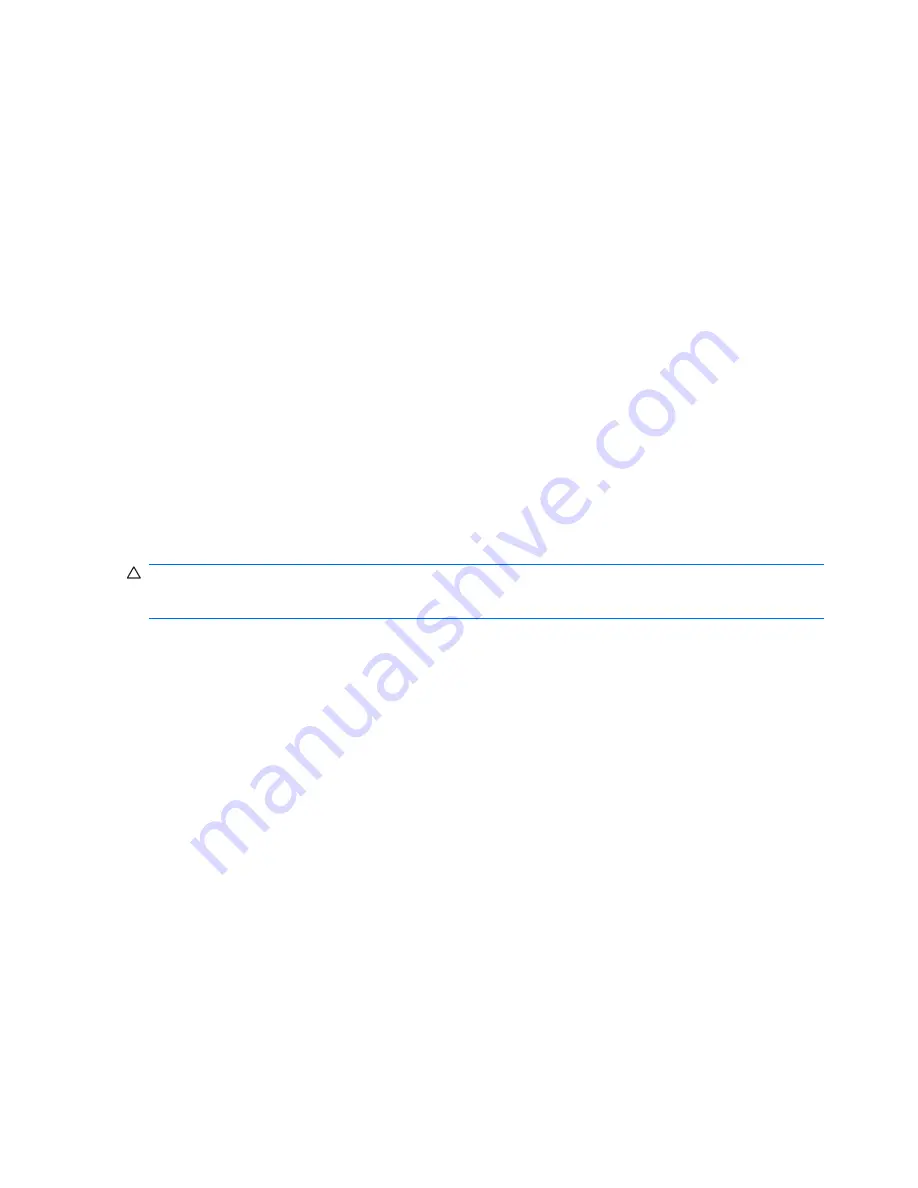
Accessing the Computer Setup (F10) Utility
To access the Computer Setup (F10) Utility menu:
1.
Power on or restart the workstation.
2.
When the display is active and
F10=Setup
appears in the lower right corner of the screen,
press
F10
.
If you do not press
F10
at the appropriate time, try again. Turn the workstation off, then on, and
press
F10
again to access the utility. You can also press the
Ctrl + Alt + Delete
keys before starting
if you miss the opportunity to press
F10
.
3.
Select the language from the list and press the
Enter
key.
In the Computer Setup (F10) Utility menu, five headings are displayed: File, Storage, Security,
Power, and Advanced.
4.
Use the left and right arrow keys to select the appropriate heading, use the up and down arrow
keys to select an option, and then press
Enter
.
5.
Choose from the following:
●
To apply and save changes, select
File
>
Save Changes
, and then select
F10=YES.
●
To remove changes you have made, select
Ignore Changes
and then select
F10=YES
.
●
To reset to factory settings, select
File>Default Setup>Restore Factory Settings as
Default
. Press
F10
to accept the changes, and then select
Apply Defaults and Exit
. This
restores the original factory system defaults.
CAUTION:
Do not power off the workstation while the ROM is saving the Computer Setup (F10) Utility
changes, because the Complementary Metal-Oxide Semiconductor (CMOS) could become corrupted.
After you exit the F10 Setup screen, you can disconnect power from the workstation.
32
Chapter 4 System management
ENWW