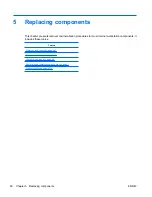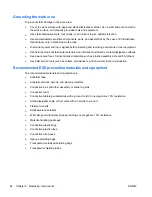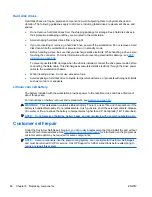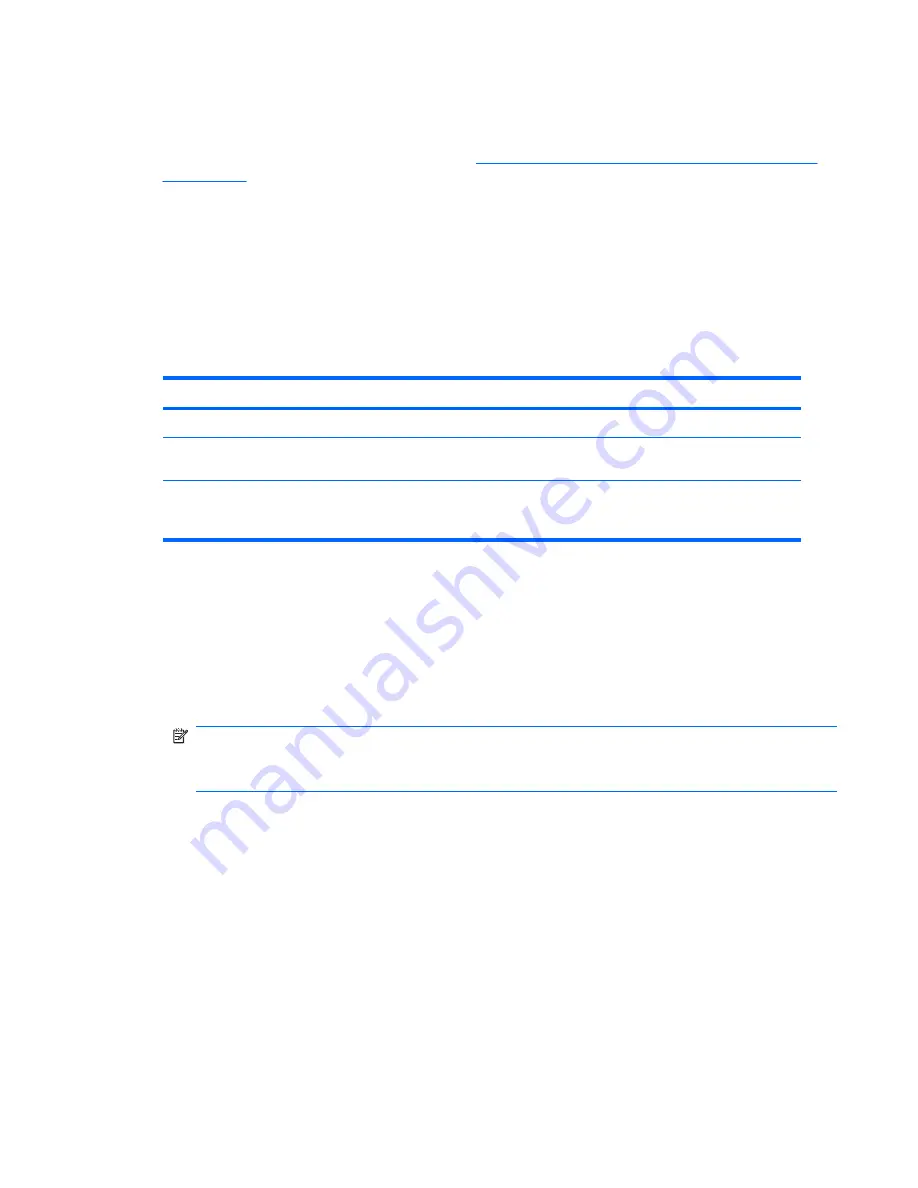
Clearing passwords
If you forget the password, you cannot access the workstation.
For instructions about clearing passwords, see
Configuring password security and resetting CMOS
on page 184
.
Chassis security
Side access panel sensor (Smart Cover Sensor) (optional)
The optional Side access panel sensor is a combination of hardware and software technology that can
alert you when the workstation side access panel has been removed (if the sensor has been configured
in the Computer Setup (F10) Utility).
The three levels of Side access panel sensor protection are shown in the following table:
Table 4-4
Side access panel sensor protection levels
Level
Setting
Description
Level 0
Disabled
Side access panel sensor
*
is disabled (default).
Level 1
Notify User
When the workstation restarts, a message appears indicating that the
workstation side access panel has been removed.
Level 2
Setup Password
When the workstation is restarted, a message appears indicating that the
workstation side access panel has been removed. You must enter the setup
password to continue.
*
Side access panel sensor settings can be changed using the Computer Setup (F10) Utility.
Setting the side access panel sensor protection level
To set the side access panel sensor protection level:
1.
Power on or restart the workstation.
2.
As soon as the workstation is powered on, press and hold the
F10
key until you enter the Computer
Setup (F10) Utility. Press
Enter
to bypass the title screen, if necessary.
NOTE:
If you do not press the
F10
key at the appropriate time, you must restart the workstation,
and then press and hold the
F10
key again to access the Computer Setup (F10) Utility.
If you are using a PS/2 keyboard, you might see a keyboard error message. Disregard it.
3.
Select
Security>Smart Cover>Cover Removal Sensor
, and follow the onscreen instructions.
4.
Before exiting, select
File>Save Changes and Exit
.
Side access panel solenoid lock
The side access panel solenoid locks the side access panel to the chassis. The solenoid is controlled
by a local or remote signal.
To lock the solenoid, set a password for the solenoid lock in the Computer Setup (F10) Utility. To unlock
the solenoid, remove the solenoid lock password in the Computer Setup (F10) Utility.
The solenoid lock FailSafe Key–available from HP–is is a device for manually disabling the solenoid
lock. You will need the FailSafe Key in case of forgotten password, power loss, or workstation
malfunction.
ENWW
Workstation management
57