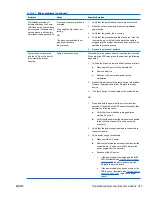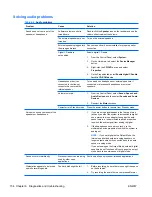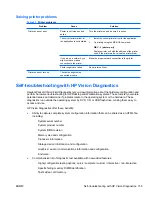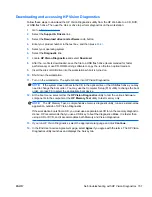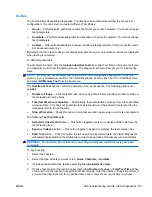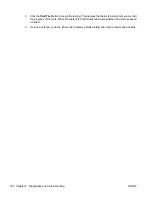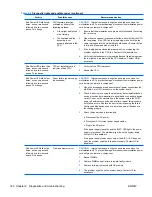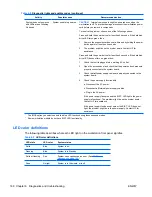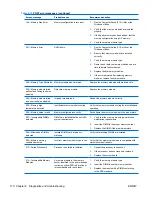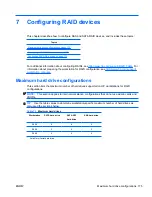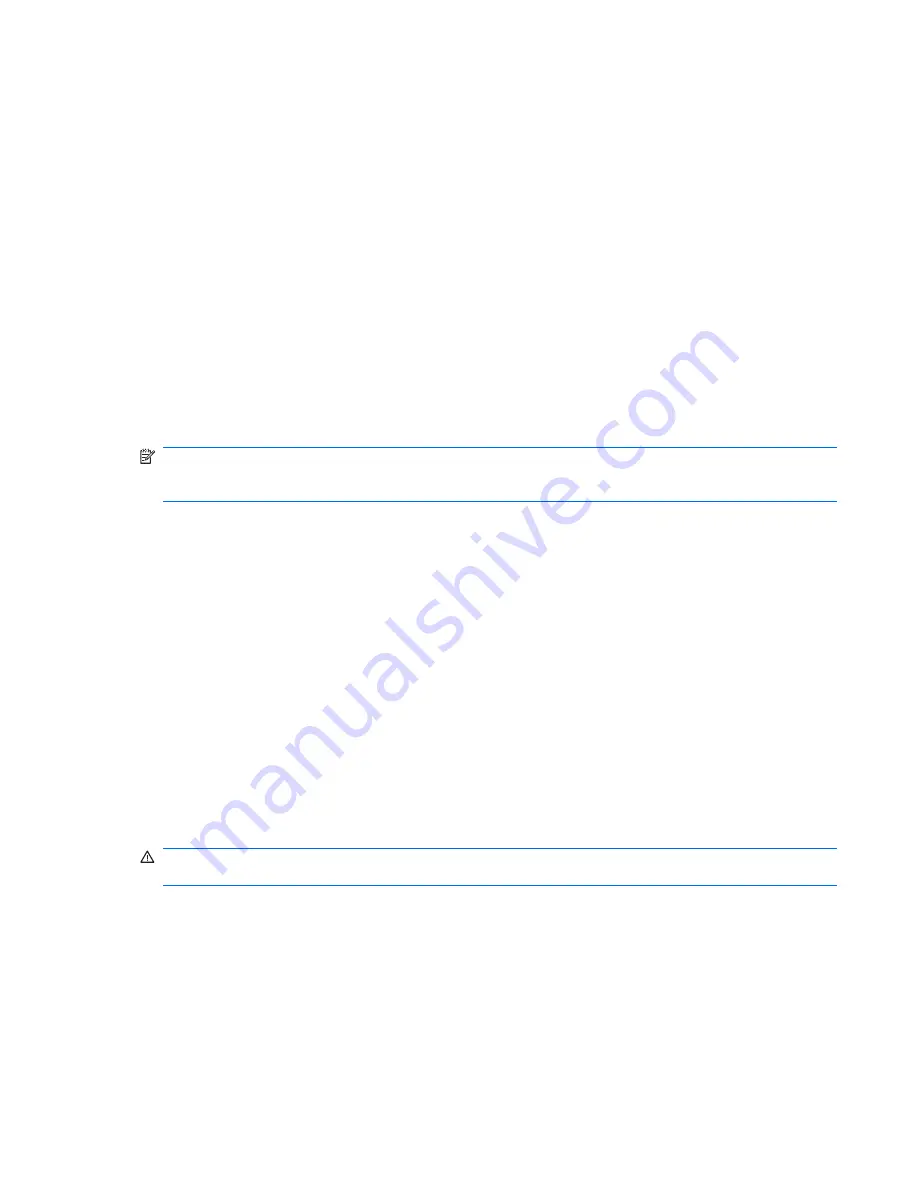
Test tab
The Test tab lists all available diagnostics. The lists have been tailored according to your system
configuration. You can select or unselect different Test Modes:
●
Quick
— Performs quick-performance tests that cover your entire hardware. You cannot change
test parameters.
●
Complete
— Performs all available tests but may take a long time to complete. You cannot change
test parameters.
●
Custom
— Offers all available tests, and you can change test parameters to fit your specific needs.
For advanced users only!
By default, the three test modes do not display prompts and require no interaction. Errors are displayed
when testing is complete.
To add interactive tests,
To add interactive tests, click the
Include interactive tests
box under Test Mode. Interactive tests give
you maximum control over the testing process. The diagnostic software prompts you for input during
tests.
NOTE:
Memory can not be tested from within the HP Vision Diagnostics application. To test the
memory in your workstation, exit HP Vision Field Diagnostic, boot to either the CD or USB flash drive
and select
HP Memory Test
from the boot menu.
The
Duration of Test
options control the duration of the test sequence. The following options are
available:
●
Number of loops
— A test selection will run once by default. Enter a positive number to make a
test selection run many times.
●
Total test time (hours:minutes)
— Alternatively, the test selection can be set to run for a specified
amount of time. This does not guarantee that all tests will run if the entered time is less than the
necessary time to run all the tests
●
Stop at first error
— Check this option to stop test execution as soon as one error is encountered.
The following
Test Controls
exist:
●
Select All, Unselect All
button — This button toggles to select or unselect all the tests from the
test selection tree.
●
Expand, Collapse
button — This button toggles to expand or collapse the test selection tree.
●
Start Test
button — Click this button to start executing all selected tests. HP Vision Diagnostics
will automatically switch to the Status tab in order to keep track of the test execution and status.
WARNING!
Once started, do not reboot or power off your computer until all the tests have been
completed.
To begin testing:
1.
Select the Test tab.
2.
Select the type of tests you want to run:
Quick
,
Complete
, or
Custom
.
3.
Include optional interactive tests by selecting
Include interactive tests
.
4.
Choose how you want the test to be executed, either
Number of Loops
or
Total Test Time
. When
choosing to run the test over a specified number of loops, enter the number of loops to perform. If
you want the diagnostic test for a specified time period, enter the amount of time in minutes.
ENWW
Self-troubleshooting with HP Vision Diagnostics 161