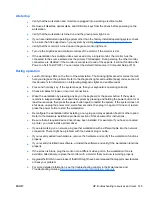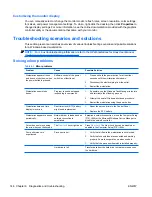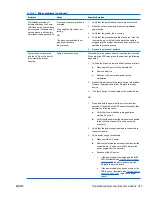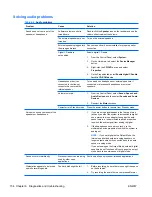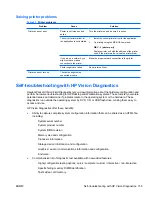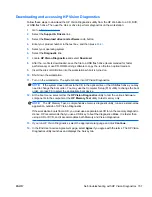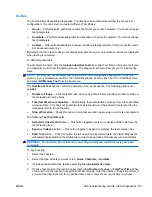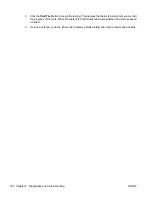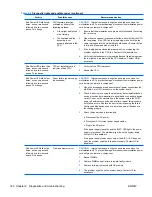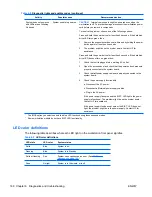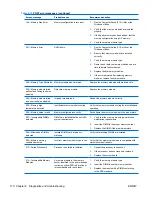User interface
The HP Vision Diagnostics application provides six major functions, accessible through Tabs. These
functions are:
●
Survey
— Your current system hardware information.
●
Test
— List all diagnostics available for your system. Tests are started there.
●
Status
— This screen shows progress and status of currently running diagnostics.
●
History
— All past diagnostics runs and status are listed there.
●
Errors
— All past diagnostics failures are listed there.
●
Help
— User help about HP Vision Diagnostics.
There are also some common operations that are part of the utility. They include:
●
Exit Diagnostics
button — This button will close HP Vision Diagnostic application and reboot your
system. Any running test will be aborted.
●
Reload
button — If available, this button will rescan your system hardware and reload the
diagnostics without the need to restart your entire system.
●
Save
button — If available, save your system survey, test history or error data as an HTML file to
a floppy disk or a USB key drive.
Survey tab
The Survey tab shows your system hardware information, organized into eleven Categories (for example
"Processors") and device instances (for example "Processor 1").
The amount of information displayed can be controlled by selecting a combination of View Level and
Category.
The
View Levels
include:
●
Overview
— shows high level summary of the system hardware. This is the default view level.
●
Summary
— gives limited configuration data for each specific Category.
●
Advanced
— offers more technical and low-level data for the computer-savvy user.
The
Categories Levels
include:
●
All
— Shows all Categories.
●
Architecture
— Shows system architecture information such as high level PCI devices, low level
SMBIOS, CMOS and PCI configuration space data.
●
Audio
— Shows all embedded and add-on audio devices.
●
Asset Control
— Shows asset control related information such as product name, serial number,
asset tag, and universal unique ID information.
●
Communication
— Shows communication devices such as serial, parallel, USB, network,
Firewire, modem, and Bluetooth ports and devices.
●
Graphics
— Shows all embedded and add-on video cards.
●
Input Devices
— Shows user input devices such as all connected mice and keyboards.
●
Memory
— Shows system memory information.
ENWW
Self-troubleshooting with HP Vision Diagnostics 159