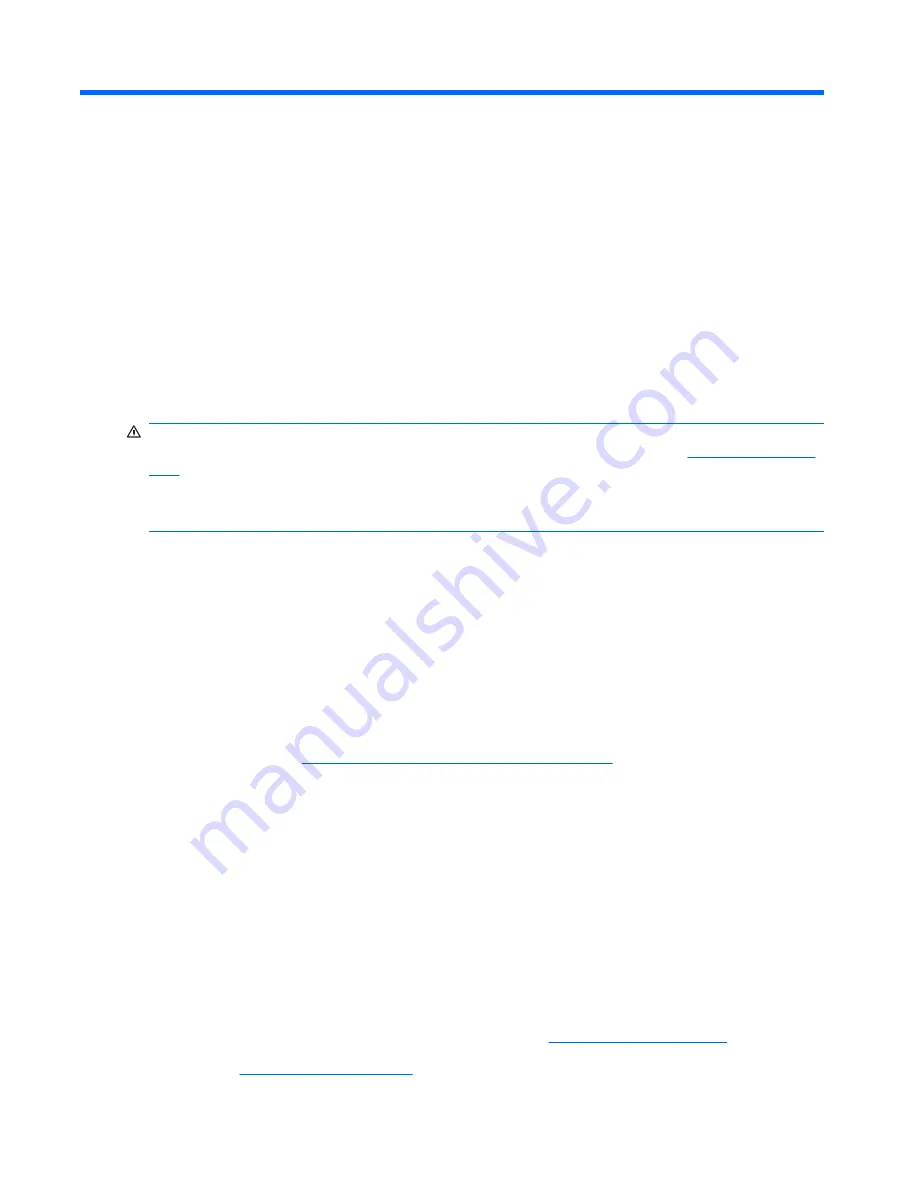
C
Troubleshooting Without Diagnostics
This chapter provides information on how to identify and correct minor problems, such as diskette drive,
hard drive, optical drive, graphics, audio, memory, and software problems. If you encounter problems
with the computer, refer to the tables in this chapter for probable causes and recommended solutions.
Safety and Comfort
WARNING!
Misuse of the computer or failure to establish a safe and comfortable work environment
may result in discomfort or serious injury. Refer to the
Safety & Comfort Guide
at
http://www.hp.com/
ergo
for more information on choosing a workspace and creating a safe and comfortable work
environment. This equipment has been tested and found to comply with the limits for a Class B digital
device, pursuant to Part 15 of the FCC Rules. For more information, refer to the
Safety & Regulatory
Information
guide.
Before You Call for Technical Support
If you are having problems with the computer, try the appropriate solutions below to try to isolate the
exact problem before calling for technical support.
●
Run the HP diagnostic tool.
●
Run the hard drive self-test in Computer Setup. Refer to the
Computer Setup (F10) Utility Guide
for more information.
●
Listen for beeps from the computer. The beeps are error codes that will help you diagnose the
problem. Refer to
Interpreting POST Audible Codes on page 180
for more information.
●
If the screen is blank, plug the monitor into a different video port on the computer if one is available.
Or, replace the monitor with a monitor that you know is functioning properly.
●
If you are working on a network, plug another computer with a different cable into the network
connection. There may be a problem with the network plug or cable.
●
If you recently added new hardware, remove the hardware and see if the computer functions
properly.
●
If you recently installed new software, uninstall the software and see if the computer functions
properly.
●
Boot the computer to the Safe Mode to see if it will boot without all of the drivers loaded. When
booting the operating system, use “Last Known Configuration.”
●
Refer to the comprehensive online technical support at
http://www.hp.com/support
.
●
Refer to
Helpful Hints on page 149
in this guide.
148 Appendix C Troubleshooting Without Diagnostics
Summary of Contents for Compaq dx7500
Page 1: ...Service Reference Guide HP Compaq dx7500 Business PC ...
Page 4: ...iv About This Book ...
Page 10: ...Index 186 x ...
















































