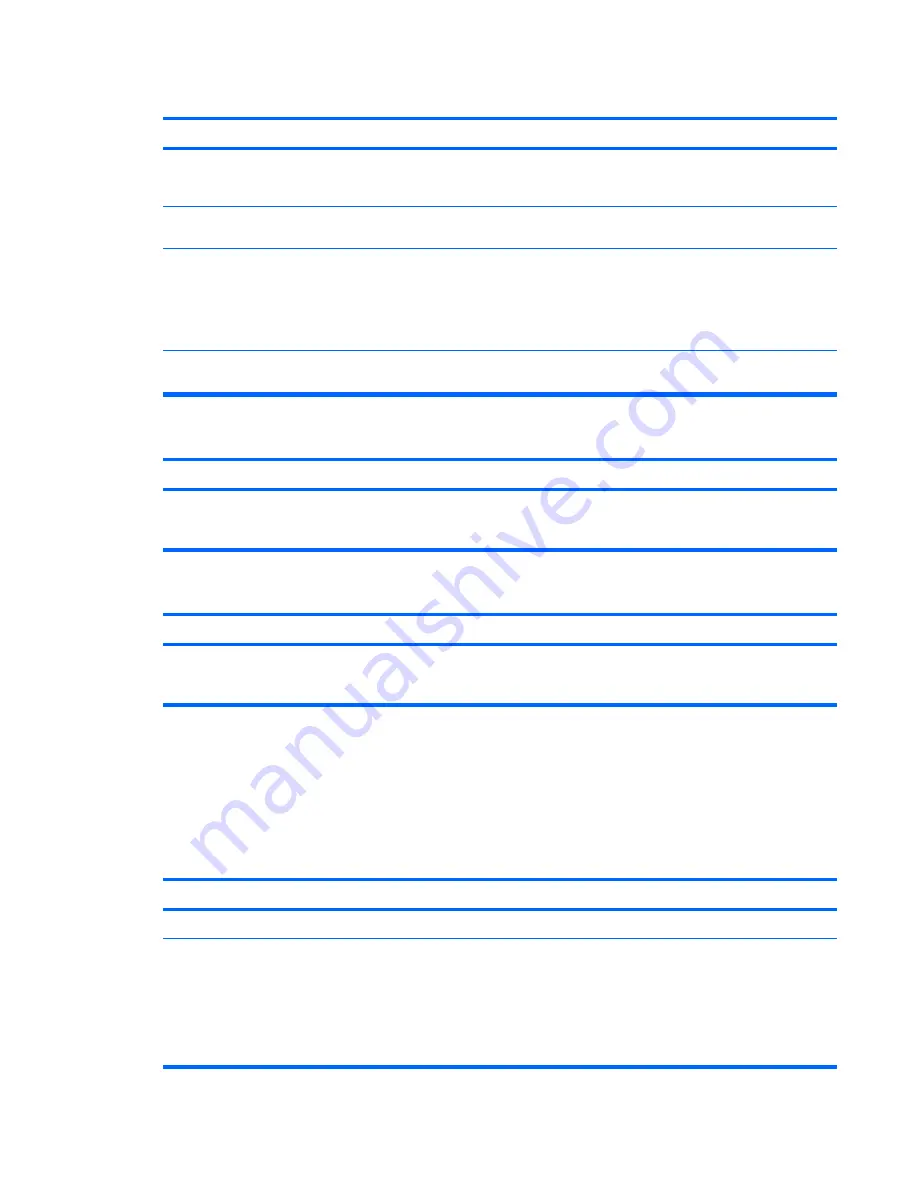
Sound does not come out of the speaker or headphones.
Cause
Solution
Digital CD audio is not enabled.
Enable digital CD audio. In the Device Manager, right-click on
the CD/DVD device and select
Properties
. Make sure
Enable
digital CD audio for this CD-ROM device
is checked.
Headphones or devices connected to the line-out connector
mute the internal speaker.
Turn on and use headphones or external speakers, if
connected, or disconnect headphones or external speakers.
Computer is in
standby
mode.
Press the power button to resume from
standby
mode.
CAUTION:
When attempting to resume from
standby
mode,
do not hold down the power button for more than four seconds.
Otherwise, the computer will shut down and you will lose any
unsaved data.
Internal speaker is disabled in Computer Setup.
Enable the internal speaker in Computer Setup. Select
Advanced
>
Internal Speaker
.
Sound from headphones is not clear or muffled.
Cause
Solution
Headphones are plugged into the rear audio output connector.
The rear audio output connector is for powered audio devices
and is not designed for headphone use.
Plug the headphones into the headphone connector on the
front of the computer.
Computer appears to be locked up while recording audio.
Cause
Solution
The hard disk may be full.
Before recording, make sure there is enough free space on the
hard disk. You can also try recording the audio file in a
compressed format.
Solving Printer Problems
If you encounter printer problems, see the documentation that came with the printer and the common
causes and solutions listed in the following table.
Table C-8
Solving Printer Problems
Printer will not print.
Cause
Solution
Printer is not turned on and online.
Turn the printer on and make sure it is online.
The correct printer drivers for the application are not installed.
1.
Install the correct printer driver for the application.
2.
Try printing using the MS-DOS command:
DIR C:\ > [printer port]
where
[printer port]
is the address of the printer being
used. If the printer works, reload the printer driver.
Table C-7
Solving Audio Problems (continued)
Solving Printer Problems 165
Summary of Contents for Compaq dx7500
Page 1: ...Service Reference Guide HP Compaq dx7500 Business PC ...
Page 4: ...iv About This Book ...
Page 10: ...Index 186 x ...






























