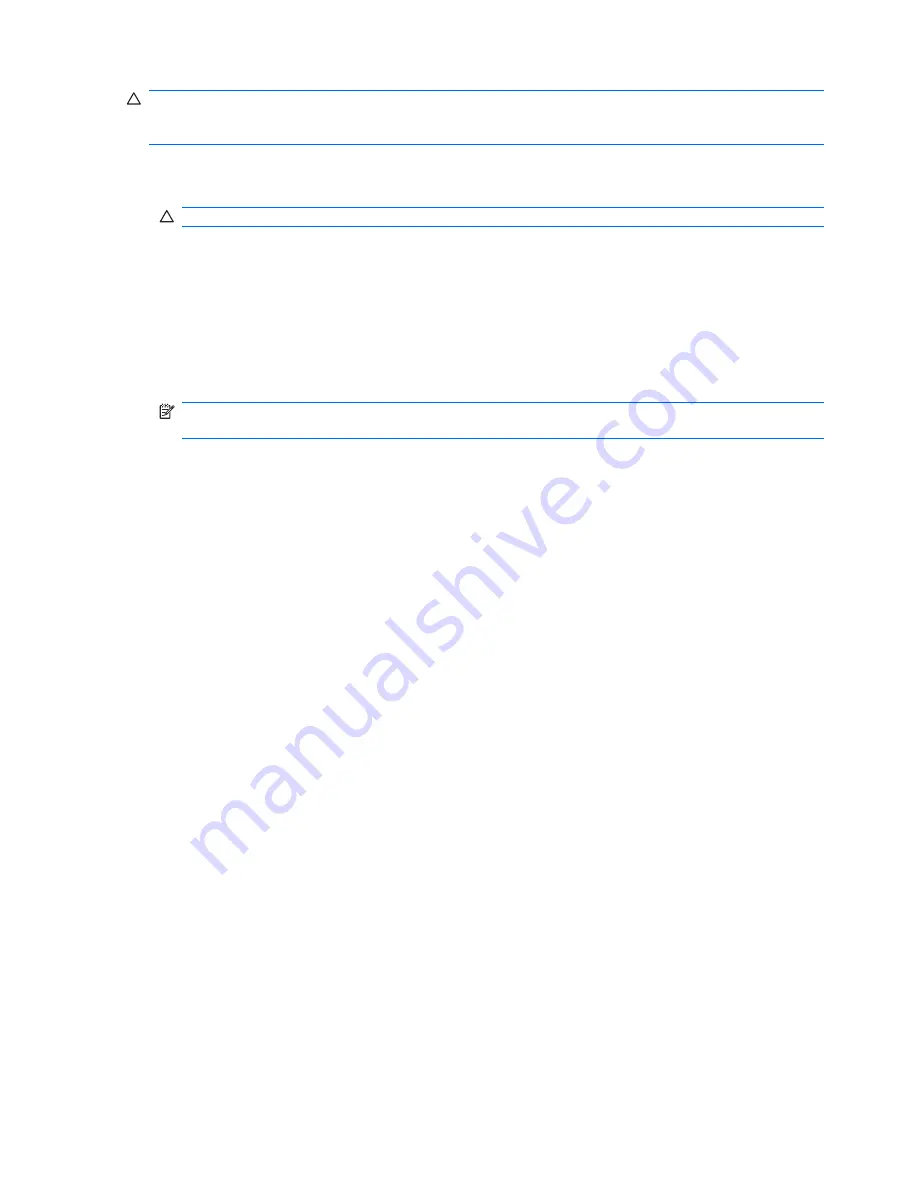
CAUTION:
Some older PCs may not be bootable from a USB flash media device. If the default boot
order in the Computer Setup (F10) Utility lists the USB device before the hard drive, the computer can
be booted from a USB flash media device. Otherwise, a bootable diskette must be used.
1.
If there are any PCI cards in the system that have SCSI, ATA RAID or SATA drives attached, turn
off the computer and unplug the power cord.
CAUTION:
The power cord MUST be unplugged.
2.
Open the computer and remove the PCI cards.
3.
Insert the USB flash media device into one of the computer's USB ports and remove all other USB
storage devices except USB diskette drives. Close the computer cover.
4.
Plug in the power cord and turn on the computer.
5.
As soon as the computer is turned on, press
F10
before the computer boots to the operating system
to enter Computer Setup. Press
Enter
to bypass the title screen, if necessary.
NOTE:
If you do not press
F10
at the appropriate time, you must restart the computer and again
press
F10
before the computer boots to the operating system to access the utility.
6.
Go to
Advanced
>
PCI Devices
to disable both the PATA and SATA controllers. When disabling
the SATA controller, note the IRQ to which the controller is assigned. You will need to reassign the
IRQ later. Exit setup, confirming the changes.
SATA IRQ: __________
7.
Insert a bootable DOS diskette with FDISK.COM and either SYS.COM or FORMAT.COM into a
diskette drive and turn on the computer to boot to the DOS diskette.
8.
Run FDISK and delete any existing partitions on the USB flash media device. Create a new partition
and mark it active. Exit FDISK by pressing the
Esc
key.
9.
If the system did not automatically restart when exiting FDISK, press
Ctrl
+
Alt
+
Del
to reboot to the
DOS diskette.
10.
At the
A:\
prompt, type
FORMAT C: /S
and press
Enter
. Format will format the USB flash media
device, add the system files, and ask for a Volume Label.
11.
Press
Enter
for no label or enter one if desired.
12.
Turn off the computer and unplug the power cord. Open the computer and re-install any PCI cards
that were previously removed. Close the computer cover.
13.
Plug in the power cord, remove the diskette, and turn on the computer.
14.
As soon as the computer is turned on, press
F10
before the computer boots to the operating system
to enter Computer Setup. Press
Enter
to bypass the title screen, if necessary.
15.
Go to
Advanced
>
PCI Devices
and re-enable the PATA and SATA controllers that were disabled
in step 6. Put the SATA controller on its original IRQ.
16.
Save the changes and exit. The computer will boot to the USB flash media device as drive C.
28
Chapter 4 Desktop Management
Summary of Contents for Compaq dx7500
Page 1: ...Service Reference Guide HP Compaq dx7500 Business PC ...
Page 4: ...iv About This Book ...
Page 10: ...Index 186 x ...






























