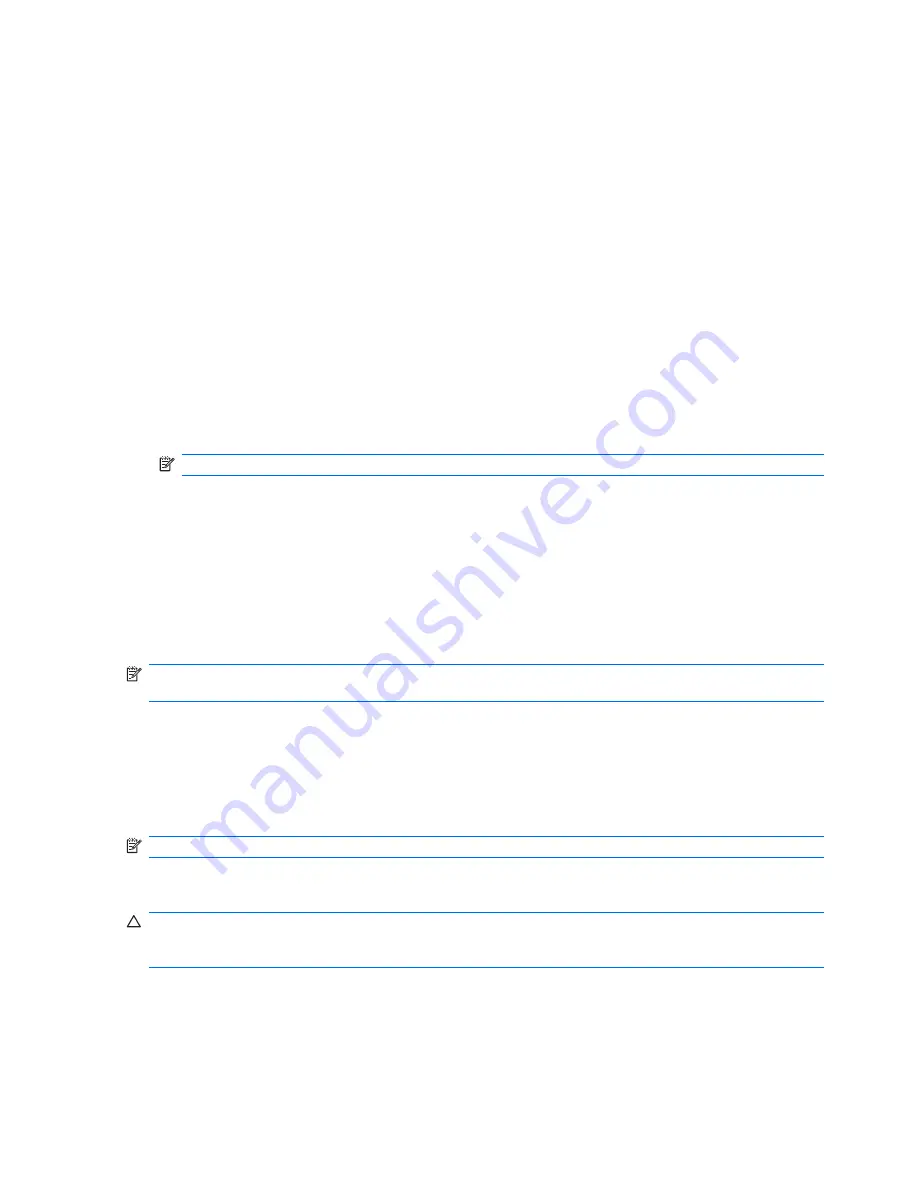
incomplete. This would render the system BIOS unusable. The Boot Block is a flash-protected section
of the ROM that contains code that checks for a valid system BIOS image when the system is turned
on.
●
If the system BIOS image is valid, the system starts normally.
●
If the system BIOS image is not valid, a failsafe Boot Block BIOS provides enough support to search
removable media for BIOS image files. If an appropriate BIOS image file is found, it is automatically
flashed into the ROM.
When an invalid system BIOS image is detected, the system power LED will blink red 8 times, one blink
every second. Simultaneously, the speaker will beep 8 times. If the portion of the system ROM containing
the video option ROM image is not corrupt,
Boot Block Emergency Recovery Mode
will be displayed
on the screen.
To recover the system after it enters Boot Block Emergency Recovery Mode, complete the following
steps:
1.
Turn off the power.
2.
Insert a CD or USB flash device containing the desired BIOS image file in the root directory.
NOTE:
The media must be formatted using the FAT12, FAT16, or FAT32 file system.
3.
Turn on the computer.
If no appropriate BIOS image is found, you will be prompted to insert media containing a BIOS
image file.
If the system successfully reprograms the ROM, the system will automatically power off.
4.
Remove the removable media used to upgrade the BIOS.
5.
Turn the power on to restart the computer.
NOTE:
BitLocker prevents Windows Vista from booting when a CD containing the BIOS image file is
in an optical drive. If BitLocker is enabled, remove this CD before attempting to boot to Windows Vista.
Replicating the Setup
The following procedures give an administrator the ability to easily copy one setup configuration to other
computers of the same model. This allows for faster, more consistent configuration of multiple
computers.
NOTE:
Both procedures require a diskette drive or a supported USB flash drive.
Copying to Single Computer
CAUTION:
A setup configuration is model-specific. File system corruption may result if source and
target computers are not the same model. For example, do not copy the setup configuration from a
dc7xxx PC to a dx7xxx PC.
1.
Select a setup configuration to copy. Turn off the computer. If you are in Windows, click
Start
>
Shut Down
>
Shut Down
.
2.
If you are using a USB flash media device, insert it now.
24
Chapter 4 Desktop Management
Summary of Contents for Compaq dx7500
Page 1: ...Service Reference Guide HP Compaq dx7500 Business PC ...
Page 4: ...iv About This Book ...
Page 10: ...Index 186 x ...
















































