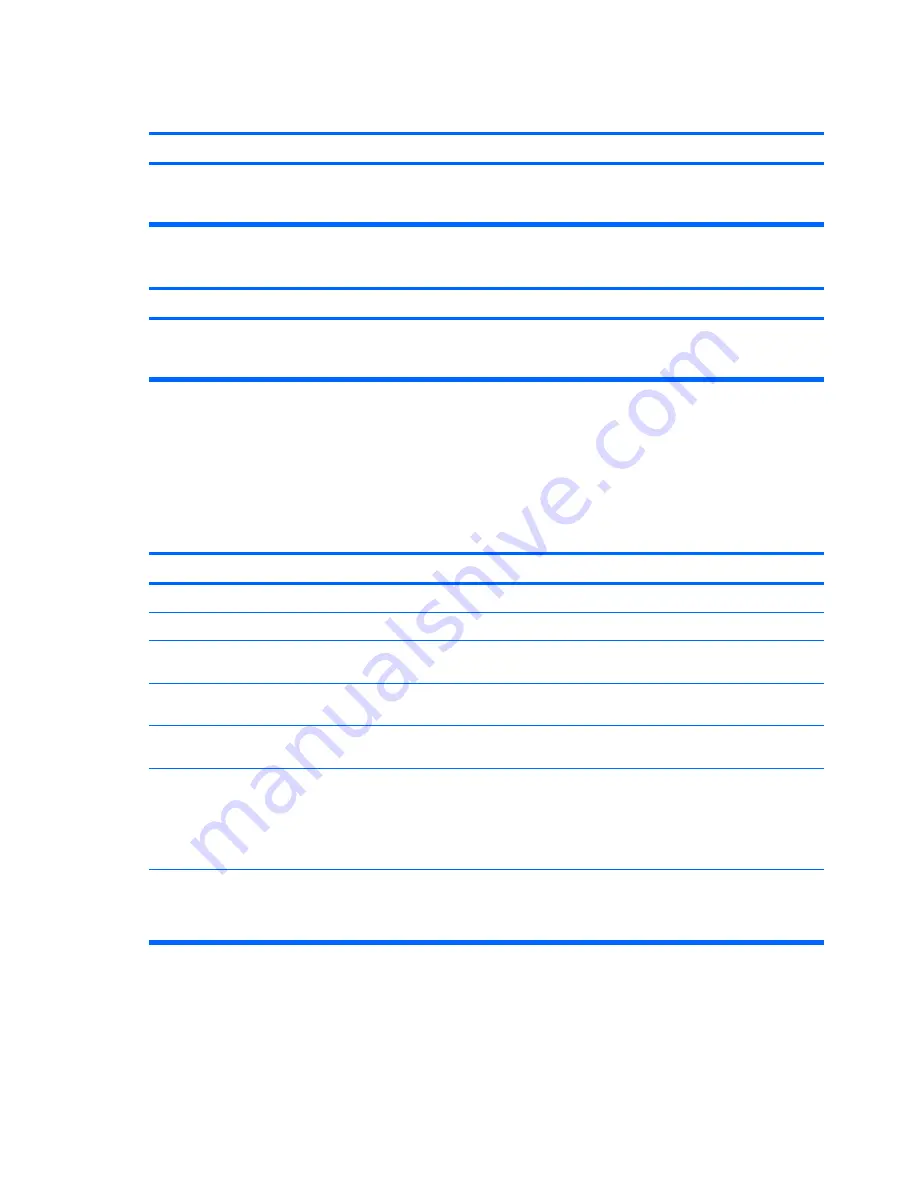
After installing the media card reader and booting to Windows, the reader and the inserted cards are not recognized
by the computer.
Cause
Solution
The operating system needs time to recognize the device if the
reader was just installed into the computer and you are turning
the PC on for the first time.
Wait a few seconds so that the operating system can recognize
the reader and the available ports, and then recognize
whatever media is inserted in the reader.
After inserting a media card in the reader, the computer attempts to boot from the media card.
Cause
Solution
The inserted media card has boot capability.
If you do not want to boot from the media card, remove it during
boot or do not select the option to boot from the inserted media
card during the boot process.
Solving Display Problems
If you encounter display problems, see the documentation that came with the monitor and the common
causes and solutions listed in the following table.
Table C-6
Solving Display Problems
Blank screen (no video).
Cause
Solution
Monitor is not turned on and the monitor light is not on.
Turn on the monitor and check that the monitor light is on.
Bad monitor.
Try a different monitor.
The cable connections are not correct.
Check the cable connection from the monitor to the computer
and to the electrical outlet.
You may have a screen blanking utility installed or energy
saver features are enabled.
Press any key or click the mouse button and, if set, type your
password.
You are using a fixed-sync monitor and it will not sync at the
resolution chosen.
Be sure that the monitor can accept the same horizontal scan
rate as the resolution chosen.
Computer is in
standby
mode.
Press the power button to resume from
standby
mode.
CAUTION:
When attempting to resume from
standby
mode,
do not hold down the power button for more than four seconds.
Otherwise, the computer will shut down and you will lose any
unsaved data.
Monitor cable is plugged into the wrong connector.
If the computer system has both an integrated graphics
connector and an add-in graphics card connector, plug the
monitor cable into the graphics card connector on the back of
the computer.
Table C-5
Solving Media Card Reader Problems (continued)
160 Appendix C Troubleshooting Without Diagnostics
Summary of Contents for Compaq dx7500
Page 1: ...Service Reference Guide HP Compaq dx7500 Business PC ...
Page 4: ...iv About This Book ...
Page 10: ...Index 186 x ...
















































