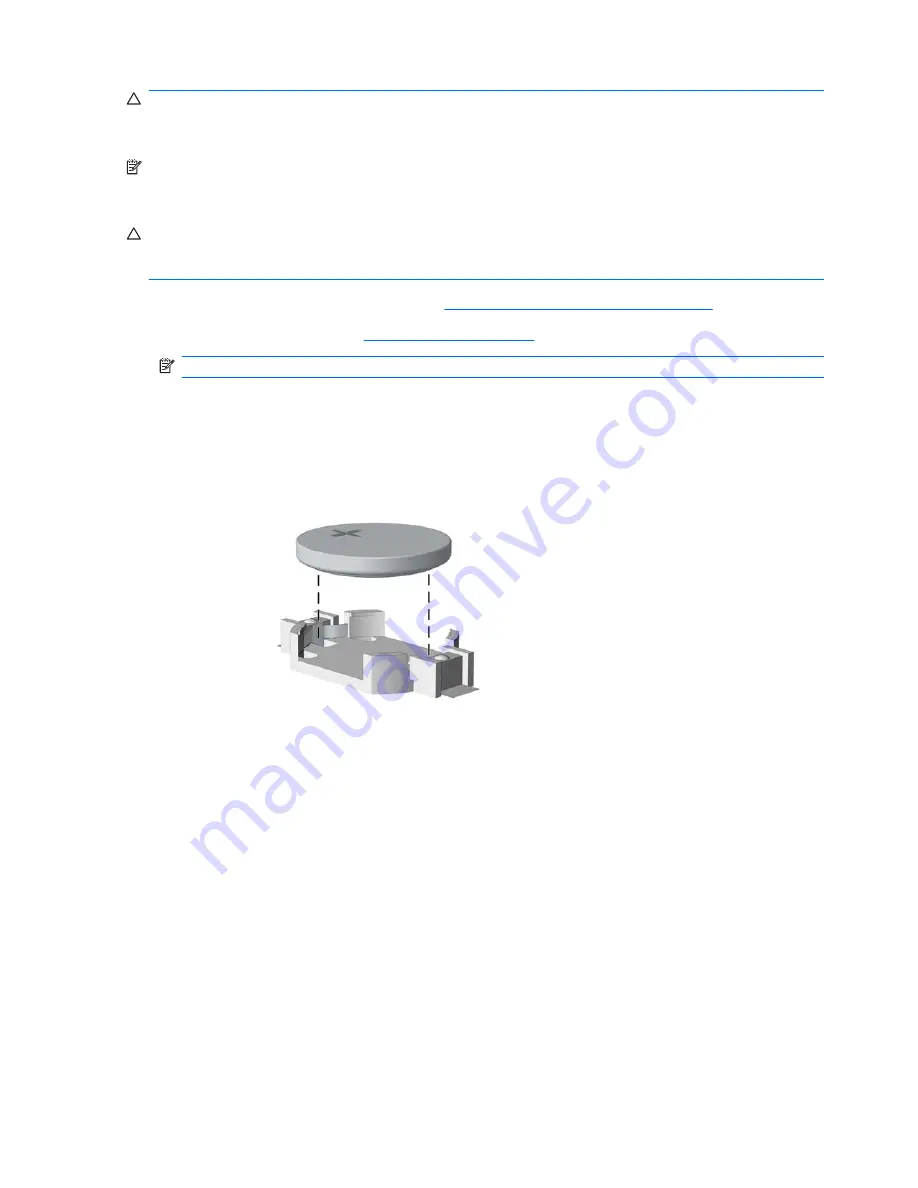
CAUTION:
Before replacing the battery, it is important to back up the computer CMOS settings. When
the battery is removed or replaced, the CMOS settings will be cleared. Refer to the
Troubleshooting
Guide
for information on backing up the CMOS settings.
NOTE:
Batteries, battery packs, and accumulators should not be disposed of together with the general
household waste. In order to forward them to recycling or proper disposal, please use the public
collection system or return them to HP, its authorized partners, or its agents.
CAUTION:
Static electricity can damage the electronic components of the computer or optional
equipment. Before beginning these procedures, ensure that you are discharged of static electricity by
briefly touching a grounded metal object.
1.
Prepare the computer for disassembly (
Preparation for Disassembly on page 47
).
2.
Remove the access panel (
Access Panel on page 48
).
NOTE:
It may be necessary to remove an expansion card to gain access to the battery.
3.
Locate the battery and battery holder on the system board.
Type 1 Battery Holder
1.
Lift the battery out of its holder.
2.
Slide the replacement battery into position, positive side up.
3.
The battery holder automatically secures the battery in the proper position.
4.
Replace the computer access panel.
5.
Plug in the computer and turn on power to the computer.
6.
Reset the date and time, your passwords, and any special system setups, using Computer Setup.
Refer to the
Computer Setup (F10) Utility Guide
.
Type 2 Battery Holder
1.
To release the battery from its holder, squeeze the metal clamp that extends above one edge of
the battery. When the battery pops up, lift it out
(1)
.
86
Chapter 7 Removal and Replacement Procedures Microtower (MT) Chassis
Summary of Contents for Compaq dx7500
Page 1: ...Service Reference Guide HP Compaq dx7500 Business PC ...
Page 4: ...iv About This Book ...
Page 10: ...Index 186 x ...






























