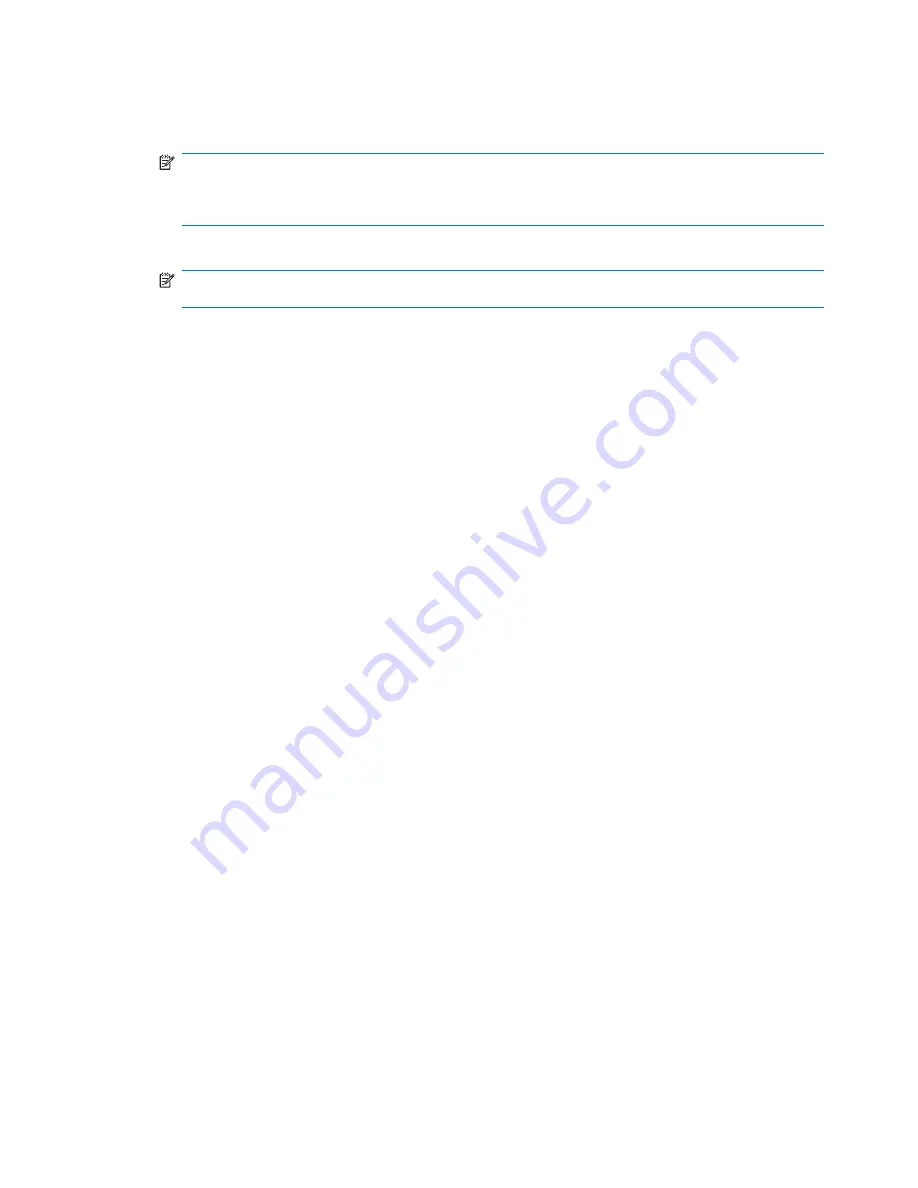
6.
Shut down the operating system and turn off the computer.
7.
Turn on the computer. The system will boot to the CD.
NOTE:
If the system does not boot to the CD in the optical drive, you may need to change the
boot order in the Computer Setup (F10) utility so that the system attempts to boot to the optical
drive before booting to the hard drive. Refer to the
Computer Setup (F10) Utility Guide
for more
information.
8.
Select the appropriate language and click
Continue
.
NOTE:
HP recommends that you accept the assigned default keyboard for your language unless
you want to test your specific keyboard.
9.
In the End User License Agreement page, click
Agree
if you agree with the terms. The HP Insight
Diagnostics utility launches with the
Survey
tab displayed.
Survey Tab
The
Survey
tab displays important system configuration information.
In the
View level
field, you can select the
Summary
view to see limited configuration data or select
the
Advanced
view to see all the data in the selected category.
In the
Category
field, you can select the following categories of information to display:
All
—Gives a listing of all categories of information about the computer.
Overview
—Gives you a listing of general information about the computer.
Architecture
—Provides system BIOS and PCI device information.
Asset Control
—Shows product name, asset tag, system serial number, and processor information.
Communication
—Shows information about the computer parallel (LPT) and serial (COM) port settings,
plus USB and network controller information.
Graphics
—Shows information about the graphics controller of the computer.
Input Devices
—Shows information about the keyboard, mouse, and other input devices connected to
the computer.
Memory
—Shows information about all memory in the computer. This includes memory slots on the
system board and any memory modules installed.
Miscellaneous
—Shows HP Insight Diagnostics version information, computer configuration memory
(CMOS) information, system board data, and system management BIOS data.
Storage
—Shows information about storage media connected to the computer. This list includes all fixed
disks, diskette drives, and optical drives.
System
—Shows information about the computer model, processor, chassis, and BIOS, plus internal
speaker and PCI bus information.
10
Chapter 3 Computer Diagnostic Features
Summary of Contents for Compaq dx7500
Page 1: ...Service Reference Guide HP Compaq dx7500 Business PC ...
Page 4: ...iv About This Book ...
Page 10: ...Index 186 x ...
















































