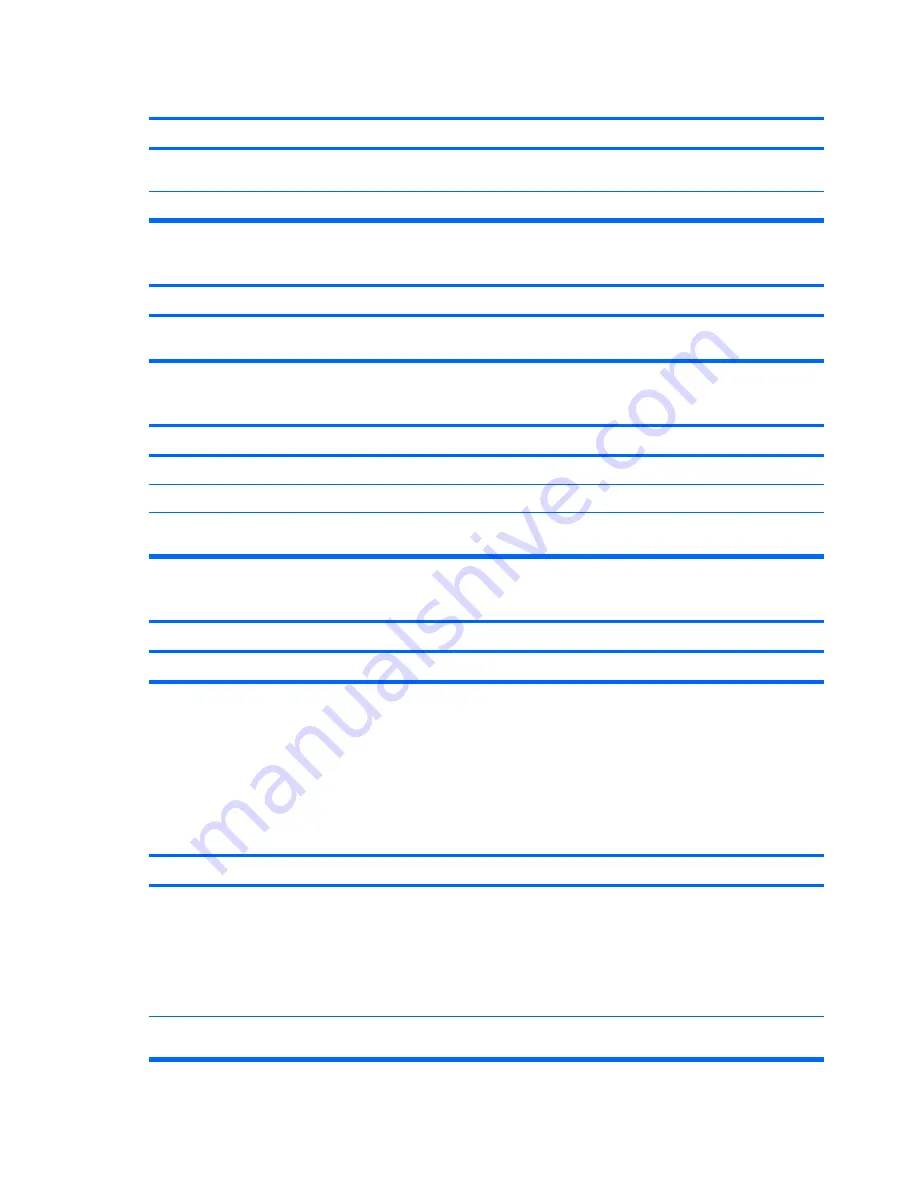
Printer will not print.
Cause
Solution
If you are on a network, you may not have made the connection
to the printer.
Make the proper network connections to the printer.
Printer may have failed.
Run printer self-test.
Printer will not turn on.
Cause
Solution
The cables may not be connected properly.
Reconnect all cables and check the power cord and electrical
outlet.
Printer prints garbled information.
Cause
Solution
The correct printer driver for the application is not installed.
Install the correct printer driver for the application.
The cables may not be connected properly.
Reconnect all cables.
Printer memory may be overloaded.
Reset the printer by turning it off for one minute, then turn it
back on.
Printer is offline.
Cause
Solution
The printer may be out of paper.
Check the paper tray and refill it if it is empty. Select online.
Solving Keyboard and Mouse Problems
If you encounter keyboard or mouse problems, see the documentation that came with the equipment
and the common causes and solutions listed in the following table.
Table C-9
Solving Keyboard Problems
Keyboard commands and typing are not recognized by the computer.
Cause
Solution
Keyboard connector is not properly connected.
1.
On the Windows XP Desktop, click
Start
>
Shut Down
.
On the Windows Vista Desktop, click
Start
, click the
arrow on the lower right corner of the Start menu, then
select
Shut Down
.
2.
After the shutdown is complete, reconnect the keyboard
to the back of the computer and restart the computer.
Program in use has stopped responding to commands.
Shut down your computer using the mouse and then restart
the computer.
Table C-8
Solving Printer Problems (continued)
166 Appendix C Troubleshooting Without Diagnostics
Summary of Contents for Compaq dx7500
Page 1: ...Service Reference Guide HP Compaq dx7500 Business PC ...
Page 4: ...iv About This Book ...
Page 10: ...Index 186 x ...






























