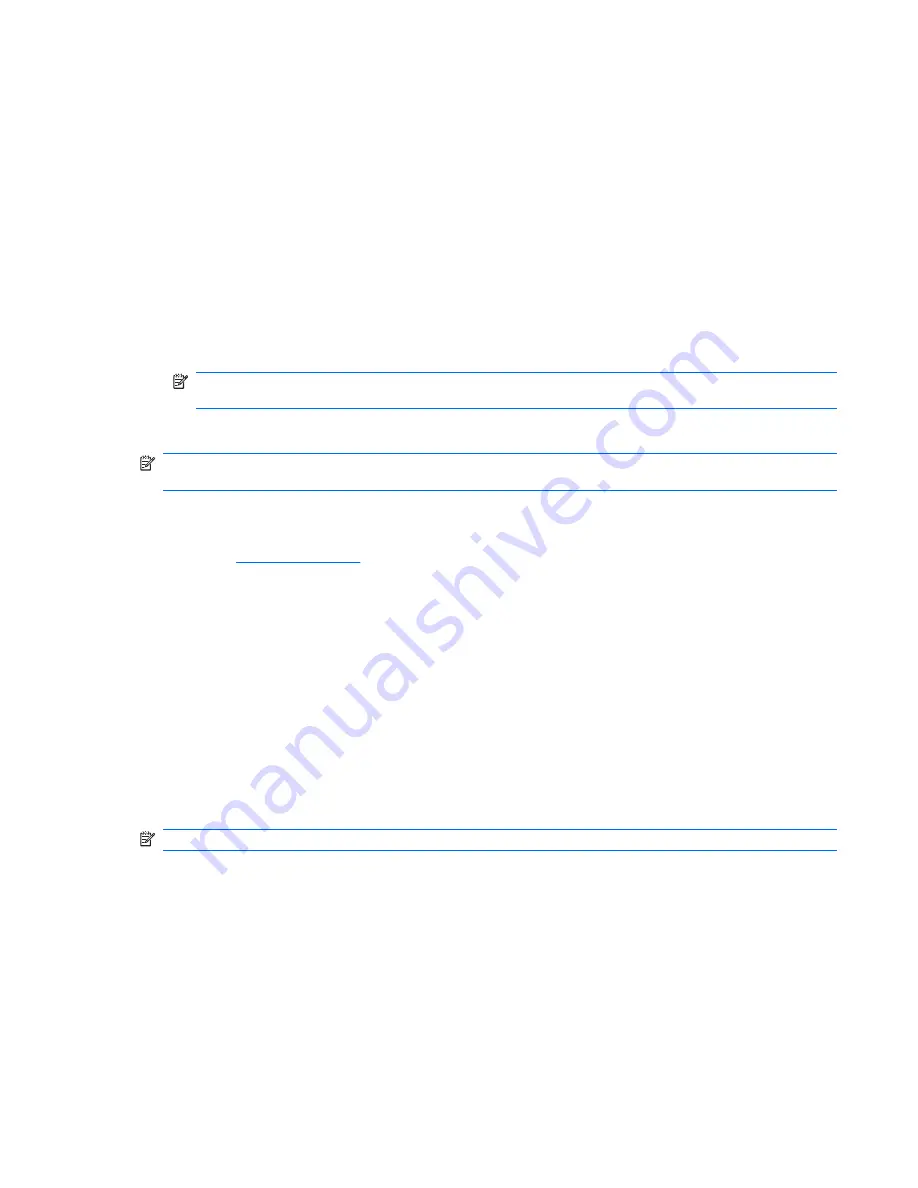
Saving and Printing Information in HP Insight Diagnostics
You can save the information displayed in the HP Insight Diagnostics
Survey
and
Log
tabs to a diskette
or a USB 2.0 flash drive (64MB or higher). You can not save to the hard drive. The system will
automatically create an html file that has the same appearance as the information displayed on the
screen.
1.
Insert a diskette or USB 2.0 flash drive (capacity must be 64MB or higher). USB 1.0 flash drives
are not supported.
2.
Click
Save
in the bottom right corner of the screen.
3.
Select
Save to the floppy
or
Save to USB key
.
4.
Enter a file name in the
File Name
box and click the
Save
button. An html file will be saved to the
inserted diskette or USB flash drive.
NOTE:
Do not remove the diskette or USB key until you see a message indicating that the html
file has been written to the media.
5.
Print the information from the storage device used to save it.
NOTE:
To exit HP Insight Diagnostics, click the
Exit Diagnostics
button in the bottom left corner of
the screen then remove the CD from the optical drive.
Downloading the Latest Version of HP Insight Diagnostics
1.
Go to
http://www.hp.com
.
2.
Click the
Support & Drivers
link.
3.
Select
Download drivers and software (and firmware)
.
4.
Enter your product number (for example, dx7500) in the text box and press the
Enter
key.
5.
Select your specific computer model.
6.
Select your OS.
7.
Click the
Diagnostic
link.
8.
Click
HP Insight Diagnostics Offline Edition
.
9.
Click the
Download
button.
NOTE:
The download includes instructions on how to create the bootable CD.
Protecting the Software
To protect software from loss or damage, you should keep a backup copy of all system software,
applications, and related files stored on the hard drive. See the operating system or backup utility
documentation for instructions on making backup copies of data files.
Protecting the Software
13
Summary of Contents for Compaq dx7500
Page 1: ...Service Reference Guide HP Compaq dx7500 Business PC ...
Page 4: ...iv About This Book ...
Page 10: ...Index 186 x ...






























