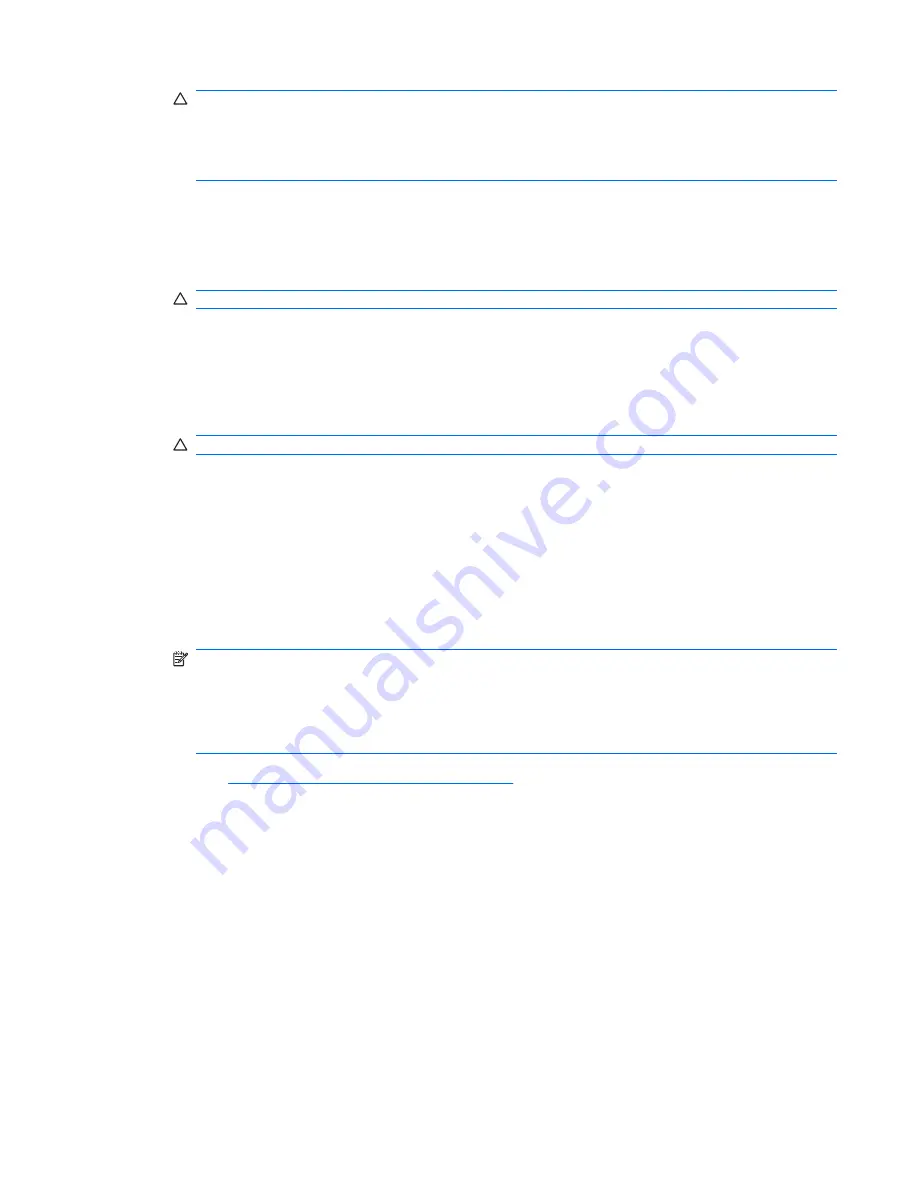
CAUTION:
If a drive does not match the USB flash media device, do not proceed. Data loss can
occur. Check all USB ports for additional storage devices. If any are found, remove them, reboot
the computer, and proceed from step 4. If none are found, either the system does not support the
USB flash media device or the USB flash media device is defective. DO NOT proceed in attempting
to make the USB flash media device bootable.
6.
Exit FDISK by pressing the
Esc
key to return to the
A:\
prompt.
7.
If your bootable DOS diskette contains SYS.COM, go to step 8. Otherwise, go to step 9.
8.
At the
A:\
prompt, enter
SYS x:
where x represents the drive letter noted above.
CAUTION:
Be sure that you have entered the correct drive letter for the USB flash media device.
After the system files have been transferred, SYS will return to the
A:\
prompt. Go to step 13.
9.
Copy any files you want to keep from your USB flash media device to a temporary directory on
another drive (for example, the system's internal hard drive).
10.
At the
A:\
prompt, enter
FORMAT /S X:
where
X
represents the drive letter noted before.
CAUTION:
Be sure that you have entered the correct drive letter for the USB flash media device.
FORMAT will display one or more messages and ask you each time whether you want to proceed.
Enter
Y
each time. FORMAT will format the USB flash media device, add the system files, and ask
for a Volume Label.
11.
Press
Enter
for no label or enter one if desired.
12.
Copy any files you saved in step 9 back to your USB flash media device.
13.
Remove the diskette and reboot the computer. The computer will boot to the USB flash media
device as drive C.
NOTE:
The default boot order varies from computer to computer, and it can be changed in the
Computer Setup (F10) Utility.
If you have used a DOS version from Windows 9x, you may see a brief Windows logo screen. If
you do not want this screen, add a zero-length file named LOGO.SYS to the root directory of the
USB flash media device.
Return to
Copying to Multiple Computers on page 25
.
Unsupported USB Flash Media Device
To create a bootable USB flash media device, you must have:
●
a USB flash media device
●
a bootable DOS diskette with the FDISK and SYS programs (If SYS is not available, FORMAT may
be used, but all existing files on the USB flash media device will be lost.)
●
a PC that is bootable from a USB flash media device
Replicating the Setup
27
Summary of Contents for Compaq dx7500
Page 1: ...Service Reference Guide HP Compaq dx7500 Business PC ...
Page 4: ...iv About This Book ...
Page 10: ...Index 186 x ...
















































