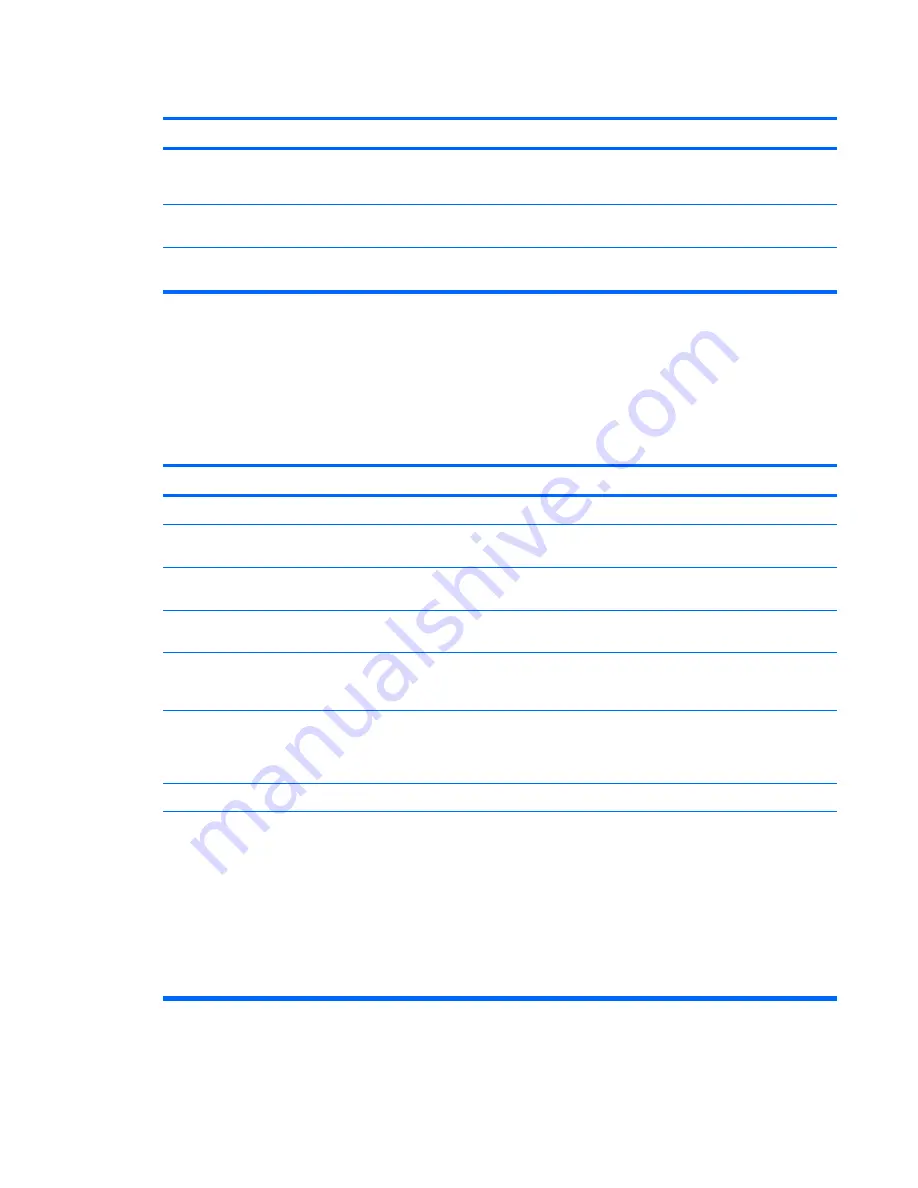
A USB device, 1394 device, headphone, or microphone is not recognized by the computer.
Cause
Solution
The device is not working.
1.
Replace the device.
2.
Restart the computer.
USB ports on the computer are disabled in Computer Setup.
Enter Computer Setup (F10) and enable the USB ports in
Advanced
>
USB Ports
.
1394 ports on the computer are disabled in Computer Setup.
Enter Computer Setup (F10) and enable the 1394 ports in
Advanced
>
Onboard 1394
.
Solving Internet Access Problems
If you encounter Internet access problems, consult your Internet Service Provider (ISP) or refer to the
common causes and solutions listed in the following table.
Table C-17
Solving Internet Access Problems
Unable to connect to the Internet.
Cause
Solution
Internet Service Provider (ISP) account is not set up properly. Verify Internet settings or contact your ISP for assistance.
Modem is not set up properly.
Reconnect the modem. Verify the connections are correct
using the quick setup documentation.
Web browser is not set up properly.
Verify that the Web browser is installed and set up to work with
your ISP.
Cable/DSL modem is not plugged in.
Plug in cable/DSL modem. You should see a “power” LED light
on the front of the cable/DSL modem.
Cable/DSL service is not available or has been interrupted due
to bad weather.
Try connecting to the Internet at a later time or contact your
ISP. (If the cable/DSL service is connected, the “cable” LED
light on the front of the cable/DSL modem will be on.)
The CAT5 UTP cable is disconnected.
Connect the CAT5 UTP cable between the cable modem and
the computers’s RJ-45 connector. (If the connection is good,
the “PC” LED light on the front of the cable/DSL modem will be
on.)
IP address is not configured properly.
Contact your ISP for the correct IP address.
Cookies are corrupted. (A “cookie” is a small piece of
information that a Web server can store temporarily with the
Web browser. This is useful for having the browser remember
some specific information that the Web server can later
retrieve.)
Windows Vista
1.
Select
Start
>
Control Panel
.
2.
Click
Network and Internet
.
3.
Click
Internet Options
.
4.
In the
Browsing history
section on the
General
tab, click
the
Delete
button.
5.
Click the
Delete cookies
button.
Table C-16
Solving Front Panel Component Problems (continued)
Solving Internet Access Problems 177
Summary of Contents for Compaq dx7500
Page 1: ...Service Reference Guide HP Compaq dx7500 Business PC ...
Page 4: ...iv About This Book ...
Page 10: ...Index 186 x ...














































