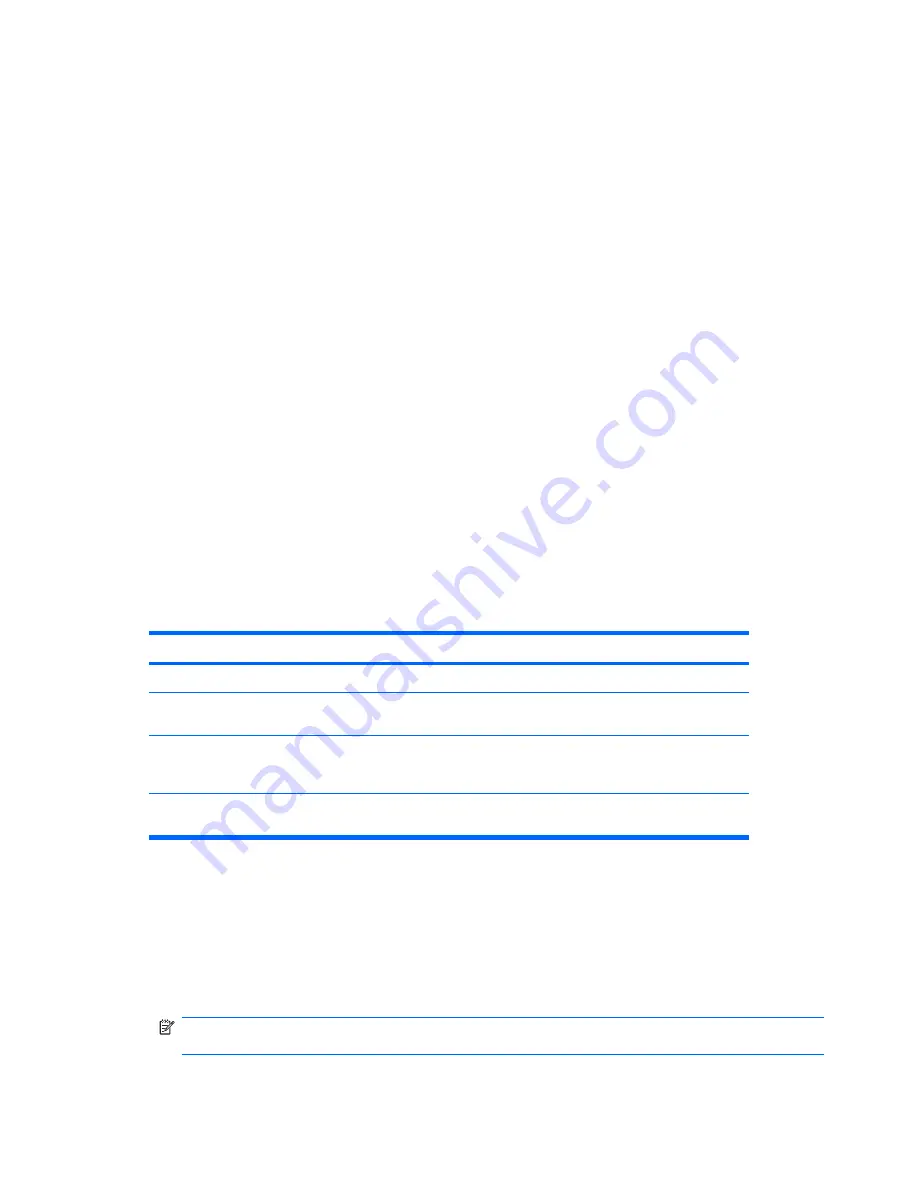
DriveLock Applications
The most practical use of the DriveLock security feature is in a corporate environment. The system
administrator would be responsible for configuring the hard drive which would involve, among other
things, setting the DriveLock master password and a temporary user password. In the event that the
user forgets the user password or the equipment is passed on to another employee, the master
password can always be used to reset the user password and regain access to the hard drive.
HP recommends that corporate system administrators who choose to enable DriveLock also establish
a corporate policy for setting and maintaining master passwords. This should be done to prevent a
situation where an employee intentionally or unintentionally sets both DriveLock passwords before
leaving the company. In such a scenario, the hard drive would be rendered unusable and require
replacement. Likewise, by not setting a master password, system administrators may find themselves
locked out of a hard drive and unable to perform routine checks for unauthorized software, other asset
control functions, and support.
For users with less stringent security requirements, HP does not recommend enabling DriveLock. Users
in this category include personal users or users who do not maintain sensitive data on their hard drives
as a common practice. For these users, the potential loss of a hard drive resulting from forgetting both
passwords is much greater than the value of the data DriveLock has been designed to protect. Access
to Computer Setup and DriveLock can be restricted through the Setup password. By specifying a Setup
password and not giving it to end users, system administrators are able to restrict users from enabling
DriveLock.
Smart Cover Sensor
Cover Removal Sensor, available on some models, is a combination of hardware and software
technology that can alert you when the computer cover or side panel has been removed. There are
three levels of protection, as described in the following table.
Table 5-2
Smart Cover Sensor Protection Levels
Level
Setting
Description
Level 0
Disabled
Smart Cover Sensor is disabled (default).
Level 1
Notify User
When the computer is restarted, the screen displays a message
indicating that the computer cover or side panel has been removed.
Level 2
Setup Password
When the computer is restarted, the screen displays a message
indicating that the computer cover or side panel has been removed. You
must enter the setup password to continue.
NOTE:
These settings can be changed using Computer Setup. For more information about Computer Setup,
see the
Computer Setup (F10) Utility Guide
.
Setting the Smart Cover Sensor Protection Level
To set the Smart Cover Sensor protection level, complete the following steps:
1.
Turn on or restart the computer. If you are in Windows, click
Start
>
Shut Down
>
Restart
.
2.
As soon as the computer is turned on, press
F10
before the computer boots to the operating system
to enter Computer Setup. Press
Enter
to bypass the title screen, if necessary.
NOTE:
If you do not press
F10
at the appropriate time, you must restart the computer and again
press
F10
before the computer boots to the operating system to access the utility.
58
Chapter 5 Desktop Management
Summary of Contents for Compaq 6005 Pro MT
Page 1: ...Maintenance Service Guide HP Compaq 6005 Pro Business PC ...
Page 4: ...iv About This Book ...
Page 12: ...xii ...






























