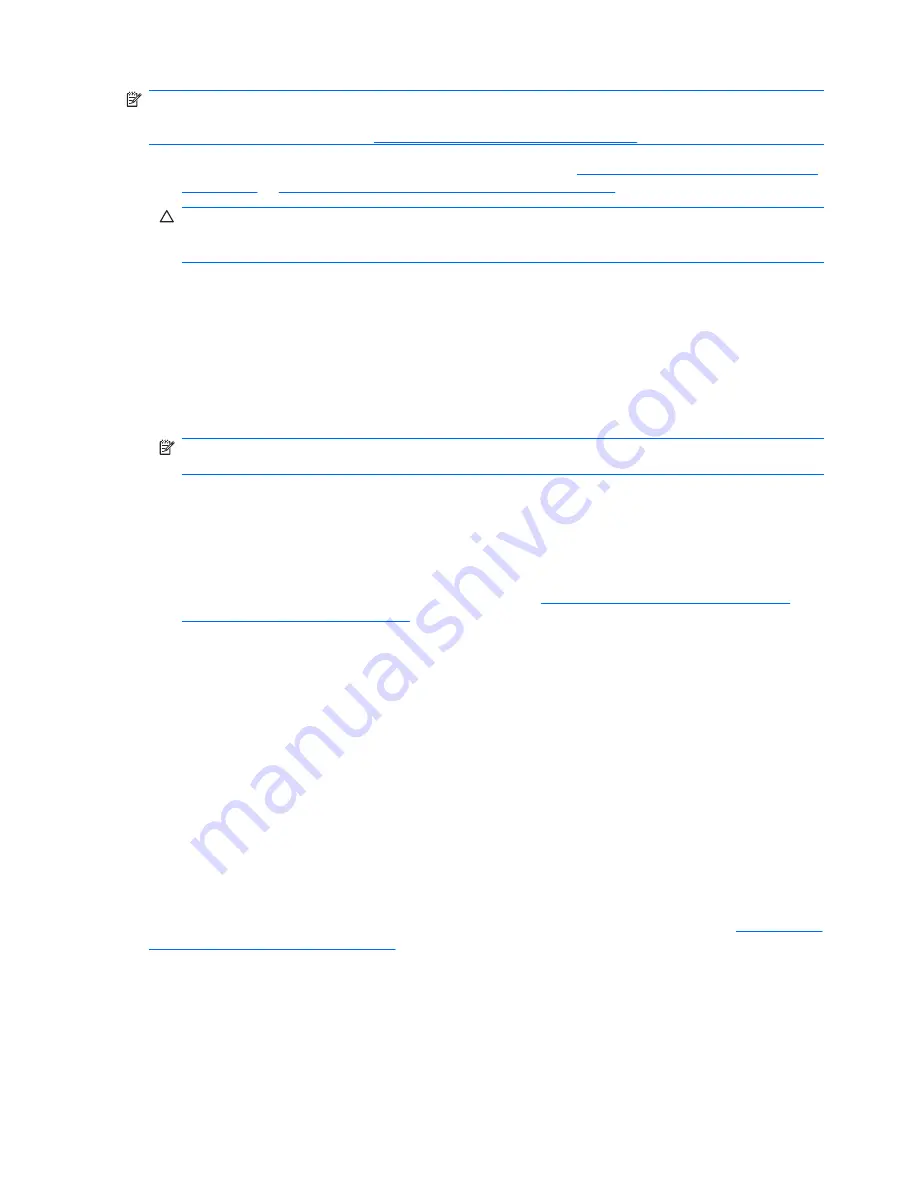
NOTE:
A bootable diskette is required for this procedure or to create a bootable USB flash media
device. If Windows XP is not available to use to create a bootable diskette, use the method for copying
to a single computer instead (see
Copying to Single Computeron page 45
).
1.
Create a bootable diskette or USB flash media device. See
Supported USB Flash Media Device
on page 46
or
Unsupported USB Flash Media Device on page 48
.
CAUTION:
Not all computers can be booted from a USB flash media device. If the default boot
order in the Computer Setup (F10) Utility lists the USB device before the hard drive, the computer
can be booted from a USB flash media device. Otherwise, a bootable diskette must be used.
2.
Select a setup configuration to copy. Turn off the computer. If you are in Windows, click
Start
>
Shut Down
>
Shut Down
.
3.
If you are using a USB flash media device, insert it now.
4.
Turn on the computer.
5.
As soon as the computer is turned on, press
F10
before the computer boots to the operating system
to enter Computer Setup. Press
Enter
to bypass the title screen, if necessary.
NOTE:
If you do not press
F10
at the appropriate time, you must restart the computer and again
press
F10
before the computer boots to the operating system to access the utility.
6.
If you are using a diskette, insert it now.
7.
Click
File
>
Replicated Setup
>
Save to Removable Media
. Follow the instructions on the screen
to create the configuration diskette or USB flash media device.
8.
Download a BIOS utility for replicating setup (repset.exe) and copy it onto the configuration diskette
or USB flash media device. To obtain this utility, go to
http://welcome.hp.com/country/us/en/
support.html?pageDisplay=drivers
and enter the model number of the computer.
9.
On the configuration diskette or USB flash media device, create an autoexec.bat file containing the
following command:
repset.exe
10.
Turn off the computer to be configured. Insert the configuration diskette or USB flash media device
and turn the computer on. The configuration utility will run automatically.
11.
Restart the computer when the configuration is complete.
Creating a Bootable Device
Supported USB Flash Media Device
Supported devices have a preinstalled image to simplify the process of making them bootable. All HP
or Compaq and most other USB flash media devices have this preinstalled image. If the USB flash media
device being used does not have this image, use the procedure later in this section (see
Unsupported
USB Flash Media Device on page 48
).
46
Chapter 5 Desktop Management
Summary of Contents for Compaq 6005 Pro MT
Page 1: ...Maintenance Service Guide HP Compaq 6005 Pro Business PC ...
Page 4: ...iv About This Book ...
Page 12: ...xii ...






























