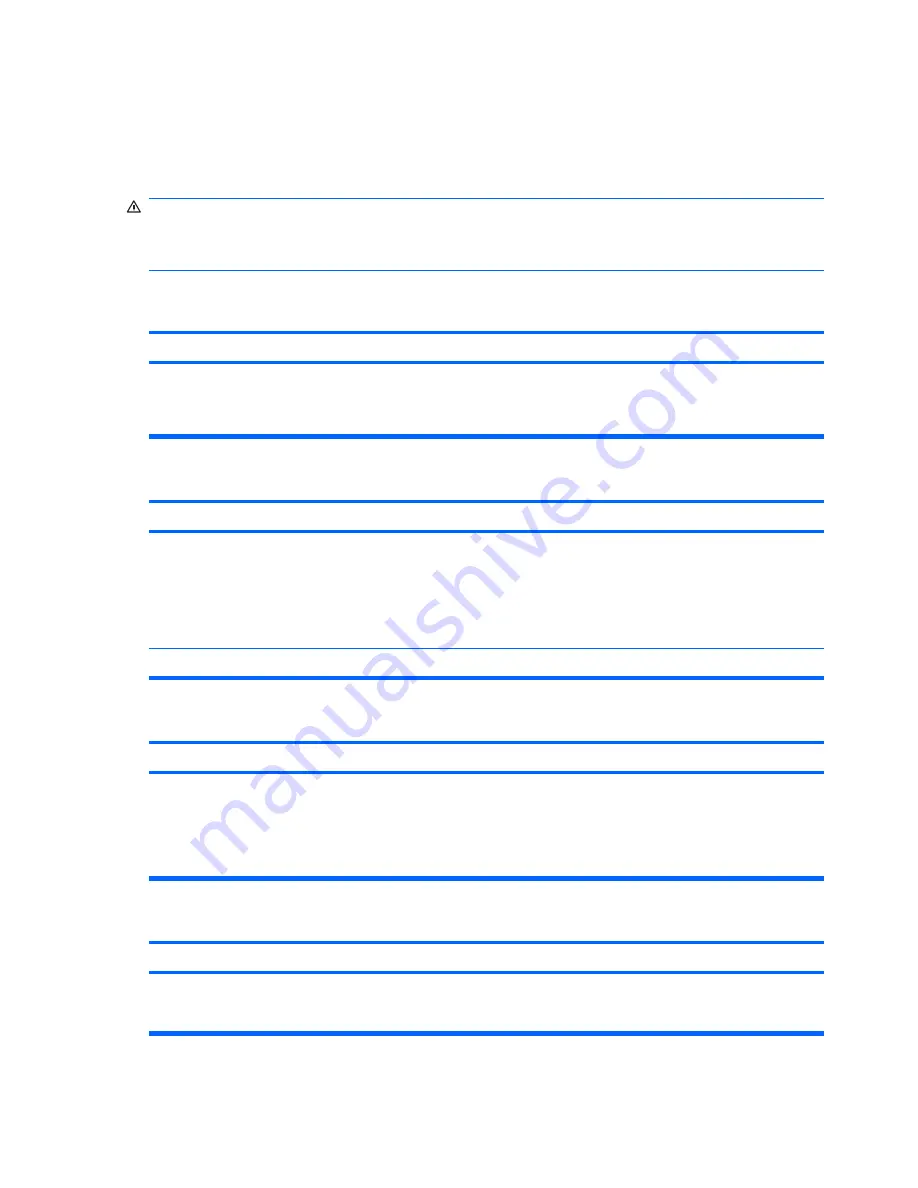
Solving General Problems
You may be able to easily resolve the general problems described in this section. If a problem persists
and you are unable to resolve it yourself or if you feel uncomfortable about performing the operation,
contact an authorized dealer or reseller.
WARNING!
When the computer is plugged into an AC power source, voltage is always applied to the
system board. To reduce the risk of personal injury from electrical shock and/or hot surfaces, be sure
to disconnect the power cord from the wall outlet and allow the internal system components to cool
before touching.
Table D-1
Solving General Problems
Computer appears locked up and will not turn off when the power button is pressed.
Cause
Solution
Software control of the power switch is not functional.
1.
Press and hold the power button for at least four seconds
until the computer turns off.
2.
Disconnect the power cord from the electrical outlet.
Computer will not respond to USB keyboard or mouse.
Cause
Solution
Computer is in
standby
mode.
To resume from
standby
mode, press the power button or
press any key.
CAUTION:
When attempting to resume from
standby
mode,
do not hold down the power button for more than four seconds.
Otherwise, the computer will shut down and you will lose any
unsaved data.
System has locked up.
Restart computer.
Computer date and time display is incorrect.
Cause
Solution
RTC (real-time clock) battery may need to be replaced.
NOTE:
Connecting the computer to a live AC outlet prolongs
the life of the RTC battery.
First, reset the date and time under
Control Panel
(Computer
Setup can also be used to update the RTC date and time). If
the problem persists, replace the RTC battery. See the
Hardware Reference Guide
for instructions on installing a new
battery, or contact an authorized dealer or reseller for RTC
battery replacement.
Cursor will not move using the
arrow
keys on the keypad.
Cause
Solution
The
Num Lock
key may be on.
Press the
Num Lock
key. The Num Lock light should not be on
if you want to use the
arrow
keys. The
Num Lock
key can be
disabled (or enabled) in Computer Setup.
200 Appendix D Troubleshooting Without Diagnostics
Summary of Contents for Compaq 6005 Pro MT
Page 1: ...Maintenance Service Guide HP Compaq 6005 Pro Business PC ...
Page 4: ...iv About This Book ...
Page 12: ...xii ...
















































