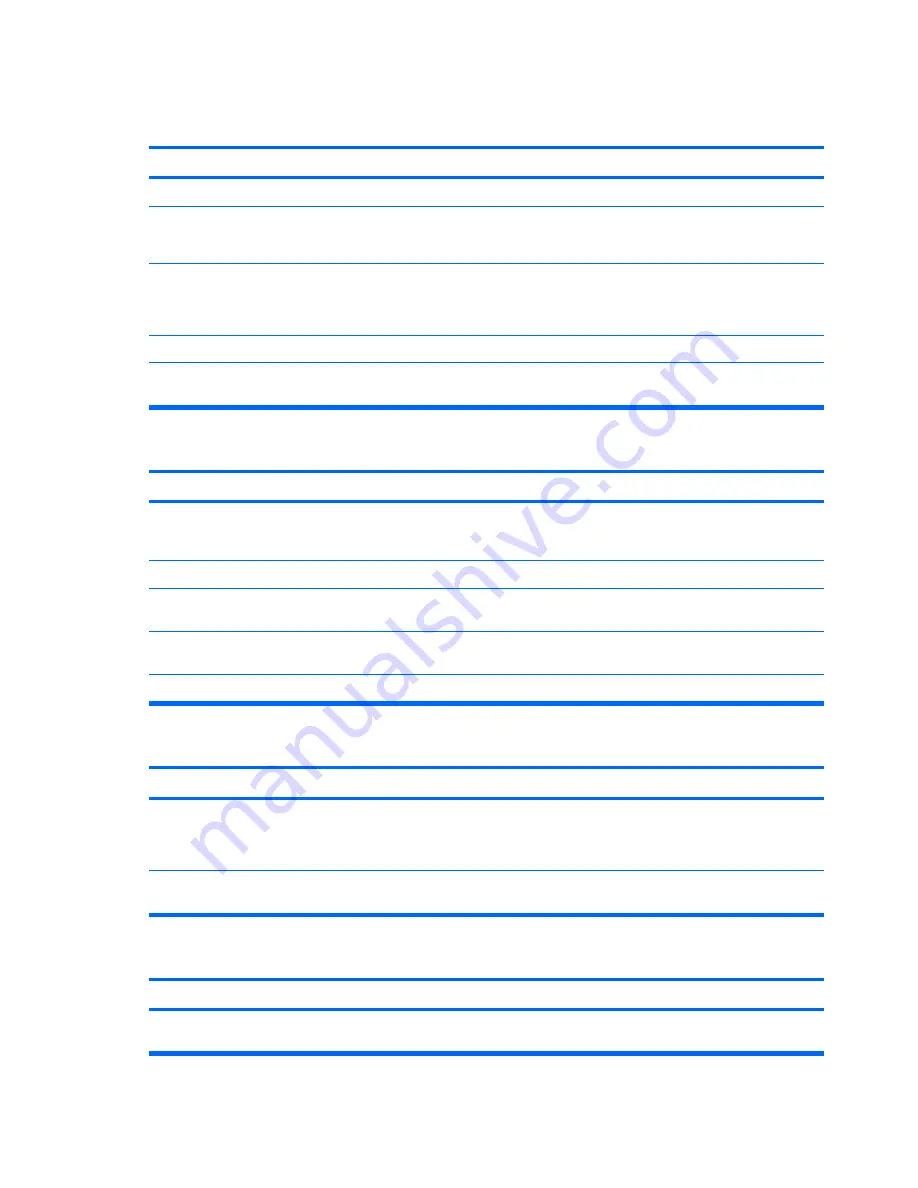
Network status link light never flashes.
NOTE:
The network status light is supposed to flash when there is network activity.
Cause
Solution
No active network is detected.
Check cabling and network equipment for proper connection.
Network controller is not set up properly.
Check for the device status within Windows, such as Device
Manager for driver load and the Network Connections applet
within Windows for link status.
Network controller is disabled.
1.
Run Computer Setup and enable network controller.
2.
Enable the network controller in the operating system via
Device Manager.
Network driver is not properly loaded.
Reinstall network drivers.
System cannot autosense the network.
Disable auto-sensing capabilities and force the system into the
correct operating mode.
Diagnostics reports a failure.
Cause
Solution
The cable is not securely connected.
Ensure that the cable is securely attached to the network
connector and that the other end of the cable is securely
attached to the correct device.
The cable is attached to the incorrect connector.
Ensure that the cable is attached to the correct connector.
There is a problem with the cable or a device at the other end
of the cable.
Ensure that the cable and device at the other end are operating
correctly.
Network controller interrupt is shared with an expansion board. Under the Computer Setup
Advanced
menu, change the
resource settings for the board.
The network controller is defective.
Contact an authorized service provider.
Diagnostics passes, but the computer does not communicate with the network.
Cause
Solution
Network drivers are not loaded, or driver parameters do not
match current configuration.
Make sure the network drivers are loaded and that the driver
parameters match the configuration of the network controller.
Make sure the correct network client and protocol is installed.
The network controller is not configured for this computer.
Select the
Network
icon in the
Control Panel
and configure
the network controller.
Network controller stopped working when an expansion board was added to the computer.
Cause
Solution
Network controller interrupt is shared with an expansion board. Under the Computer Setup
Advanced
menu, change the
resource settings for the board.
Table D-11
Solving Network Problems (continued)
222 Appendix D Troubleshooting Without Diagnostics
Summary of Contents for Compaq 6005 Pro MT
Page 1: ...Maintenance Service Guide HP Compaq 6005 Pro Business PC ...
Page 4: ...iv About This Book ...
Page 12: ...xii ...
















































