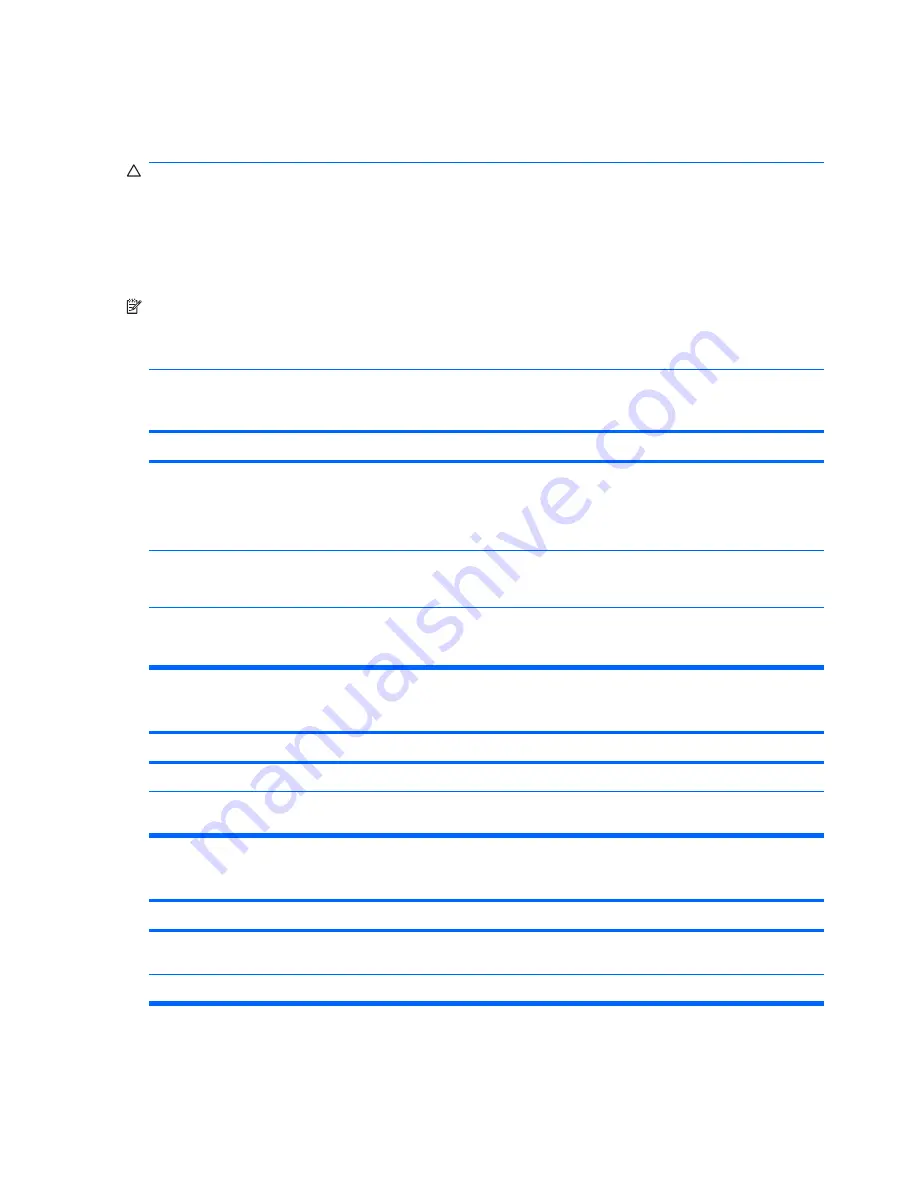
Solving Memory Problems
If you encounter memory problems, some common causes and solutions are listed in the following table.
CAUTION:
Power may still be supplied to the DIMMs when the computer is turned off (depending on
the Management Engine (ME) settings on some models). To avoid damage to the DIMMs or the system
board, you must unplug the computer power cord before attempting to reseat, install, or remove a DIMM
module.
For those systems that support ECC memory, HP does not support mixing ECC and non-ECC memory.
Otherwise, the computer will not boot the operating system.
NOTE:
On some models. the memory count will be affected by configurations with the Management
Engine (ME) enabled. The ME uses 8MB of system memory in single channel mode or 16MB of memory
in dual-channel mode to download, decompress, and execute the ME firmware for Out-of-Band (OOB),
third-party data storage, and other management functions.
Table D-12
Solving Memory Problems
System will not boot or does not function properly after installing additional memory modules.
Cause
Solution
On Intel systems, A memory module is not installed in the
DIMM1 socket.
Ensure that a memory module is installed in the black DIMM1
socket on the system board. This socket must be populated
with a memory module. Populate DIMM sockets in the
following order for Intel systems: DIMM1, DIMM3, DIMM2,
DIMM4.
On AMD systems, a memory module is not installed in the
system board memory socket.
The sockets must be populated with at least one memory
module. Install memory modules in the following order: XMM4,
XMM3, XMM2, XMM1.
Memory module is not the correct type or speed grade for the
system or the new memory module is not seated properly.
Replace module with the correct industry-standard device for
the computer. On some models, ECC and non-ECC memory
modules cannot be mixed.
Out of memory error.
Cause
Solution
Memory configuration may not be set up correctly.
Use the Device Manager to check memory configuration.
You have run out of memory to run the application.
Check the application documentation to determine the memory
requirements.
Memory count during POST is wrong.
Cause
Solution
The memory modules may not be installed correctly.
Check that the memory modules have been installed correctly
and that proper modules are used.
Integrated graphics may use system memory.
No action required.
224 Appendix D Troubleshooting Without Diagnostics
Summary of Contents for Compaq 6005 Pro MT
Page 1: ...Maintenance Service Guide HP Compaq 6005 Pro Business PC ...
Page 4: ...iv About This Book ...
Page 12: ...xii ...















































