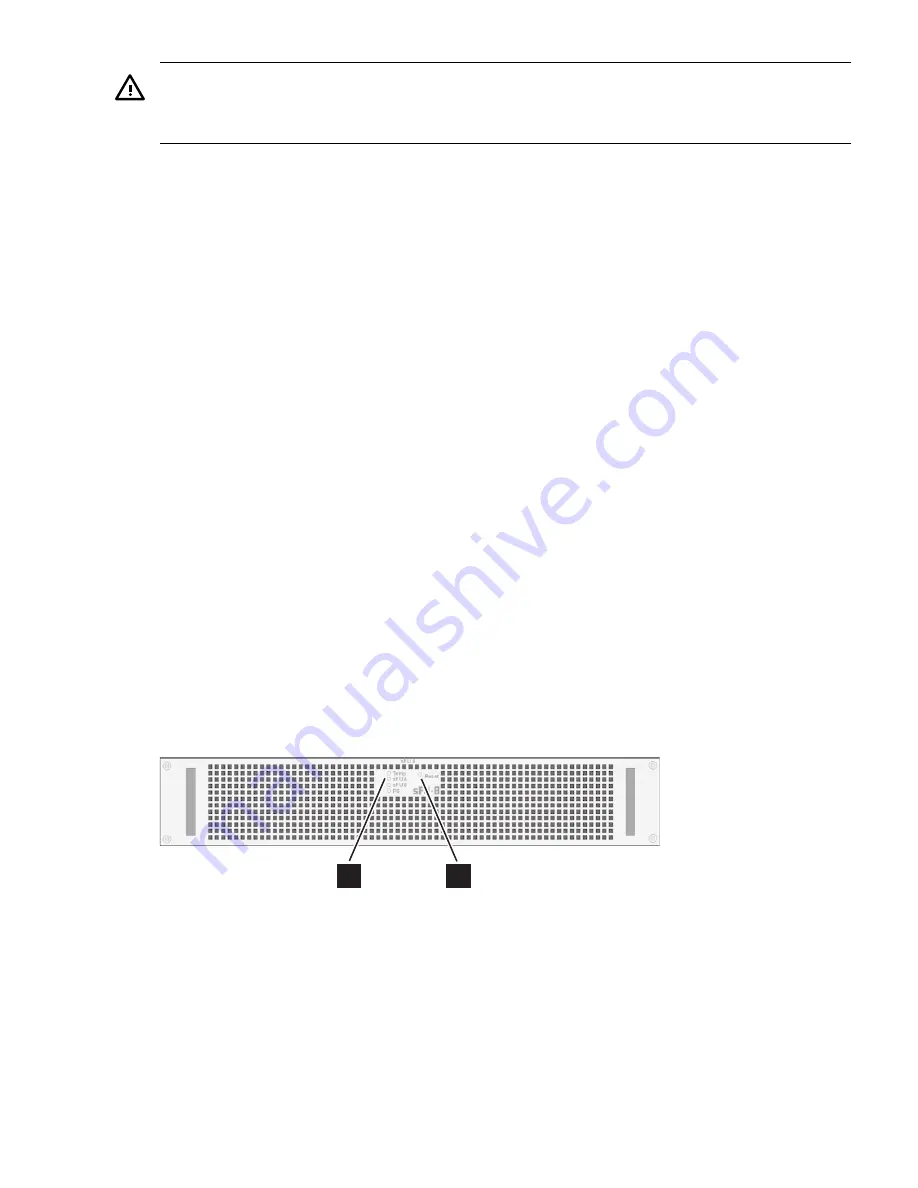
Warning!
Never remove the sFU-4 and sFU-8 at the same time; at least one fan module must be installed
at all times.
Use the following procedure to replace a defective fan module by hot-swap:
1.
Unpack and prepare all components on a convenient work surface adjacent to the chassis
before you begin the swap procedure. This will enable you to preform the swap quickly.
2.
Before starting the procedure, ensure that the sFU-8 module is functioning correctly.
3.
Loosen the screws that secure the sFU-4 to the chassis.
4.
Remove the sFU-4 by sliding it out of the chassis.
5.
Align the replacement sFU-4 so that it is level and square with the slot.
6.
Slide in the sFU-4 until it engages with the connector on the chassis mid-plane. The fans will
begin to spin up immediately.
7.
Replace and secure the screws.
8.
Listen for proper sFU-4 fan operation and check the LEDs for correct operation
In the unlikely event that the replacement sFU-4 is defective, be prepared to shut the interconnect
down quickly to prevent an over-temperature condition.
6.10 Installing the sFU-8 Fan Module
The sFU-8 horizontal fan module directs ambient computer room air over the fabric boards. It
contains eight variable speed fans. A second fan module, the sFU-4, provides cooling for the line
boards. Both modules must operate together, but can provide short-term cooling alone for
hot-swap operations.
The speed of the fans varies dynamically as the fabric board’s temperature changes. When a
fabric board heats up and reaches a preset threshold, a sensor detects the over-temperature
condition and the fans speed up to pass more air over the boards. If a single fan is faulty, the
remaining fans will speed up to compensate. Both conditions also cause the temp fault LED to
illuminate. The chassis provides two temp fault LEDs; one on the front panel of the sCTRL board
and one on the sFU-8.
Figure 6-12
shows the sFU-8 horizontal fan module.
Figure 6-12 sFU-8 Front Panel
1
2
Figure 6-12
identifies the flowing front panel features of the sFU-8:
1.
Indicator LEDs, described in
Table 6-8
.
2.
Front panel chassis reset button. Push this button using a thick wire or tip of a pen (not a
pencil) until the system reboots. Press the reset button for one second to perform a software
reset that does not disrupt data traffic over the interconnect. Press and hold the reset button
for six seconds to reset the entire interconnect, which will also disrupt any data traffic that
is travelling over the high-speed network.
Table 6-8
lists the sFU-8 LEDs and provides a description of the status signalled by these LEDs.
6.10 Installing the sFU-8 Fan Module
83
Summary of Contents for Cluster Platform Express v2010
Page 10: ...10 ...
Page 18: ...18 ...
Page 28: ...28 ...
Page 38: ...38 ...
Page 68: ...68 ...
Page 92: ...92 ...
Page 106: ...106 ...
Page 110: ...110 ...
Page 116: ...116 ...
Page 122: ...122 ...
Page 124: ...124 ...
Page 132: ...132 ...






























