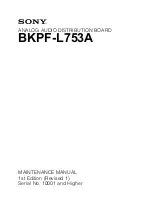3.
Attach the front L-brackets to either side of the chassis, using the three 8/32-in screws
provided, as shown by callout 1 in
Figure 3-5
.
4.
Attach the rear L-brackets loosely to each rail, as shown by callout 2 in
Figure 3-5
. The screws
should be just loose enough that you can easily adjust the position of the bracket on the rail.
Position the L-bracket so that the fasteners are approximately in the centre of the elongated
holes.
5.
The distance between the rack columns is 29.2 inches. Align the left rail with the side of the
chassis, so that the distance between the L-brackets is approximately 29.2 inches, within the
L-bracket's range of adjustment.
6.
Align the holes in the rail with the four threaded holes in the chassis, as shown by callout 3
in
Figure 3-5
, and secure the rail to the chassis using four 8/32-in screws provided. Start at
the eighth hole from the front-facing the end of the bracket. Callout 4 indicates the
interconnect's front panel, depending on the model, the panels are shown in
Figure 3-2
and
Figure 3-1
.
7.
Verify that the distance between the two brackets is approximately 29.2 inches, and within
the L-bracket's range of adjustment.
8.
Repeat steps 2–4 for the right rail.
9.
For each bracket, clip two M6 cage nuts into the back of each of the four rack columns, at
the appropriate U-location. Ensure that you install a total of eight M6 cage nuts.
10. Working at the front of the rack, lift and slide the chassis into its location and secure the
front L-brackets to the cage nuts by using four M6 machine screws. Torque each screw to
30-in/lb.
11. Working at the rear of the rack, adjust the position of the rear L-brackets, and secure them
to the cage nuts by using four M6 machine screws. Torque each screw to 30-in/lb.
12. Tighten the screws that secure the rear L-bracket to the track, and verify that all fasteners
are tight.
13. How you power up your interconnect depends on the current state of the cluster and the
requirements of the operating environment. If the cluster is not running, you are now ready
to cable the interconnect, following the cabling instructions in
Chapter 7
, and using the
following sequence:
a.
InfiniBand cables, which must be connected according to the port address specifications
for your cluster.
b.
Communications cables, such as the DB9 serial console cable or a CAT-V Ethernet cable.
c.
The power cord.
d.
The power-up procedures in the operating environment.
After installing an interconnect, your first task is usually to determine that the interconnect and
its links are correctly cabled and are functioning. Consult the interconnect diagnostics chapter
to run the appropriate tests. Next, boot the operating system and run any diagnostics required
to confirm the operation of the interconnect in the cluster. See the Voltaire InfiniBand Fabric
Management and Diagnostic Guide .
3.4 The ISR 9024 S/D Fan Unit
The ISR 9024 S/D has a hot swappable field replaceable fan unit that includes two fans and
provides active front-to-rear air-flow cooling as well as full redundancy. A single fan can serve
the entire product cooling requirements. Auto heat sensing allows for silent fan operation. Normal
and Turbo are supported modes for higher MTBF and better acoustic noise. If there is a failure
or a high temperature is sensed, the fans are set to Turbo mode. The ISR 9024 S/D temperature
control fan rate threshold algorithm is as follows:
•
Fans in normal mode temperature range: 25ºC -84ºC (on switch chip)
•
Fans in Turbo mode: 85ºC (on switch chip)
•
95ºC (on switch chip) – the system shuts down
3.4 The ISR 9024 S/D Fan Unit
45
Summary of Contents for Cluster Platform Express v2010
Page 10: ...10 ...
Page 18: ...18 ...
Page 28: ...28 ...
Page 38: ...38 ...
Page 68: ...68 ...
Page 92: ...92 ...
Page 106: ...106 ...
Page 110: ...110 ...
Page 116: ...116 ...
Page 122: ...122 ...
Page 124: ...124 ...
Page 132: ...132 ...