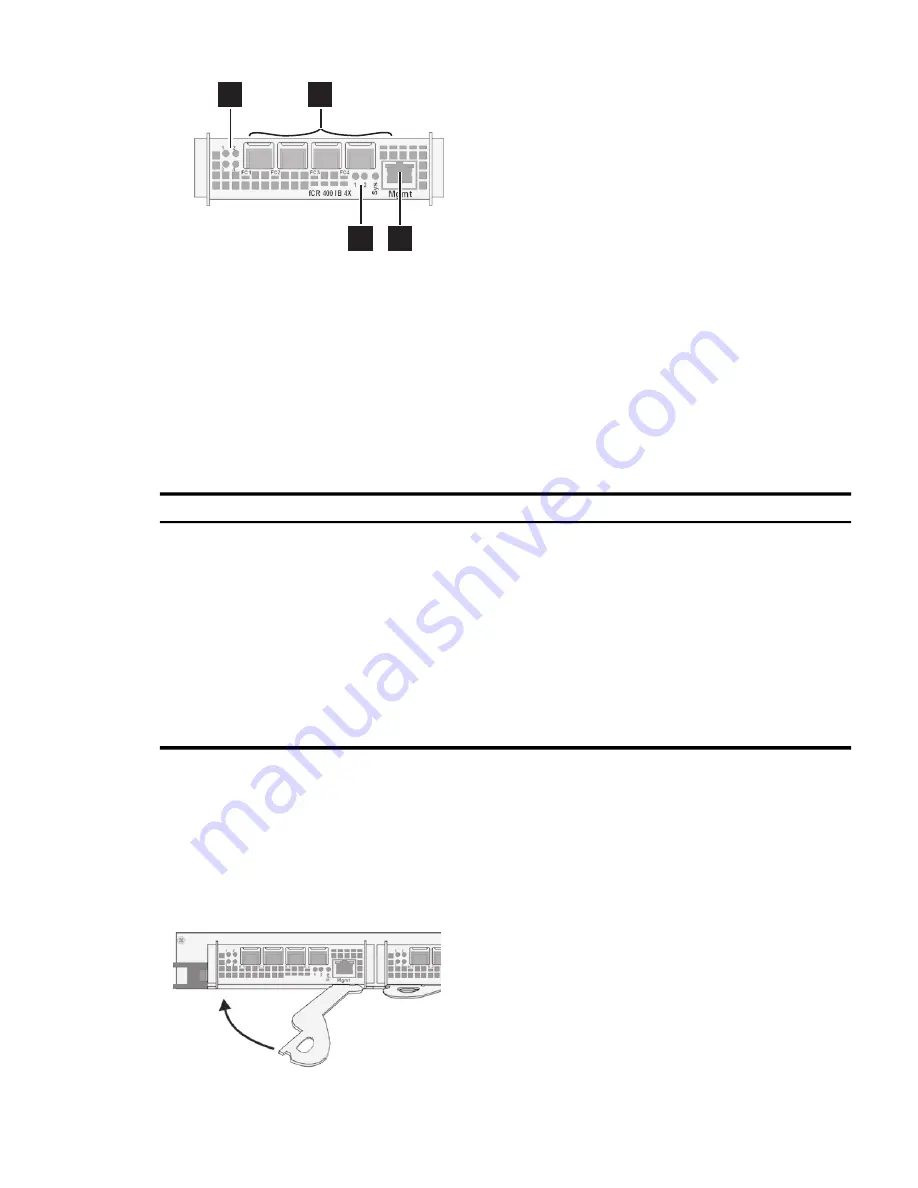
Figure 6-7 FCR Blade Front Panel
1
3
2
4
Figure 6-7
shows the following features of the FCR blade:
1.
The link/activity LEDs, labelled 1 – 4, one for each labelled FC port.
2.
Gigabit Ethernet ports, labelled FC1 – FC4.
3.
1, 2, and Sys LEDs that indicate the following status:
•
Link status of the combined interfaces in the integrated management port
•
Overall system status.
4.
Management RJ-45 port, with status LEDs.
Table 6-6
lists the FCR LEDs and provides a description of the status signalled by these LEDs.
Table 6-6 FCR Blade LEDs
Description
Color
LED Label
Port is operational and Ethernet packets are detected.
Flashing green
Link/Act
Boot sequence is completed and the system is operational.
Illuminated green
System
Boot sequence initiated and in process.
Flashing green
Fibre Channel driver is loaded and no Fibre Channel link is attached to the
port
Flashing amber
FC
Fibre is connected to the port and the link is up.
Illuminated green
Port is operational and a physical link exists between the port and the
InfiniBand fabric.
Illuminated amber
InfiniBand
Port is operational and has a logical connection to the InfiniBand fabric.
Illuminated green
6.6.3 Installing a Router Blade
The router blades incorporate a lock lever that you use to insert and remove modules.
Figure 6-8
shows the lever in the outward (module removal) orientation. When inserting or extracting a
module, do not hold the weight of a module by the lever alone, support its weight by holding
the front bezel.
Figure 6-8 Router Blade Lock Lever
Use the following procedure to install either type of router blade in the sRBD drawer:
6.6 Populating the Router Blade Drawer (sRBD)
79
Summary of Contents for Cluster Platform Express v2010
Page 10: ...10 ...
Page 18: ...18 ...
Page 28: ...28 ...
Page 38: ...38 ...
Page 68: ...68 ...
Page 92: ...92 ...
Page 106: ...106 ...
Page 110: ...110 ...
Page 116: ...116 ...
Page 122: ...122 ...
Page 124: ...124 ...
Page 132: ...132 ...
















































