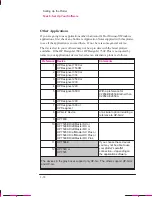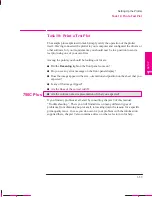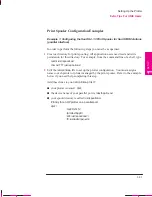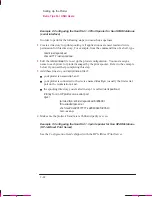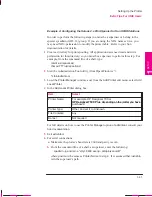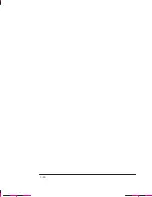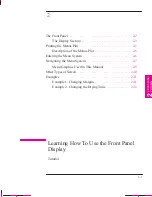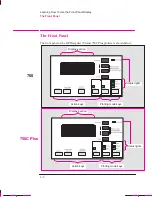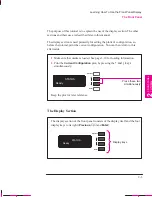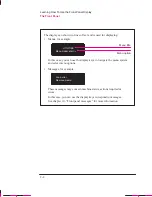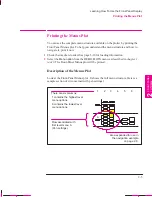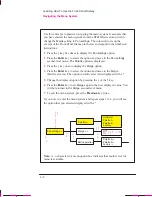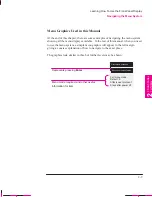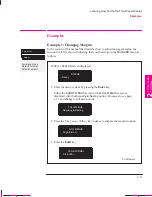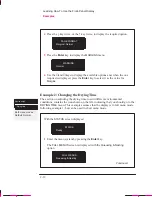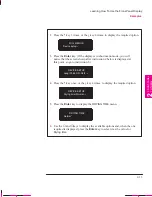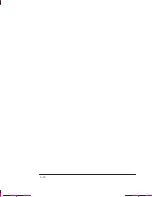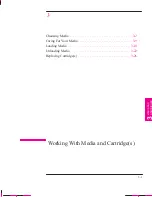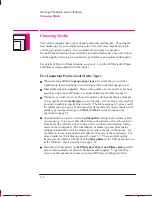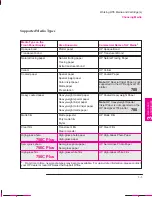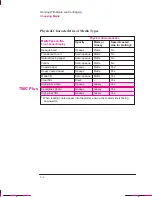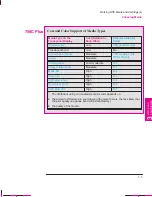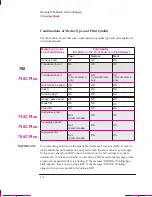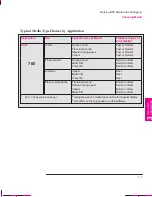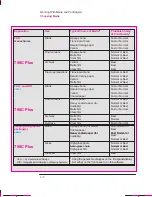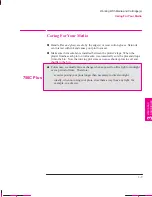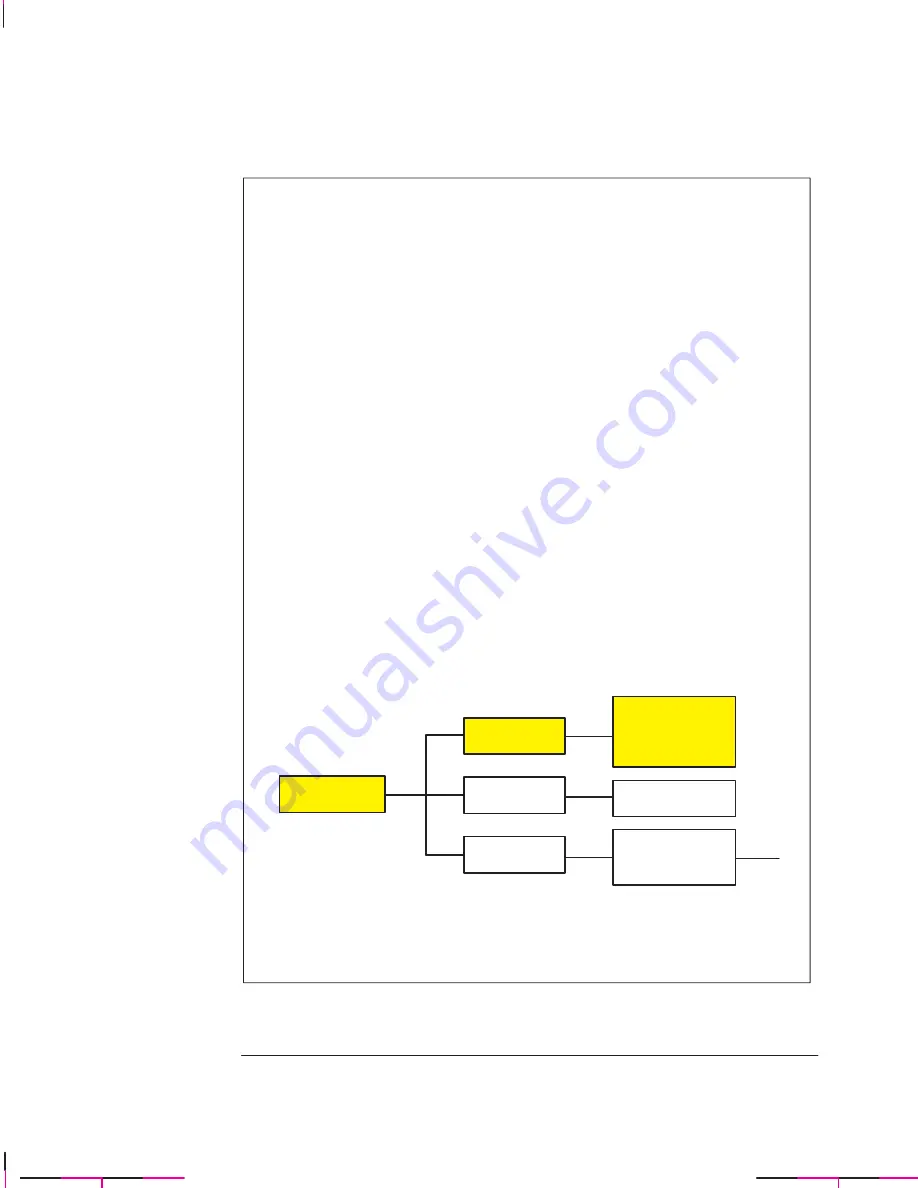
2-8
Company confidential. Murillo/Ravillo User’s Guide. Final Freeze Status: Frozen
This is the cyan on page 2-8 (seq: 70)
This is the black on page 2-8 (seq: 70)
Use this example to practice navigating the menu system. It assumes that
you have entered the menu system from the
STATUS
screen and wish to
change the
Merge
setting in
Pen settings
. The colored arrows on the
excerpt of the Front-Panel Menus plot below correspond to the numbered
instructions.
1
Press the
±
key five times to display the
Pen settings
option.
2
Press the
Enter
key to select the option and move to the
Pen settings
second-level menu. The
Palette
option is displayed.
3
Press the
±
key once to display the
Merge
option.
4
Press the
Enter
key to select the option and move to the
Merge
third-level menu. The option currently selected is displayed with a *.
5
Change the displayed option by pressing the
±
or the
°
key.
6
Press the
Enter
key to set
Merge
equal to the new displayed value. You
will be returned to the
Merge
second-level menu.
7
To exit the menu system, press the
Previous
key twice.
Note: A
³
character in a menu option box indicates that another level of
menu is available.
If you now re–enter the menu system and repeat steps 1 to 4, you will see
the option that you selected displayed with a *.
Pen settings
³
Palette=
³
Merge=
³
Define palette
³
Software*
Palette A
Palette B
Factory
Off*
On
Palette A
³
Palette B
³
Factory
³
1
2
3
7
5
6
7
4
±
±
±
±
±
±
±°
³
³
²
²
¼
This is the yellow on page 2-8 (seq: 70)
Learning How To Use the Front-Panel Display
Navigating the Menu System
Summary of Contents for C4705A
Page 4: ...ii ...
Page 64: ...1 44 ...
Page 78: ...2 14 ...
Page 134: ...5 16 ...
Page 148: ...6 14 ...
Page 190: ...9 26 ...
Page 191: ...10 1 Front Panel Messages 10 MESSAGES ...
Page 196: ...10 6 ...
Page 213: ...12 1 Glossary 12 GLOSSARY 12 ...