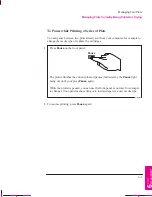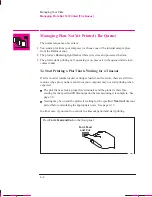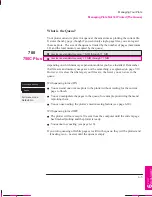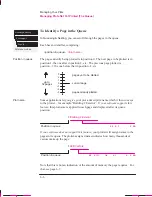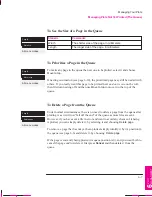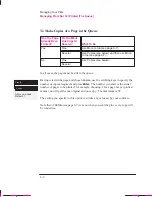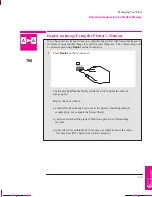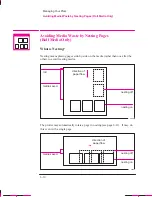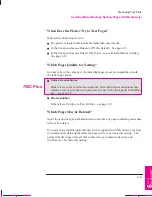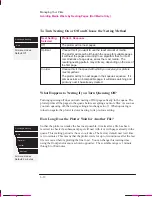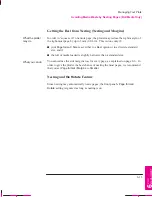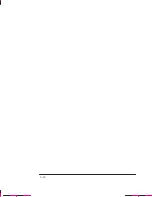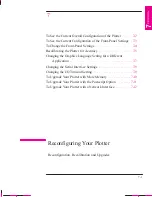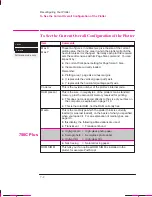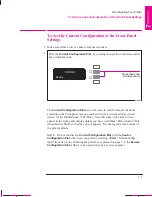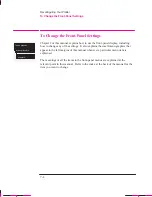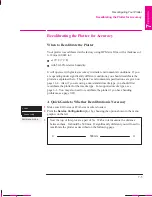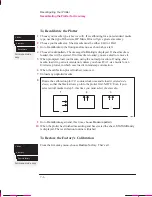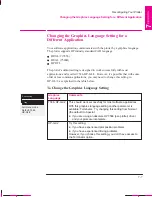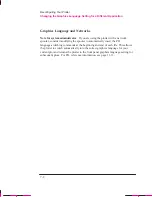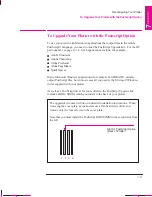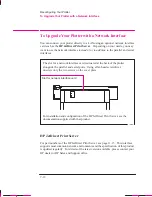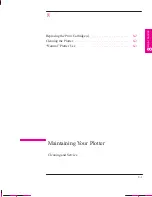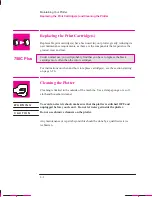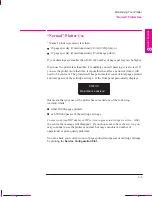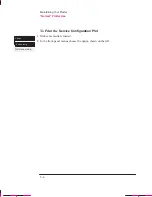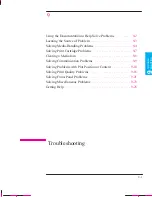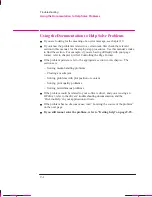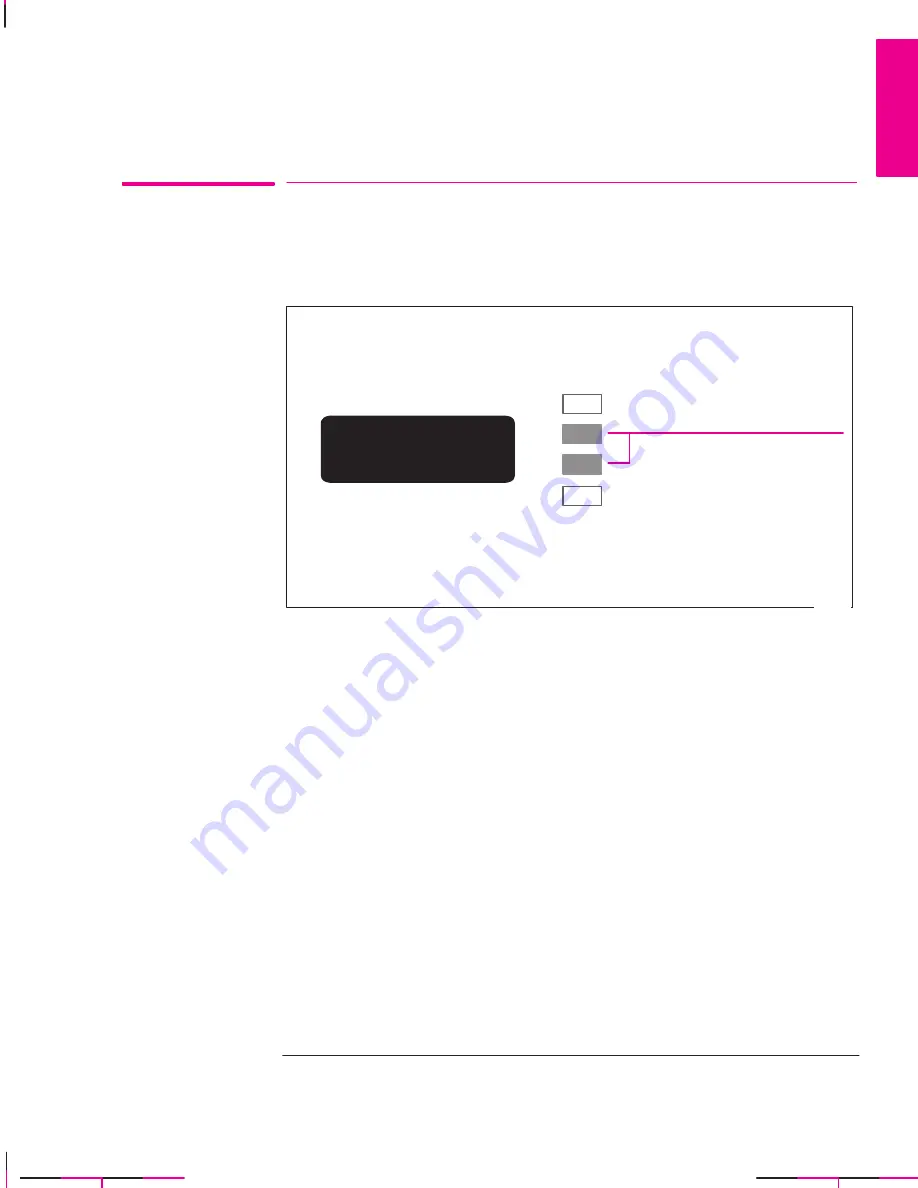
7-3
Company confidential. Murillo/Ravillo User’s Guide. Final Freeze Status: Frozen
This is the cyan on page 7-3 (seq: 149)
This is the black on page 7-3 (seq: 149)
To See the Current Configuration of the Front-Panel
Settings
1
Make sure either a roll or a sheet of media is loaded.
2
Print the
Current Configuration Plot
, by pressing the up-arrow and down-arrow
keys
simultaneously.
STATUS
Ready
↓
↑
Press these two
simultaneously
0014
The
Current Configuration Plot
lists, in an easy-to-read format, all the items
available in the front-panel menus, together with their current settings (in red
italics, for the HP DesignJet 750C Plus). Note that some of the items do not
appear in the front-panel display unless you have set
Utilities / Menu mode
to
Full
(the default is
Short
, so that they do not appear). See the legend at the bottom of
the plot for details.
NOTE. Do not confuse the
Current Configuration Plot
with the
Service
Configuration Plot,
which you can print by selecting
Utilities / Service config
.
Apart from its use in calibrating the plotter, as explained on page 7-5, the
Service
Configuration Plot
is likely to be needed only by a service engineer.
RECONFIG.
7
Reconfiguring Your Plotter
To See the Current Configuration of the Front-Panel Settings
Summary of Contents for C4705A
Page 4: ...ii ...
Page 64: ...1 44 ...
Page 78: ...2 14 ...
Page 134: ...5 16 ...
Page 148: ...6 14 ...
Page 190: ...9 26 ...
Page 191: ...10 1 Front Panel Messages 10 MESSAGES ...
Page 196: ...10 6 ...
Page 213: ...12 1 Glossary 12 GLOSSARY 12 ...