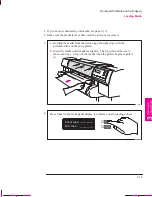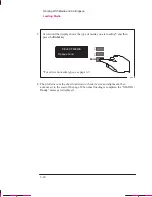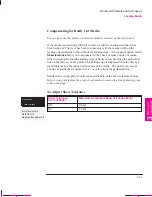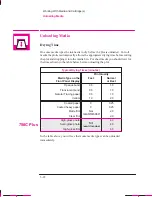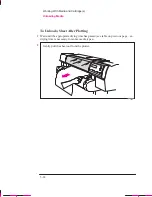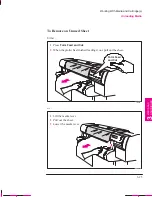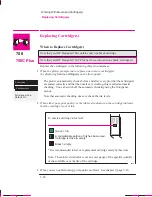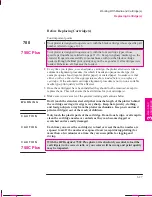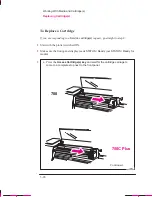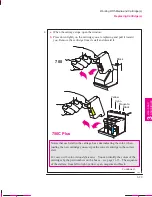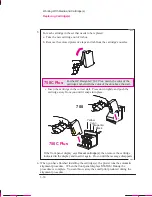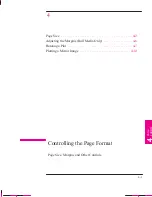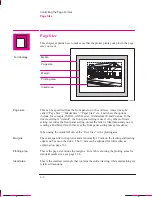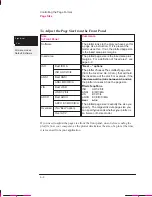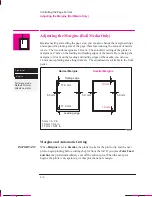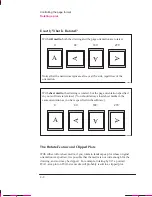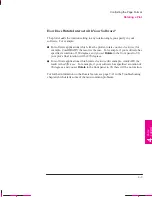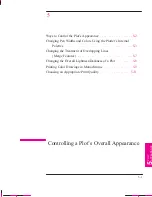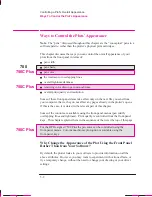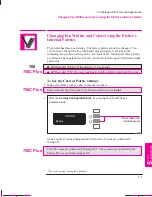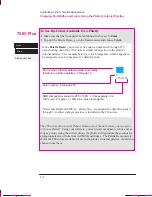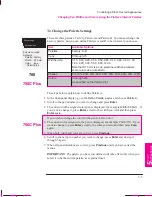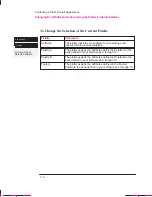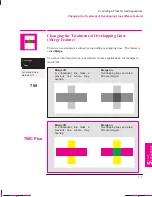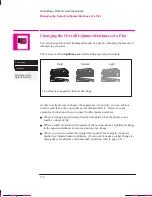4-3
Company confidential. Murillo/Ravillo User’s Guide. Final Freeze Status: Frozen
This is the cyan on page 4-3 (seq: 109)
This is the black on page 4-3 (seq: 109)
To save wasting media you can plot a page size equal to the inked area plus the
margins. This setting may be available in your driver, it can also be selected by
changing the front panel menu to “
Inked area
”.
Do You Need to Adjust the Page Size in the Front Panel?
Depending on the driver you are using, you may not need to change the page size
in the front panel. The default setting of the plotter looks to your software for the
page size settings: if it is there, the plotter uses it.
However, some of the circumstances in which you may want to change the default
setting are:
If you want to print the inked area only, but the driver you are using does not
specify “
Inked area
”.
In this case, set
Page format / Size
to
Inked area
.
Note: If you can select Inked area from your driver, any selection you have made
in the front panel menu will be overridden by the settings in the driver.
When the plots you are creating need to be of a specific standard (for example,
ISO or ANSI), but the actual size within that standard is not important. For
example, your page size may need to conform to a standard ISO page size, but it
does not matter whether the final page size is ISO A4 or ISO A3.
In this case, set
Page format / Size
to
ISO > Best...
or
ANSI > Best ...
etc
.
The
plotter uses the smallest standard size into which the inked area will fit.
P
AGE
FORMA
T
4
Controlling the Page Format
Page Size
Summary of Contents for C4705A
Page 4: ...ii ...
Page 64: ...1 44 ...
Page 78: ...2 14 ...
Page 134: ...5 16 ...
Page 148: ...6 14 ...
Page 190: ...9 26 ...
Page 191: ...10 1 Front Panel Messages 10 MESSAGES ...
Page 196: ...10 6 ...
Page 213: ...12 1 Glossary 12 GLOSSARY 12 ...