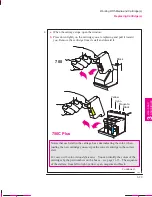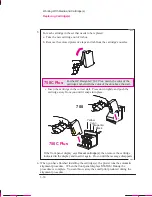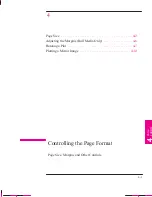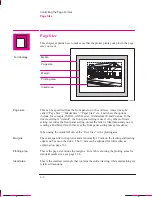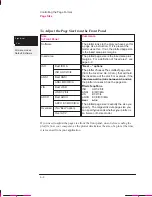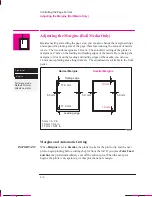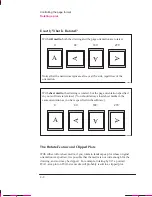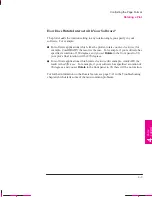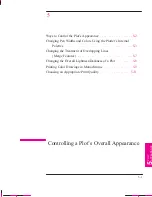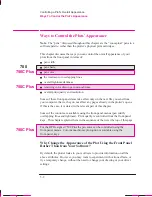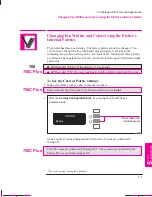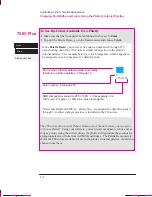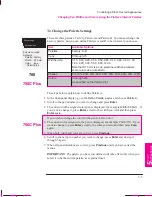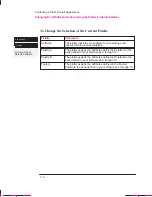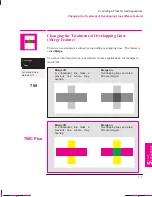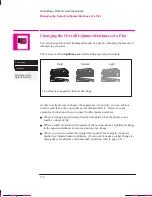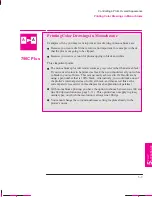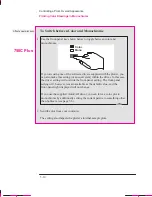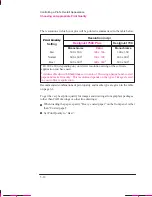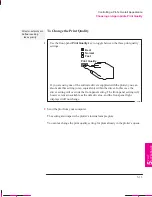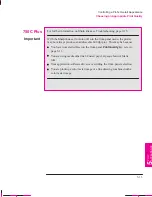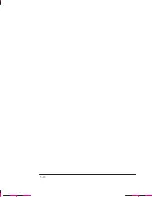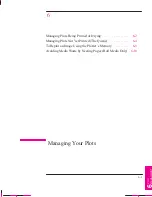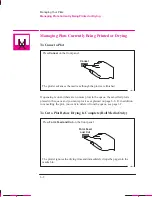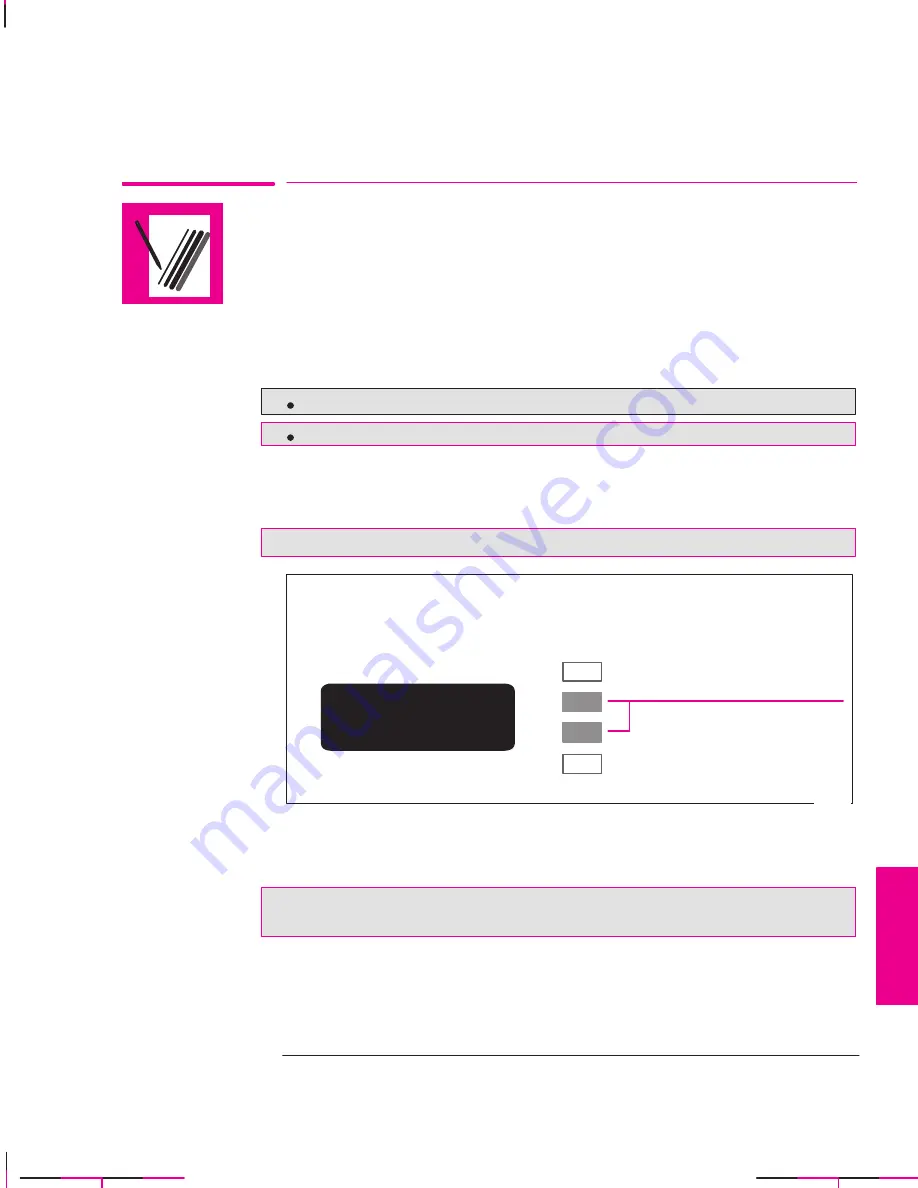
700
750C Plus
750C Plus
750C Plus
5-3
Company confidential. Murillo/Ravillo User’s Guide. Final Freeze Status: Frozen
This is the cyan on page 5-3 (seq: 119)
This is the black on page 5-3 (seq: 119)
Changing Pen Widths and Colors Using the Plotter’s
Internal Palettes
The plotter has three pen palettes. The factory palette cannot be changed. You
can, however, change the line width and color settings for each pen in the
remaining two palettes (called palette A and palette B). Initially, all three palettes
are identical. Each palette has 16 pens
1
which can include pens of different widths
and for the:
HP DesignJet 700 any of the plotter’s 11 pen shades.
HP DesignJet 750C Plus, any combination of the plotter’s internal 256 colors
To See the Current Palette Settings
1
Make sure either a roll or a sheet of media is loaded.
2
Make sure that the front panel Color/Mono switch is set to
Color
.
3
Print the
Current Configuration Plot
, by pressing the
↑
and
↓
keys
simultaneously..
STATUS
Ready
↓
↑
Press these two
simultaneously
0014
Notice on the Current Configuration Plot that the 16 pens are numbered 0
through 15.
The 256 colors are numbered 0 through 255. These colors are specified in the
Palette Plot, as explained on page 5-4.
1 We are discussing “conceptual” pens here.
PLOT
APPEARANCE
5
Controlling a Plot’s Overall Appearance
Changing Pen Widths and Colors Using the Plotter’s Internal Palettes
Summary of Contents for C4705A
Page 4: ...ii ...
Page 64: ...1 44 ...
Page 78: ...2 14 ...
Page 134: ...5 16 ...
Page 148: ...6 14 ...
Page 190: ...9 26 ...
Page 191: ...10 1 Front Panel Messages 10 MESSAGES ...
Page 196: ...10 6 ...
Page 213: ...12 1 Glossary 12 GLOSSARY 12 ...