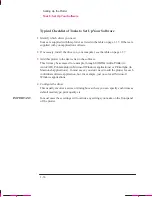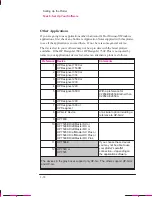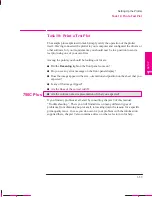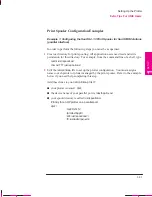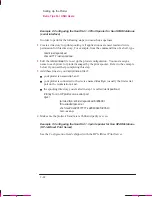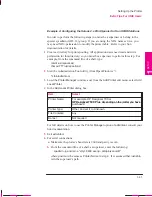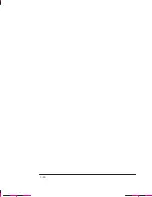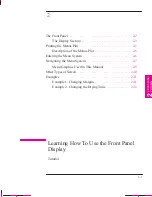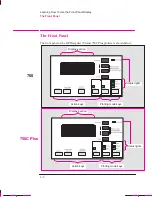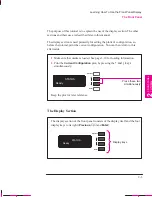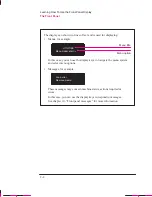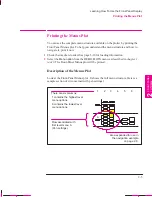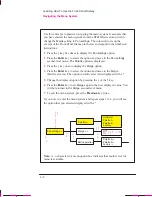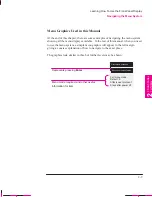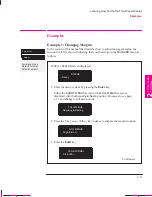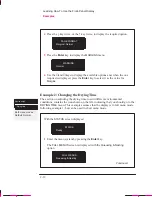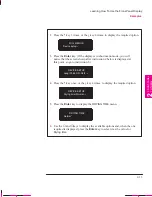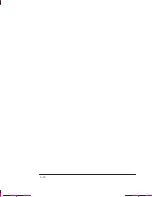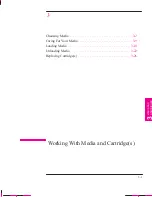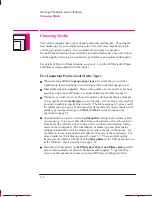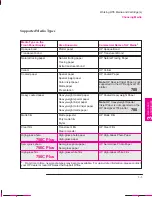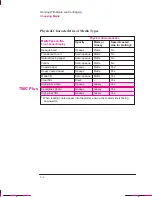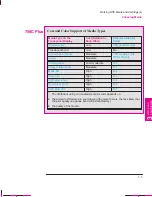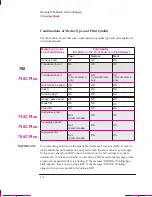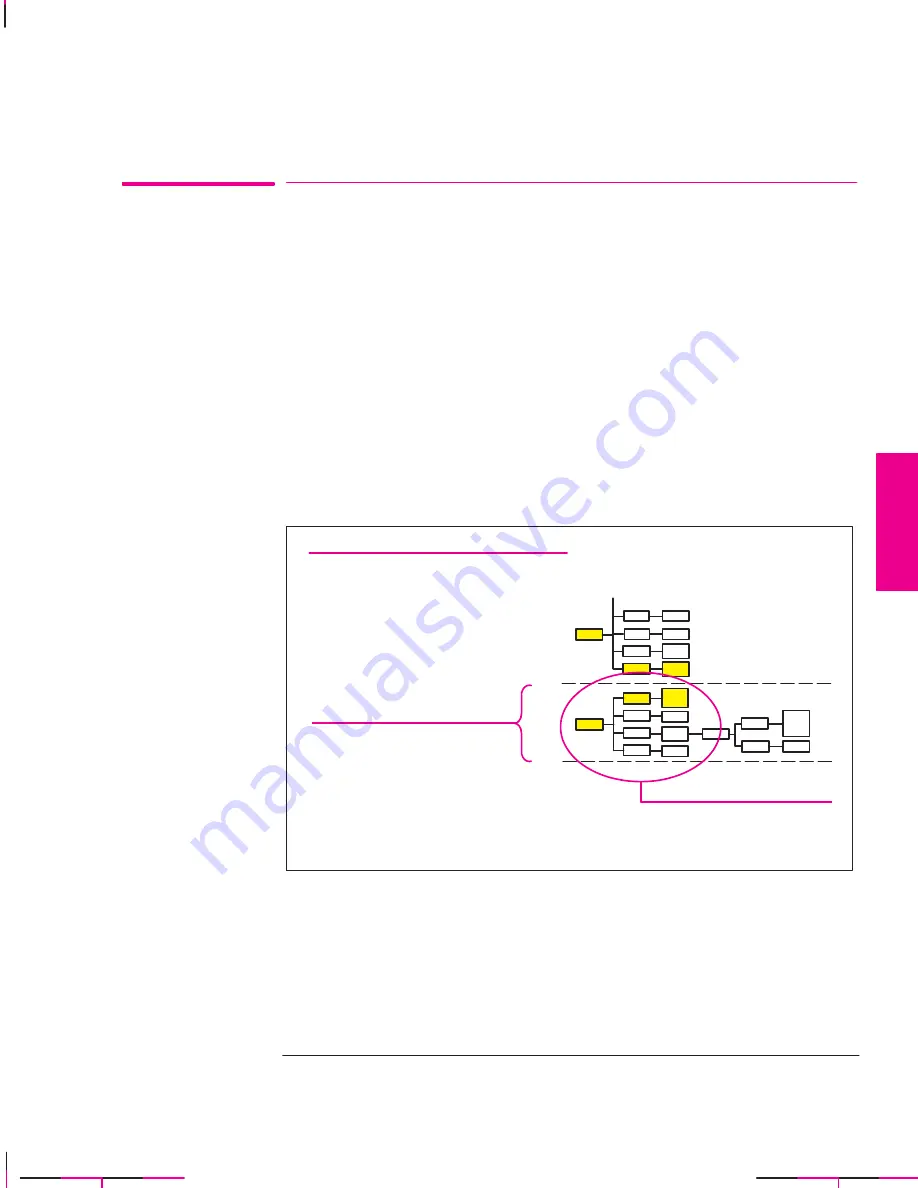
2-5
Company confidential. Murillo/Ravillo User’s Guide. Final Freeze Status: Frozen
This is the cyan on page 2-5 (seq: 67)
This is the black on page 2-5 (seq: 67)
Printing the Menus Plot
You can see the complete menu structure available on the plotter by printing the
Front Panel Menus plot. To help you understand the menu structure and how to
navigate it, print it now
1
Check that media is loaded. See page 3-10 for loading information.
2
Select the
Menu option
from the
DEMO PLOTS
menu, as described in chapter 1,
task 6. The Front-Panel Menus plot will be printed.
Description of the Menus Plot
Look at the Front-Panel Menus plot . It shows the full menu structure. Here is a
sample section of it (concerned with pen settings):
1 2 3 4 5 6
There are six columns:
1 contains the highest level
menu options.
6 contains the lowest level
menu options.
Area expanded for use in
the navigation example
on page 2-8.
Row associated with
first level menu A
(Pen settings).
A
FRONT
-P
ANEL
TUT
ORIAL
2
This is the yellow on page 2-5 (seq: 67)
Learning How To Use the Front-Panel Display
Printing the Menus Plot
Summary of Contents for C4705A
Page 4: ...ii ...
Page 64: ...1 44 ...
Page 78: ...2 14 ...
Page 134: ...5 16 ...
Page 148: ...6 14 ...
Page 190: ...9 26 ...
Page 191: ...10 1 Front Panel Messages 10 MESSAGES ...
Page 196: ...10 6 ...
Page 213: ...12 1 Glossary 12 GLOSSARY 12 ...