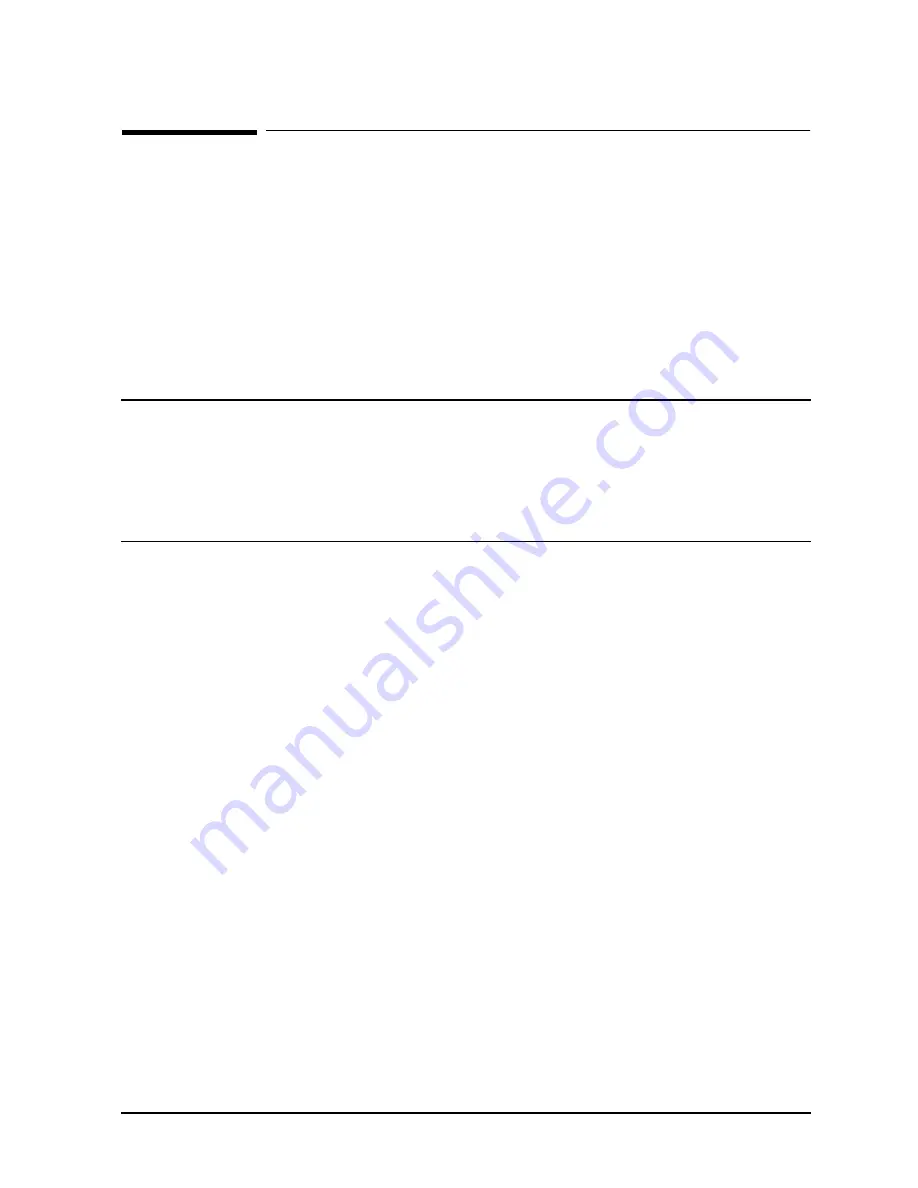
Chapter 2
2-15
Unpacking and Inspection
Repackaging the Cabinet for Shipment
Repackaging the Cabinet for Shipment
Use the original packing material to repackage the cabinet for shipment. If the packing
material is not available, contact your local Hewlett-Packard Sales and Support Office
regarding shipment.
Before shipment, place a tag on the container (or equipment) to identify the owner and the
service to be performed. Include the equipment model number and the full serial number,
if applicable. The label showing the model number and the full serial number is located on
the outside of the rear door.
Due to the weight of a fully loaded cabinet, it may require two people to push the cabinet
up the ramp onto the pallet.
WARNING
Repackaging a loaded cabinet can be hazardous due to the
weight of the loaded cabinet. Use caution when moving the
cabinet and positioning the cabinet on the pallet. Check the
condition of the loading/unloading ramp before use. If the ramp
appears damaged, DO NOT attempt to push the loaded cabinet
up the ramp onto the pallet. Contact your local
Hewlett-Packard Sales and Support Office regarding shipment.
To repackage the cabinet, follow the repacking checklist and refer to the unpacking
instructions for detail.
Repackaging Checklist:
1. Assemble the HP packing materials that came with the cabinet.
2. Connect the loading ramp to the pallet.
3. Raise the cabinet levelers before moving the cabinet.
4. Push the cabinet up the ramp onto the pallet. Be sure to position the cabinet so the
front goes up the ramp first.
5. Secure the cabinet to the pallet with the shipping clamps, shipping block, and rear door
support.
6. Place the anti-static bag over the cabinet.
7. Place the top cap packing material and loading/unloading ramp on top of the cabinet.
8. Wrap the clam shell box around the cabinet.
9. Put the box top on the box and secure the assembly to the pallet.
Be sure to follow the labeling instructions described previously. The cabinet is now ready
for shipment.
Summary of Contents for 3000 99x Family
Page 8: ...Contents 6 Figures ...
Page 10: ...Contents 8 Tables ...
Page 12: ...Preface 2 ...
Page 18: ...Preface 8 ...
Page 20: ...Preface 10 ...
Page 21: ...Chapter 1 1 1 Introduction 1 Introduction ...
Page 30: ...1 10 Chapter1 Introduction Orientation Figure 1 2 SPU Cabinet Internal Layout Front ...
Page 31: ...Chapter 1 1 11 Introduction Orientation Figure 1 3 SPU Cabinet Internal Layout Rear ...
Page 32: ...1 12 Chapter1 Introduction Orientation ...
Page 33: ...Chapter 2 2 1 Unpacking and Inspection 2 Unpacking and Inspection ...
Page 48: ...2 16 Chapter2 Unpacking and Inspection Repackaging the Cabinet for Shipment ...
Page 68: ...3 20 Chapter3 Installation PMB Cards Figure 3 7 Inserting Removing a PMB Card ...
Page 126: ...3 78 Chapter3 Installation Operating the Computer ...
Page 143: ...Appendix B B 1 Configuring the HP PB Card Cage B Configuring the HP PB Card Cage ...
Page 151: ...Appendix C C 1 Configuring the Remote Support Modem C Configuring the Remote Support Modem ...
Page 168: ...C 18 AppendixC Configuring the Remote Support Modem Console LAN Card Modem Line Behavior ...
Page 169: ...Appendix D D 1 Power Resiliency D Power Resiliency ...
Page 171: ...Appendix D D 3 Power Resiliency Power System Figure D 1 PFC Module Locations ...
















































