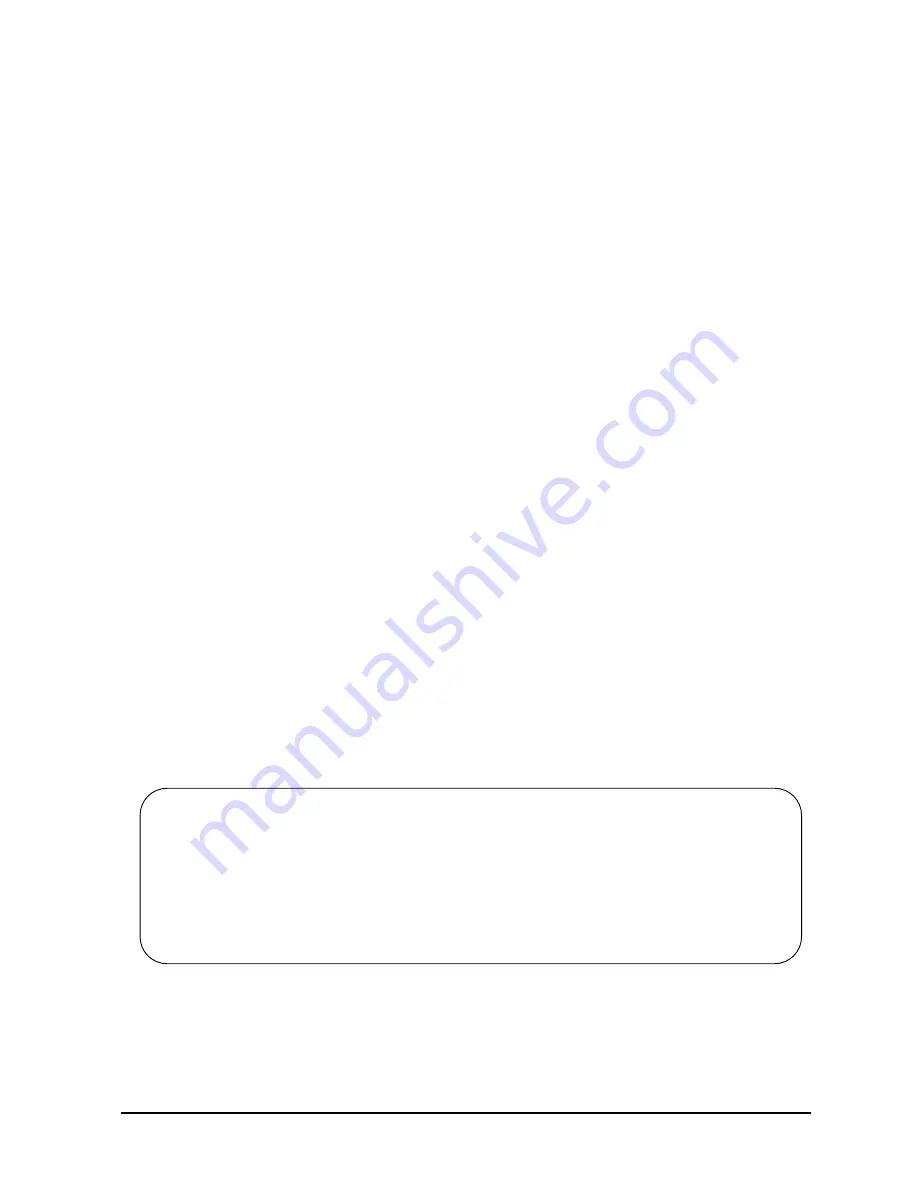
Chapter 3
3-71
Installation
Rebooting and Reconfiguring
4. Verify that MPE/iX has been properly configured for the UPS by making sure that UPS
messages are displayed on the console. You can also use LOGTOOL to check whether
UPS messages are being stored in the system log.
5. If UPS messages are not being displayed on the console:
a. Verify that the RS-232 cable is properly connected to the UPS and to an appropriate
modem port on a DTC. Verify that the RS-232 cable is the one supplied with the
UPS; other RS-232 cables probably won't work.
b. Verify that the value entered in NMMGR for the port corresponds to the physical
port used on the DTC.
c. Verify that the correct "UPS terminal profile" has been used: baud rate 1200, no
parity, terminal type #10, and first (and only) device class name = 'HPUPSDEV'.
d. Power-cycle the DTC to force the DCC (Data Comm Configurator) to download the
DTC as the system finished booting. This is needed to get the baud rate changed
from its DTC-firmware default of 9600 baud to the NMMGR configured 1200 baud
value.
e. Call the Response Center.
Configuring the Access Port for a Remote Console
The console/LAN card contains circuitry for the Access Port (AP). Configure the Access
Port for a remote console as follows:
1. Enable the AP by turning the key switch on the control panel to CONSOLE ENABLED.
2. Press the CTRL and B keys simultaneously, on the system console, to obtain the
CM>prompt.
3. From the system prompt CM>, enter the configure system remote support modem port
command CA
CM> CA
4. The system responds with a display like the following:
The "Bit rate" field must be set for the speed of the incoming modem. This function is
not speed-sensed; the bit rate MUST match the speed of the incoming call.
Current remote support modem port configuration:
Bit rate:
9600 bits/sec
Protocol:
Bell
Autodial Protocol:
Hayes
System identification:
System_name
Do you wish to change the configuration? (Y/[N]):
Summary of Contents for 3000 99x Family
Page 8: ...Contents 6 Figures ...
Page 10: ...Contents 8 Tables ...
Page 12: ...Preface 2 ...
Page 18: ...Preface 8 ...
Page 20: ...Preface 10 ...
Page 21: ...Chapter 1 1 1 Introduction 1 Introduction ...
Page 30: ...1 10 Chapter1 Introduction Orientation Figure 1 2 SPU Cabinet Internal Layout Front ...
Page 31: ...Chapter 1 1 11 Introduction Orientation Figure 1 3 SPU Cabinet Internal Layout Rear ...
Page 32: ...1 12 Chapter1 Introduction Orientation ...
Page 33: ...Chapter 2 2 1 Unpacking and Inspection 2 Unpacking and Inspection ...
Page 48: ...2 16 Chapter2 Unpacking and Inspection Repackaging the Cabinet for Shipment ...
Page 68: ...3 20 Chapter3 Installation PMB Cards Figure 3 7 Inserting Removing a PMB Card ...
Page 126: ...3 78 Chapter3 Installation Operating the Computer ...
Page 143: ...Appendix B B 1 Configuring the HP PB Card Cage B Configuring the HP PB Card Cage ...
Page 151: ...Appendix C C 1 Configuring the Remote Support Modem C Configuring the Remote Support Modem ...
Page 168: ...C 18 AppendixC Configuring the Remote Support Modem Console LAN Card Modem Line Behavior ...
Page 169: ...Appendix D D 1 Power Resiliency D Power Resiliency ...
Page 171: ...Appendix D D 3 Power Resiliency Power System Figure D 1 PFC Module Locations ...






























