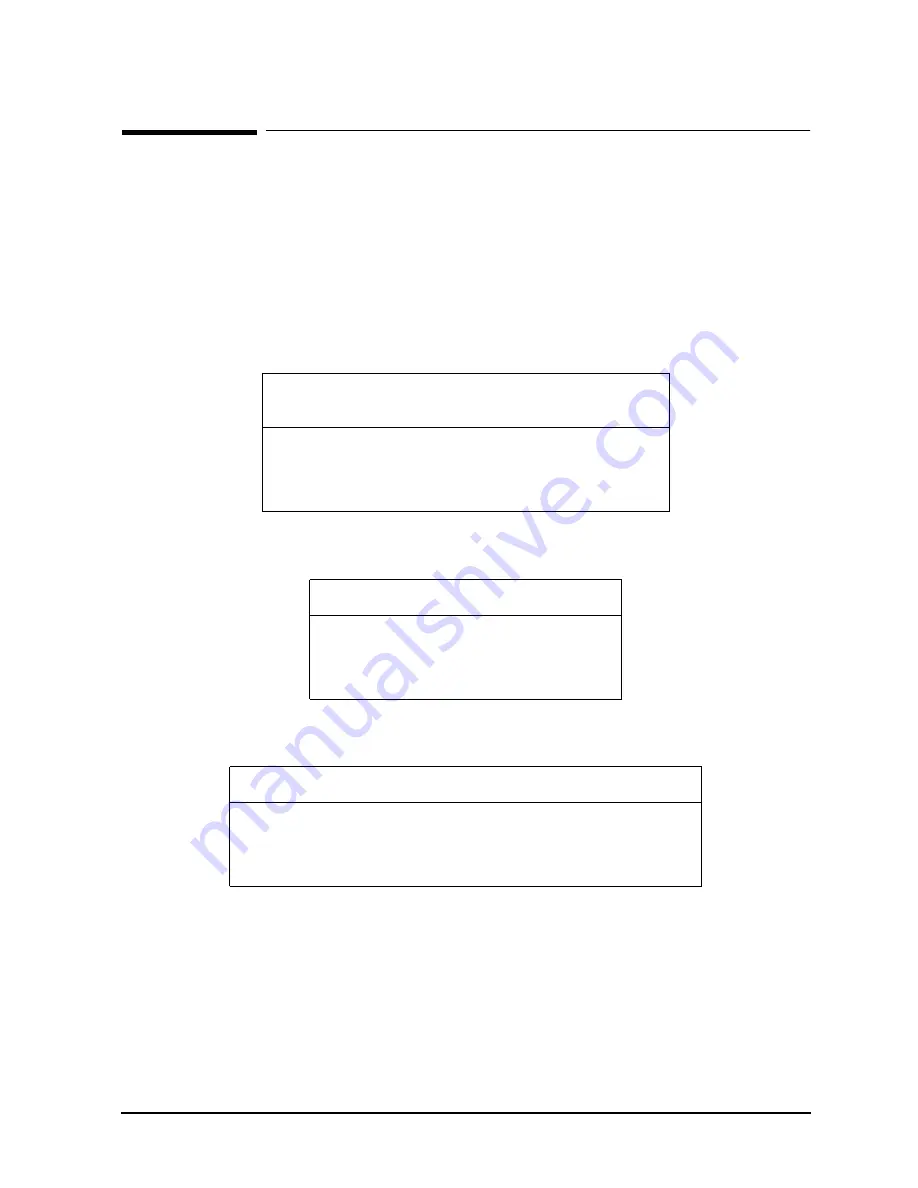
Chapter 3
3-57
Installation
Setting Boot Parameters
Setting Boot Parameters
Changing the Autoboot Flag or Hardware Paths
In this part of the installation, you verify that hardware paths and autoboot flag are
correct for the computer system. Use the following procedure to verify that the default
primary and alternate boot paths match the paths listed in the appropriate table (Table
3-9, Table 3-10, or Table 3-11.)
Table 3-9
System Default Device Configuration (SCSI System Disk/NIO
F/W SCSI) — Non-997/T600 Systems
Table 3-10
System Default Device Configuration (SCSI System Disk) —
T600
Table 3-11
System Default Device Configuration (HP-FL, HP-IB, SCSI, F/W
SCSI) — 997
To change the autoboot flag or hardware paths:
1. Access the PDC main menu, as described earlier in the chapter.
2. At the PDC main menu, enter
BO
to access the boot menu. You see:
3. For most installations, the autoboot flag should be set to TRUE. To set the autoboot flag
to TRUE, enter:
Boot> AB TRUE
Device
I/O Path
Logical Dev. No.
(MPE/iX Only)
System disk
System tape (SCSI)
System tape (HP-IB)
System console
0/52.6.0
0/52.0.0
0/12.0.3
0/44.0
1
7
7
20
Device
I/O Path
System disk (SCSI)
System disk (NIO SCSI)
System tape (SCSI)
System tape (HP-IB)
0/28/52.6.0
0/28/52.6.0
0/28/36.0.0
0/28/44.0
Device
I/O Path
Logical Dev. No.
System disk
System tape (SCSI)
System tape (HP-IB)
System console
0/28/52.0
0/28/36.0.0
0/28/12.0.3
0/28/44.0
1
7
7
20
Summary of Contents for 3000 99x Family
Page 8: ...Contents 6 Figures ...
Page 10: ...Contents 8 Tables ...
Page 12: ...Preface 2 ...
Page 18: ...Preface 8 ...
Page 20: ...Preface 10 ...
Page 21: ...Chapter 1 1 1 Introduction 1 Introduction ...
Page 30: ...1 10 Chapter1 Introduction Orientation Figure 1 2 SPU Cabinet Internal Layout Front ...
Page 31: ...Chapter 1 1 11 Introduction Orientation Figure 1 3 SPU Cabinet Internal Layout Rear ...
Page 32: ...1 12 Chapter1 Introduction Orientation ...
Page 33: ...Chapter 2 2 1 Unpacking and Inspection 2 Unpacking and Inspection ...
Page 48: ...2 16 Chapter2 Unpacking and Inspection Repackaging the Cabinet for Shipment ...
Page 68: ...3 20 Chapter3 Installation PMB Cards Figure 3 7 Inserting Removing a PMB Card ...
Page 126: ...3 78 Chapter3 Installation Operating the Computer ...
Page 143: ...Appendix B B 1 Configuring the HP PB Card Cage B Configuring the HP PB Card Cage ...
Page 151: ...Appendix C C 1 Configuring the Remote Support Modem C Configuring the Remote Support Modem ...
Page 168: ...C 18 AppendixC Configuring the Remote Support Modem Console LAN Card Modem Line Behavior ...
Page 169: ...Appendix D D 1 Power Resiliency D Power Resiliency ...
Page 171: ...Appendix D D 3 Power Resiliency Power System Figure D 1 PFC Module Locations ...






























