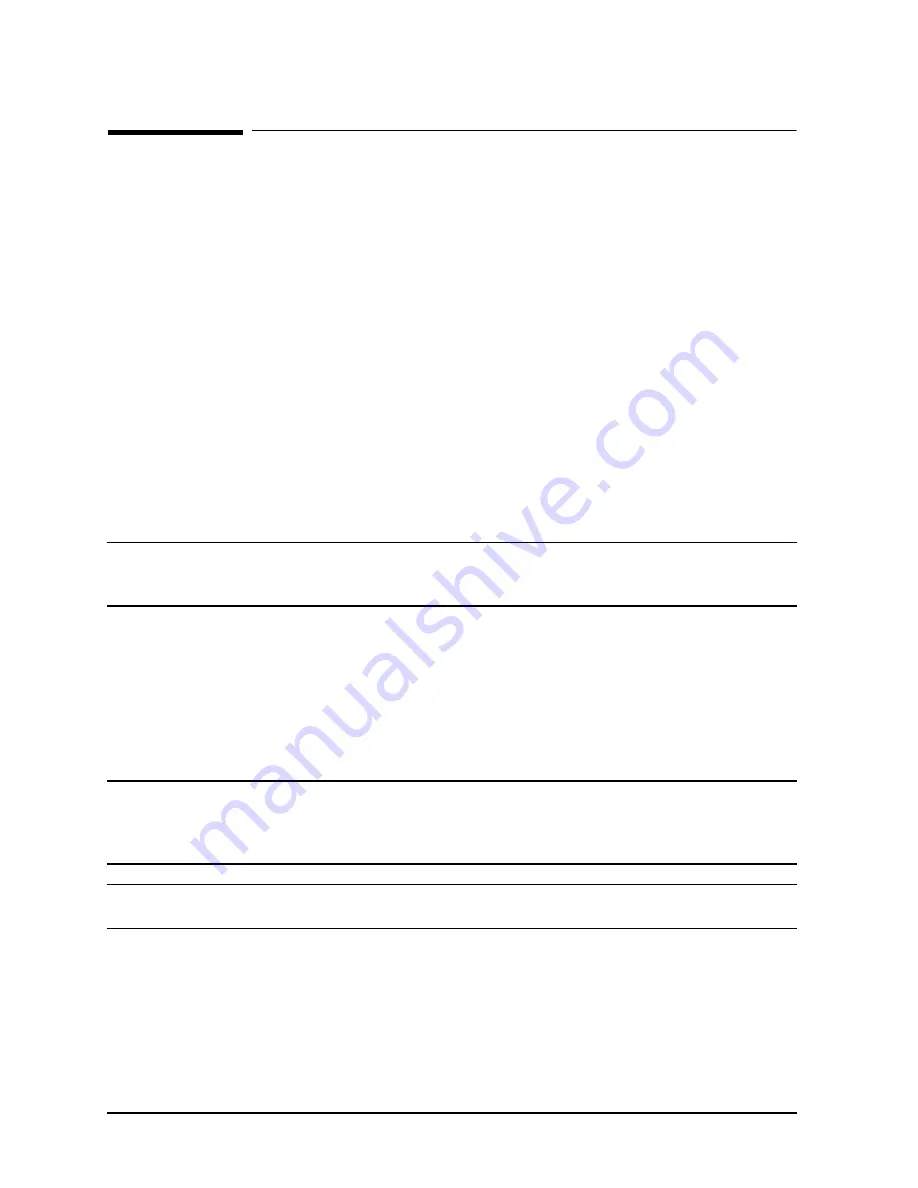
3-68
Chapter 3
Installation
Rebooting and Reconfiguring
Rebooting and Reconfiguring
Once you have installed all peripherals, you are ready to reboot and reconfigure the
system.
Rebooting
To reboot the system follow the procedures already given for powering up and booting the
OS.
Modifying the MPE/iX Configuration
The MPE/iX operating system expects a certain hardware configuration (I/O cards,
peripherals, etc. in certain slots). If you have installed I/O cards and peripherals that do
not match this default configuration, you must modify the OS configuration.
Appendix A (MPE/iX Configuration and SYSGEN) in this manual contains information on
the default configuration for the 99x. It also contains a procedure for using SYSGEN to
modify the OS configuration. Some 99x Systems require that you modify the configuration
for the remote console to function. This procedure is described in Appendix A.
NOTE
Hardware configuration is not an issue with the Model T-Class, since
HP-UX supports auto-configuration. HP-UX configures itself to the
hardware configuration it sees at boot-up.
Configuring The Network
After the operating system is running, you can configure the network. Consult the
appropriate networking manuals for the operating system. For example on MPE/iX
systems, see the HP 3000/iX Network Planning and Configuration Guide (PN
36922-61023). For systems with OpenView Consoles, see also the OpenView Console
Manager's Guide (PN B3118-90002) that accompanies the OpenView Console.
NOTE
On 990DX, 991DX, 992DX, 995DX Systems, and on 996 and 997
Systems that have been ordered with an OpenView Console, the
network must be properly configured for the advanced features on the
OpenView Console to be functional.
NOTE
Do not run the DTC Manager program on the same PC as OpenView;
this configuration is not supported and may not work.
Configuring the OS for the PowerTrust UPS
This section contains instructions for configuring HP-UX and MPE/iX so they can "talk"
with the PowerTrust UPS.
Summary of Contents for 3000 99x Family
Page 8: ...Contents 6 Figures ...
Page 10: ...Contents 8 Tables ...
Page 12: ...Preface 2 ...
Page 18: ...Preface 8 ...
Page 20: ...Preface 10 ...
Page 21: ...Chapter 1 1 1 Introduction 1 Introduction ...
Page 30: ...1 10 Chapter1 Introduction Orientation Figure 1 2 SPU Cabinet Internal Layout Front ...
Page 31: ...Chapter 1 1 11 Introduction Orientation Figure 1 3 SPU Cabinet Internal Layout Rear ...
Page 32: ...1 12 Chapter1 Introduction Orientation ...
Page 33: ...Chapter 2 2 1 Unpacking and Inspection 2 Unpacking and Inspection ...
Page 48: ...2 16 Chapter2 Unpacking and Inspection Repackaging the Cabinet for Shipment ...
Page 68: ...3 20 Chapter3 Installation PMB Cards Figure 3 7 Inserting Removing a PMB Card ...
Page 126: ...3 78 Chapter3 Installation Operating the Computer ...
Page 143: ...Appendix B B 1 Configuring the HP PB Card Cage B Configuring the HP PB Card Cage ...
Page 151: ...Appendix C C 1 Configuring the Remote Support Modem C Configuring the Remote Support Modem ...
Page 168: ...C 18 AppendixC Configuring the Remote Support Modem Console LAN Card Modem Line Behavior ...
Page 169: ...Appendix D D 1 Power Resiliency D Power Resiliency ...
Page 171: ...Appendix D D 3 Power Resiliency Power System Figure D 1 PFC Module Locations ...
















































