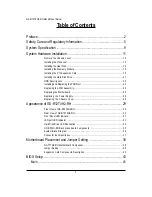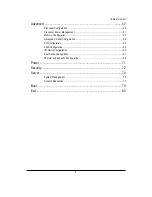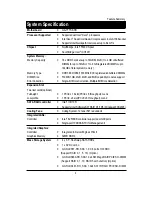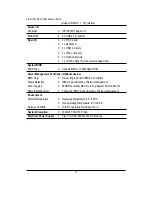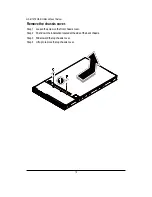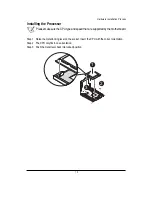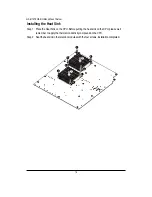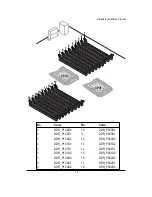Summary of Contents for GS-R12T102
Page 20: ...20 GS R12T4H2 RH Rack Mount Server 3 4 5 6 5 6 ...
Page 27: ...27 GS R12T4H2 RH Rack Mount Server ...
Page 48: ...48 GS R12T4H2 RH Rack Mount Server Processor Configuration ...
Page 54: ...54 BIOS Setup Memory Configuration ...
Page 56: ...56 BIOS Setup Advanced Chipset Configuration ...
Page 57: ...57 GS R12T4H2 RH Rack Mount Server Figure 2 3 1 Intel VT for Directed I O VT d ...
Page 62: ...62 GS R12T4H2 RH Rack Mount Server SATA Configuration Figure 2 5 SATA Configuration ...
Page 74: ...74 BIOS Setup Server Figure 5 Server ...
Page 75: ...75 GS R12T4H2 RH Rack Mount Server System Management ...