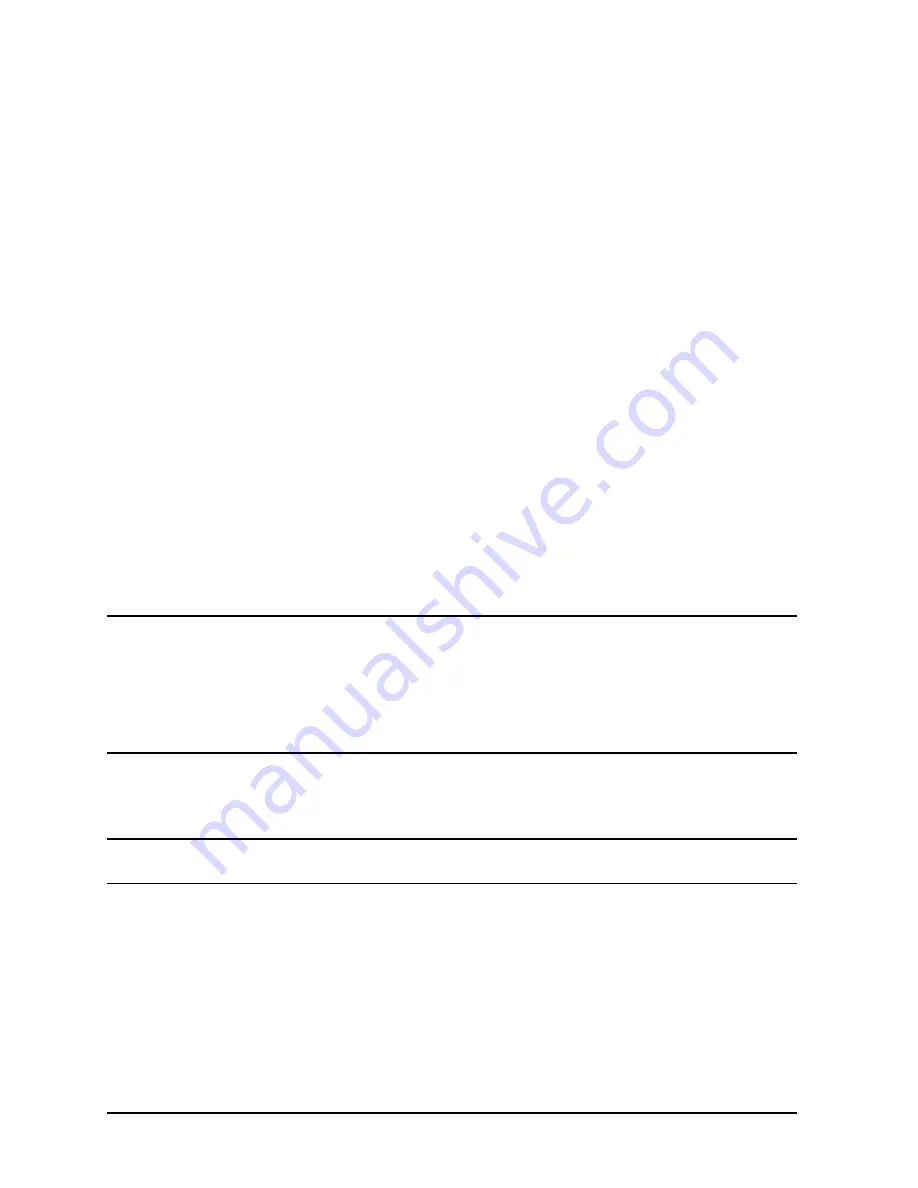
B-4
Appendix B
Configuring the HP-PB Card Cage
Planning the HP-PB Configuration
The two systems differ only in the types of HP-PB cards supported. Power requirements
are the same.
Directions for the Worksheets
For each HP-PB cardcage, fill out a worksheet:
1. For each type of HP-PB card, enter the proposed number of cards in the column labeled
"Qty".
2. For each type of HP-PB card, multiply the number in the "Qty" column by the value
given in each of the three "Power Req./Card" columns. Put the results in the appropriate
"Total Power Required" column.
3. Add the values in each column (+12V column, +5V column, and
−
12V column). Put the
results in the row labeled "Sum of power used per voltage". Compare these results with
the three voltage power limits.
4. Add the power required for each voltage (+12V, +5V, and
−
12V) to get a grand total of all
the power required. Put the result in the row labeled "Total power used for +12V, +5V,
−
12V". The total power used for all three voltages must not exceed 222.82 watts.
5. For each type of HP-PB card, multiply the number in the "Qty" column by the value in
the "Slots/Card" column. Put the result in the column labeled "Total Slots Used." (This
number represents the number of single-high slots used.)
6. Add the values in the "Total Slots Used" column. Put the result in the entry at the
bottom of that column. The total number of single-high slots used must not exceed 14.
CAUTION
An HP-PB card configuration must meet TWO sets of power
limitations:
■
Power limits for specific voltages.
■
Total power limit for the card cage power supply (222.82W).
Example
Table B-2 shows an example of using the worksheet for the 99x.
NOTE
Information entered by the service person is shown in italic. An OK in a
box means that the value in the box is under the recommended limit.
Summary of Contents for 3000 99x Family
Page 8: ...Contents 6 Figures ...
Page 10: ...Contents 8 Tables ...
Page 12: ...Preface 2 ...
Page 18: ...Preface 8 ...
Page 20: ...Preface 10 ...
Page 21: ...Chapter 1 1 1 Introduction 1 Introduction ...
Page 30: ...1 10 Chapter1 Introduction Orientation Figure 1 2 SPU Cabinet Internal Layout Front ...
Page 31: ...Chapter 1 1 11 Introduction Orientation Figure 1 3 SPU Cabinet Internal Layout Rear ...
Page 32: ...1 12 Chapter1 Introduction Orientation ...
Page 33: ...Chapter 2 2 1 Unpacking and Inspection 2 Unpacking and Inspection ...
Page 48: ...2 16 Chapter2 Unpacking and Inspection Repackaging the Cabinet for Shipment ...
Page 68: ...3 20 Chapter3 Installation PMB Cards Figure 3 7 Inserting Removing a PMB Card ...
Page 126: ...3 78 Chapter3 Installation Operating the Computer ...
Page 143: ...Appendix B B 1 Configuring the HP PB Card Cage B Configuring the HP PB Card Cage ...
Page 151: ...Appendix C C 1 Configuring the Remote Support Modem C Configuring the Remote Support Modem ...
Page 168: ...C 18 AppendixC Configuring the Remote Support Modem Console LAN Card Modem Line Behavior ...
Page 169: ...Appendix D D 1 Power Resiliency D Power Resiliency ...
Page 171: ...Appendix D D 3 Power Resiliency Power System Figure D 1 PFC Module Locations ...
















































