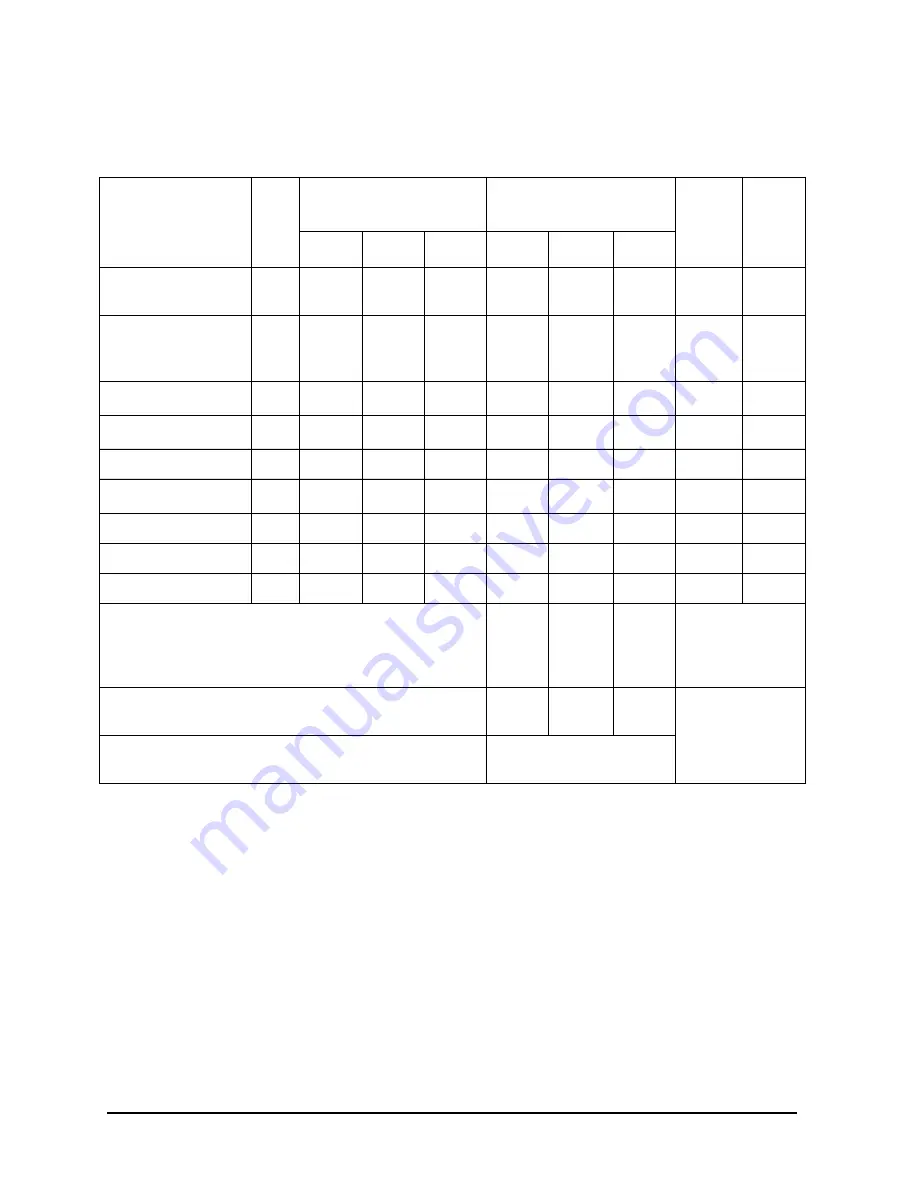
B-6
Appendix B
Configuring the HP-PB Card Cage
Planning the HP-PB Configuration
Power Budget Worksheet for the 99x HP-PB Card Cage
Table B-3
HP-PB Power Budgeting Worksheet (99x)
1. I/O cards included in base configuration.
I/O Card
Qty
Power Requirements
per I/O Card (watts)
Total Power Required
(watts)
Slots/
Card
Total
Slots
Used
+12V
+5V
−
12V
+12V
+5V
−
12V
LAN/Console
1
(ThinLAN)
0.40
14.20
0.40
2
LAN/Console
(Ethertwist or
ThickLAN)
6.60
14.20
0.40
2
HP-FL (PB-FL)
1
0.48
19.65
0.60
2
SCSI
1
0.00
4.50
0.00
1
Fast/Wide SCSI
2
0.12
20.5
0.00
2
PBA-IB
1
(HP-IB)
1.13
27.50
0.66
2
802.3 LAN
6.00
10.65
0.00
1
802.5 Token Ring
0.00
8.30
0.00
1
PSI
.98
12.00
1.07
1
Sum of power used per voltage:
(Must not exceed total below)
Total slots used
_______
(Must not
exceed 14)
Maximum power available per voltage in HP-PB I/O
card cage
71.64
161.58
23.64
Total power used for +12V, +5V,
−
12V
(Must be less or equal to 222.82 watts)
Summary of Contents for 3000 99x Family
Page 8: ...Contents 6 Figures ...
Page 10: ...Contents 8 Tables ...
Page 12: ...Preface 2 ...
Page 18: ...Preface 8 ...
Page 20: ...Preface 10 ...
Page 21: ...Chapter 1 1 1 Introduction 1 Introduction ...
Page 30: ...1 10 Chapter1 Introduction Orientation Figure 1 2 SPU Cabinet Internal Layout Front ...
Page 31: ...Chapter 1 1 11 Introduction Orientation Figure 1 3 SPU Cabinet Internal Layout Rear ...
Page 32: ...1 12 Chapter1 Introduction Orientation ...
Page 33: ...Chapter 2 2 1 Unpacking and Inspection 2 Unpacking and Inspection ...
Page 48: ...2 16 Chapter2 Unpacking and Inspection Repackaging the Cabinet for Shipment ...
Page 68: ...3 20 Chapter3 Installation PMB Cards Figure 3 7 Inserting Removing a PMB Card ...
Page 126: ...3 78 Chapter3 Installation Operating the Computer ...
Page 143: ...Appendix B B 1 Configuring the HP PB Card Cage B Configuring the HP PB Card Cage ...
Page 151: ...Appendix C C 1 Configuring the Remote Support Modem C Configuring the Remote Support Modem ...
Page 168: ...C 18 AppendixC Configuring the Remote Support Modem Console LAN Card Modem Line Behavior ...
Page 169: ...Appendix D D 1 Power Resiliency D Power Resiliency ...
Page 171: ...Appendix D D 3 Power Resiliency Power System Figure D 1 PFC Module Locations ...
















































