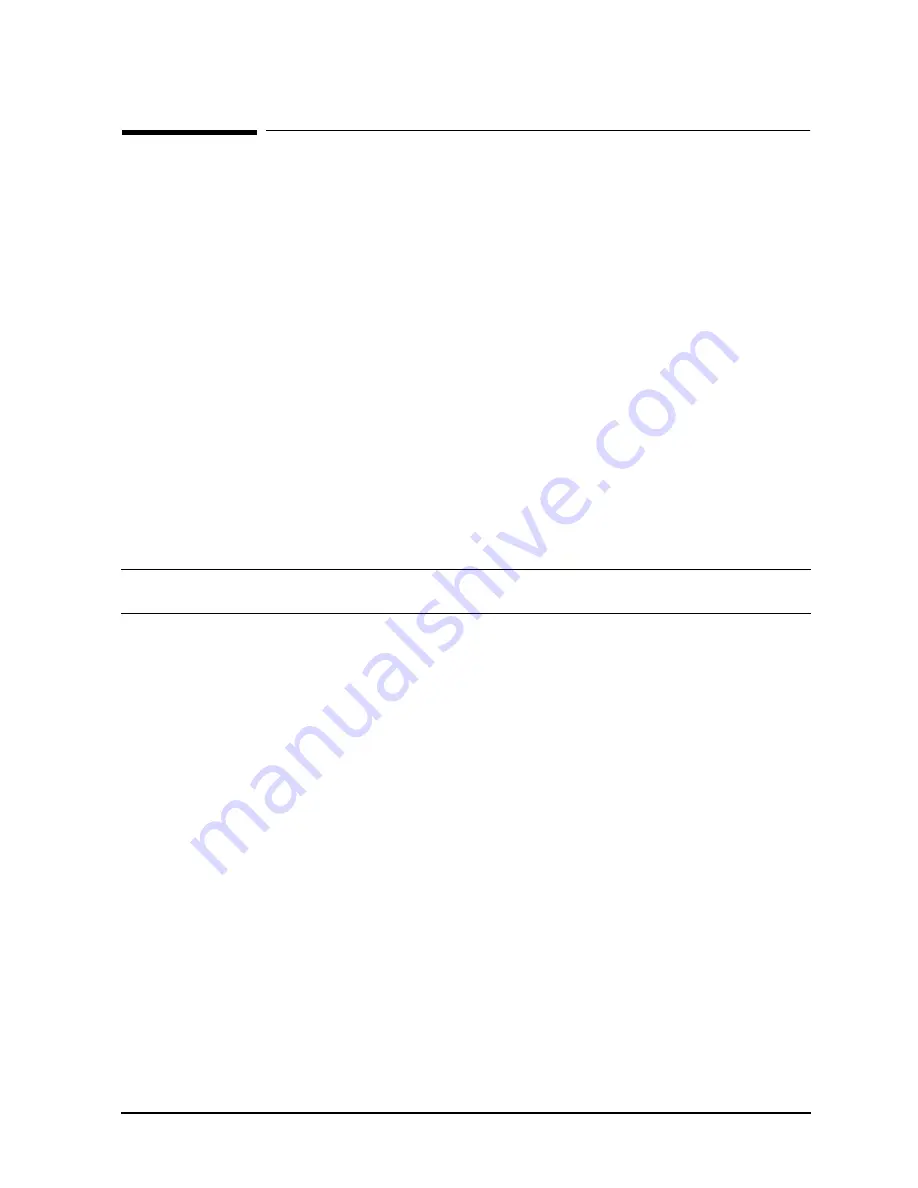
Chapter 3
3-63
Installation
Operating System (OS)
Operating System (OS)
Loading the OS
Some 99x/T-Class Systems come pre-loaded with the operating system (OS).
If the OS is not preloaded, load it now by following the procedures in one of these manuals:
99x:
Refer to HP 3000 MPE/iX Installation, Update, and Add-On Manual (HP
P/N 36123-90001) that accompanies the SLT, FOS, and subsystem tapes.
T-Class:
Refer to Installing and Updating HP-UX 9.0: HP 9000 Series 800 (HP P/N
B3108-90006).
Booting the OS
Once 99x/T-Class Systems have been configured and the operating system has been
installed, booting up is largely automatic. The system automatically boots up if the
autoboot option is set to true and the boot path is correct. (The autoboot option can be
changed with either PDC or ISL commands.)
NOTE
While booting the OS and running the System Exerciser (SX), you can
unpack the other peripherals and get ready to install them.
To boot the OS:
1. Power up the computer as described in the section “Initial Power Up” earlier in this
manual.
2. Respond to any prompts that ask whether to continue with the boot process.
To boot the OS from PDC:
To boot the OS from the PDC interface, enter the command
PRIMARY
at any PDC menu
prompt. The system will boot from the primary boot path (system disk).
HP-UX Configuration (T-Class)
The operating system is automatically configured when HP-UX is loaded.
MPE/iX Configuration (99x)
If the 99x is not pre-loaded with the operating system, you should specify a configuration
group when first booting the system. (Table 3-12):
1. If you have not done so, enter the command
PRIMARY
at any PDC menu prompt. The
system will boot from the primary boot path (system disk).
2. Enter
y
when the computer prompts you:
Interact with ISL? (y/[n]) > y
Summary of Contents for 3000 99x Family
Page 8: ...Contents 6 Figures ...
Page 10: ...Contents 8 Tables ...
Page 12: ...Preface 2 ...
Page 18: ...Preface 8 ...
Page 20: ...Preface 10 ...
Page 21: ...Chapter 1 1 1 Introduction 1 Introduction ...
Page 30: ...1 10 Chapter1 Introduction Orientation Figure 1 2 SPU Cabinet Internal Layout Front ...
Page 31: ...Chapter 1 1 11 Introduction Orientation Figure 1 3 SPU Cabinet Internal Layout Rear ...
Page 32: ...1 12 Chapter1 Introduction Orientation ...
Page 33: ...Chapter 2 2 1 Unpacking and Inspection 2 Unpacking and Inspection ...
Page 48: ...2 16 Chapter2 Unpacking and Inspection Repackaging the Cabinet for Shipment ...
Page 68: ...3 20 Chapter3 Installation PMB Cards Figure 3 7 Inserting Removing a PMB Card ...
Page 126: ...3 78 Chapter3 Installation Operating the Computer ...
Page 143: ...Appendix B B 1 Configuring the HP PB Card Cage B Configuring the HP PB Card Cage ...
Page 151: ...Appendix C C 1 Configuring the Remote Support Modem C Configuring the Remote Support Modem ...
Page 168: ...C 18 AppendixC Configuring the Remote Support Modem Console LAN Card Modem Line Behavior ...
Page 169: ...Appendix D D 1 Power Resiliency D Power Resiliency ...
Page 171: ...Appendix D D 3 Power Resiliency Power System Figure D 1 PFC Module Locations ...






























