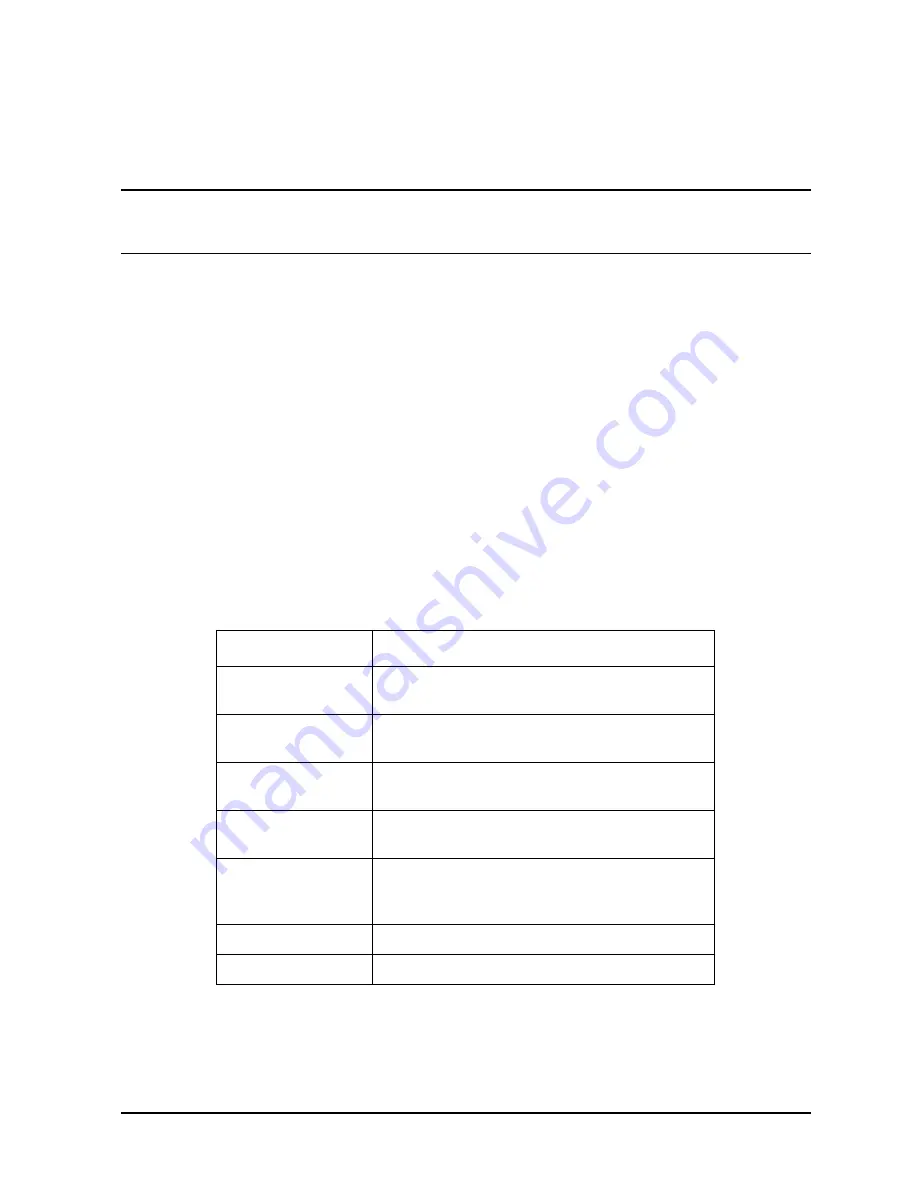
Chapter 3
3-53
Installation
Verifying the System
2. To enable PDT if it is disabled, enter
toxic_flag_pd true
. For example:
Main> toxic_flag_pd true
PD - Enable Page Deallocation flag value is TRUE
NOTE
DO NOT ENABLE THE PDT UNLESS THE SYSTEM IS RUNNING
MPE/iX 5.0 or HP-UX 10.0 OR HIGHER. THE SYSTEM CANNOT
HANDLE DOUBLE-BIT ERRORS.
3. To disable PDT if it is enabled, enter
toxic_flag_pd false
.
For example:
Main> toxic_flag_pd false
PD - Enable Page Deallocation flag value is false
4. If you change the PDT state, enter the command RESTART (RE) at the PDC prompt to
perform a hard reboot.
Refer to the Memory Page Deallocation Familiarization Guide (CE42-MEMPAGE) for more
details.
Verifying SPU Indicators
After the system has gone through all of its selftests and the console is displaying one of
the PDC screens, check the SPU indicators:
1. Verify that all indicators and switches on the front panel are in their normal states. (see
Table 3-6). RUN should be flashing, LINE and SP POWER should be ON, ATTENTION
and REMOTE ENABLED may be ON or OFF.
Table 3-6
Normal State of the Front Panel Indicators and Switches
Indicator/ Switch
Normal State
Front "Standby-
Ready" switch
"Ready" position.
Run (green LED)
ON for normal OS system activity. Flashing for
non-OS system initialization activity.
Attention (yellow
LED)
OFF. (Will be ON if there is a critical unread
message in the SP log.)
Stopped (red LED)
OFF. (Could be ON if user input is required to
continue boot).
Processors
"01" or greater. (Shows the number of
processors which are configured and have
passed PDC selftest.)
Activity
0 to 10 LEDs lit.
Line
ON.
Summary of Contents for 3000 99x Family
Page 8: ...Contents 6 Figures ...
Page 10: ...Contents 8 Tables ...
Page 12: ...Preface 2 ...
Page 18: ...Preface 8 ...
Page 20: ...Preface 10 ...
Page 21: ...Chapter 1 1 1 Introduction 1 Introduction ...
Page 30: ...1 10 Chapter1 Introduction Orientation Figure 1 2 SPU Cabinet Internal Layout Front ...
Page 31: ...Chapter 1 1 11 Introduction Orientation Figure 1 3 SPU Cabinet Internal Layout Rear ...
Page 32: ...1 12 Chapter1 Introduction Orientation ...
Page 33: ...Chapter 2 2 1 Unpacking and Inspection 2 Unpacking and Inspection ...
Page 48: ...2 16 Chapter2 Unpacking and Inspection Repackaging the Cabinet for Shipment ...
Page 68: ...3 20 Chapter3 Installation PMB Cards Figure 3 7 Inserting Removing a PMB Card ...
Page 126: ...3 78 Chapter3 Installation Operating the Computer ...
Page 143: ...Appendix B B 1 Configuring the HP PB Card Cage B Configuring the HP PB Card Cage ...
Page 151: ...Appendix C C 1 Configuring the Remote Support Modem C Configuring the Remote Support Modem ...
Page 168: ...C 18 AppendixC Configuring the Remote Support Modem Console LAN Card Modem Line Behavior ...
Page 169: ...Appendix D D 1 Power Resiliency D Power Resiliency ...
Page 171: ...Appendix D D 3 Power Resiliency Power System Figure D 1 PFC Module Locations ...






























