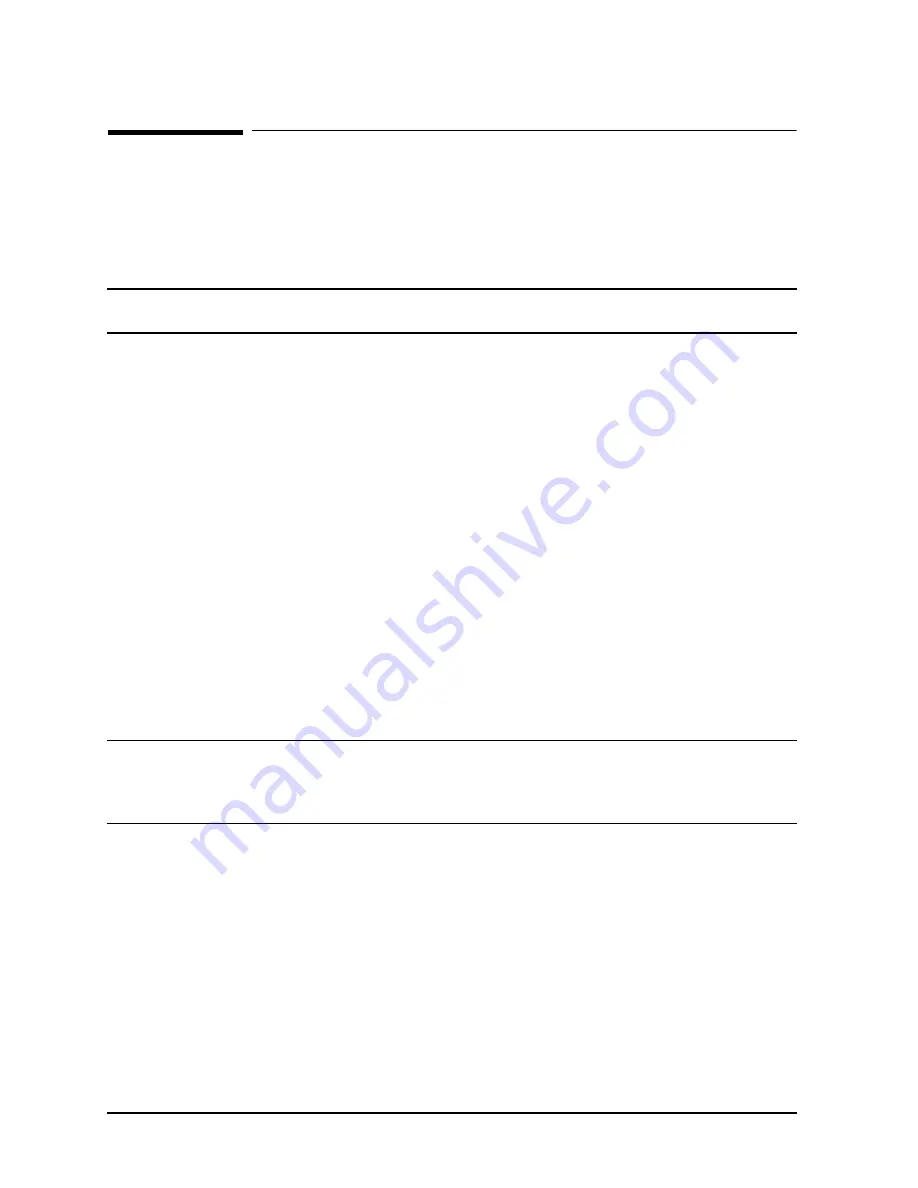
3-48
Chapter 3
Installation
Verifying the System
Verifying the System
In this part of the installation, you verify that the power system is operating correctly and
that the SPU passes its selftest.
Initial Power Up
CAUTION
Before powering up the SPU for the first time, verify that the AC
voltage at the input source is within specifications.
To power up the computer: (See Figure 3-23.)
1. Verify that the circuit breaker at the rear of the computer is turned off, and that the
"Standby-Ready" switch at the top front of the computer is in the "Standby" position.
Also verify that the computer cabinet is plugged in.
2. If the computer system includes PowerTrust Uninterruptible Power Systems (UPSs),
verify that the computer cabinet is plugged into a PowerTrust UPS. Verify that other
units in the system that should be plugged into the UPS are plugged in (for example the
system disk); see the manual that came with the UPS for details.
3. Turn on power to each external HP-PB card cage by turning on its switch. A switch is
located on each HP-PB card cage in the expansion cabinets.
4. Turn on all the external equipment, except for the Data Terminal Connect (DTC),
connected to the computer and expansion cabinets.
5. If there is a power switch located on the front of the expansion cabinet, turn it on. Verify
that the cabinet fans are working.
6. Check all READY or ONLINE indicator lights on the external equipment to be sure
that the external equipment is powered up and ready.
CAUTION
If any of the external equipment has been OFF due to any
environmental problems, such as heating or air conditioning failure,
allow approximately 30 minutes for the temperature of the equipment
to stabilize before turning on the computer.
7. Turn on the console.
a. On 990CX, 991CX, 992CX, 995CX, 996, and 997 Systems that come with one, turn
on the 700/96 terminal used as the console.
b. On T-Class or 990DX, 991DX, 992DX, 995DX, 996, or 997 Systems that come with
one, turn on the OpenView Console and enter
WIN
at the C:\> prompt. In a minute
or so, you should see a window labeled "Console ldev-20". For details, see the section
titled “The Console,” earlier in this chapter.
8. Insert the key into the lock in the control panel of the computer and turn it to the
"Console Enabled" position.
Summary of Contents for 3000 99x Family
Page 8: ...Contents 6 Figures ...
Page 10: ...Contents 8 Tables ...
Page 12: ...Preface 2 ...
Page 18: ...Preface 8 ...
Page 20: ...Preface 10 ...
Page 21: ...Chapter 1 1 1 Introduction 1 Introduction ...
Page 30: ...1 10 Chapter1 Introduction Orientation Figure 1 2 SPU Cabinet Internal Layout Front ...
Page 31: ...Chapter 1 1 11 Introduction Orientation Figure 1 3 SPU Cabinet Internal Layout Rear ...
Page 32: ...1 12 Chapter1 Introduction Orientation ...
Page 33: ...Chapter 2 2 1 Unpacking and Inspection 2 Unpacking and Inspection ...
Page 48: ...2 16 Chapter2 Unpacking and Inspection Repackaging the Cabinet for Shipment ...
Page 68: ...3 20 Chapter3 Installation PMB Cards Figure 3 7 Inserting Removing a PMB Card ...
Page 126: ...3 78 Chapter3 Installation Operating the Computer ...
Page 143: ...Appendix B B 1 Configuring the HP PB Card Cage B Configuring the HP PB Card Cage ...
Page 151: ...Appendix C C 1 Configuring the Remote Support Modem C Configuring the Remote Support Modem ...
Page 168: ...C 18 AppendixC Configuring the Remote Support Modem Console LAN Card Modem Line Behavior ...
Page 169: ...Appendix D D 1 Power Resiliency D Power Resiliency ...
Page 171: ...Appendix D D 3 Power Resiliency Power System Figure D 1 PFC Module Locations ...






























